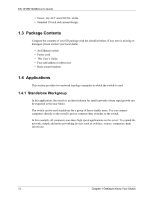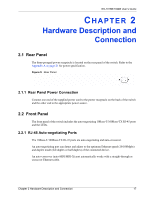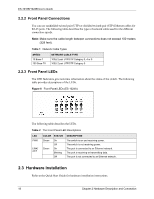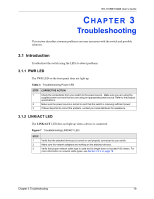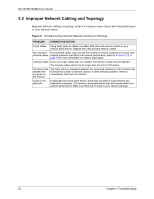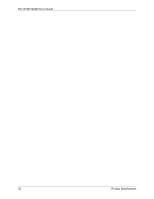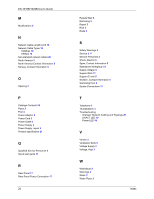ZyXEL ES-1024B User Guide - Page 22
Troubleshooting
 |
View all ZyXEL ES-1024B manuals
Add to My Manuals
Save this manual to your list of manuals |
Page 22 highlights
ES-1016B/1024B User's Guide CHAPTER 3 Troubleshooting This section describes common problems you may encounter with the switch and possible solutions. 3.1 Introduction Troubleshoot the switch using the LEDs to detect problems. 3.1.1 PWR LED The PWR LED on the front panel does not light up. Table 3 Troubleshooting Power LED STEP CORRECTIVE ACTION 1 Check the connections from your switch to the power source. Make sure you are using the supplied power cord and that you are using an appropriate power source. Refer to the product specifications. 2 Make sure the power source is turned on and that the switch is receiving sufficient power. 3 If these steps fail to correct the problem, contact your local distributor for assistance. 3.1.2 LINK/ACT LED The LINK/ACT LED does not light up when a device is connected. Figure 7 Troubleshooting LINK/ACT LED STEP 1 2 3 CORRECTIVE ACTION Verify that the attached device(s) is turned on and properly connected to your switch. Make sure the network adapters are working on the attached devices. Verify that proper network cable type is used and its length does not exceed 100 meters. For more information on network cable types, see Section 2.2.2 on page 18. Chapter 3 Troubleshooting 19