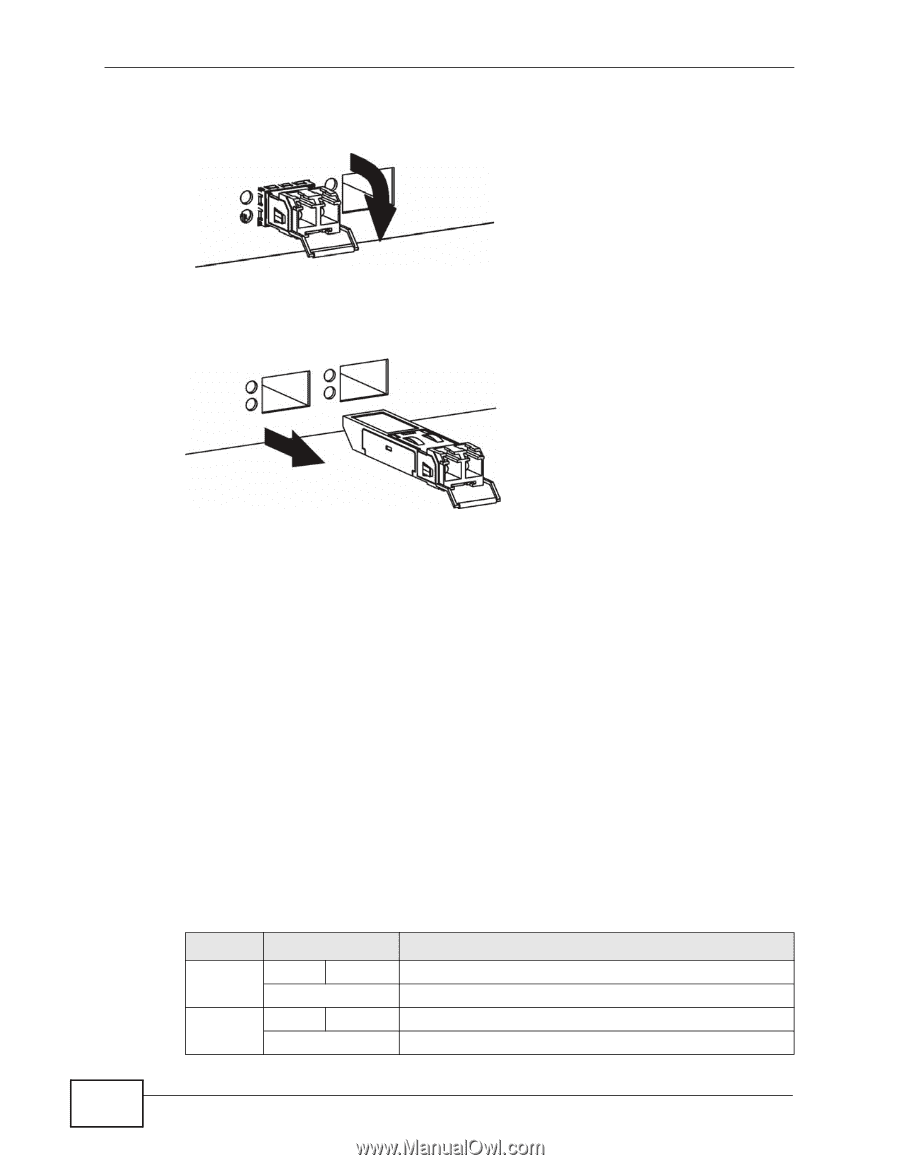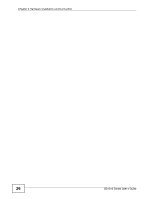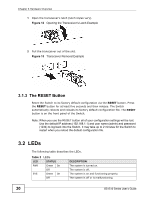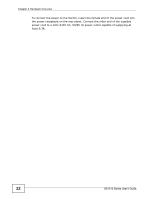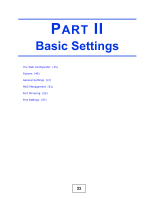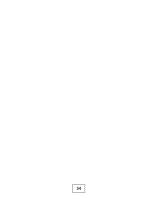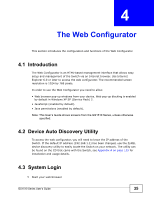ZyXEL GS1510-16 User Guide - Page 30
The RESET Button - default ip
 |
View all ZyXEL GS1510-16 manuals
Add to My Manuals
Save this manual to your list of manuals |
Page 30 highlights
Chapter 3 Hardware Overview 1 Open the transceiver's latch (latch styles vary). Figure 12 Opening the Transceiver's Latch Example 2 Pull the transceiver out of the slot. Figure 13 Transceiver Removal Example 3.1.3 The RESET Button Reset the Switch to its factory default configuration via the RESET button. Press the RESET button for at least five seconds and then release. The Switch automatically reboots and reloads its factory default configuration file. The RESET button is on the front panel of the Switch. Note: When you use the RESET button all of your configuration settings will be lost. Use the default IP address (192.168.1.1) and user name (admin) and password (1234) to log back into the Switch. It may take up to 2 minutes for the Switch to restart when you reload the default configuration file. 3.2 LEDs The following table describes the LEDs. Table 2 LEDs LED STATUS PWR Green On Off SYS Green On Off DESCRIPTION The system is turned on. The system is off. The system is on and functioning properly. The system is off or is malfunctioning. 30 GS1510 Series User's Guide