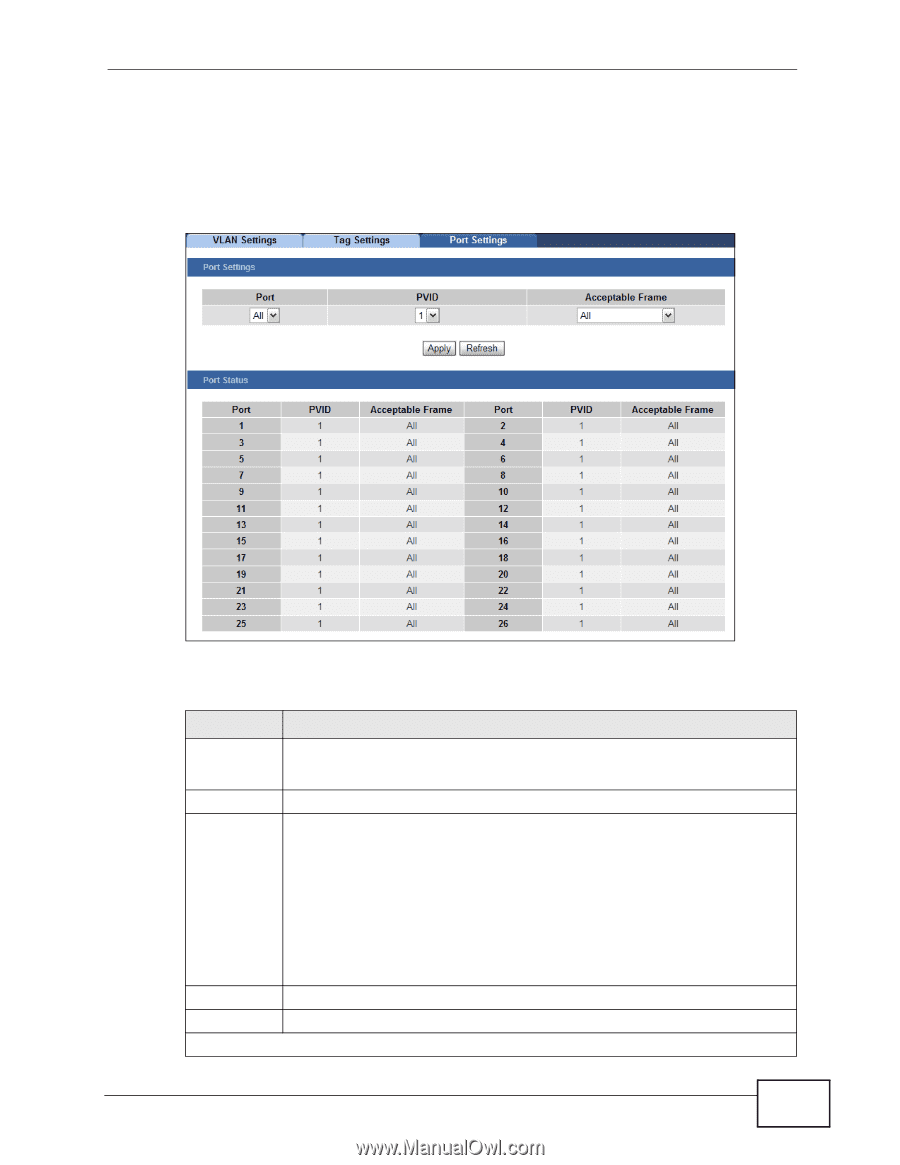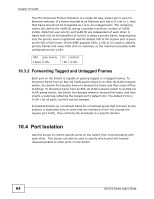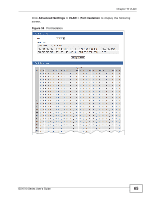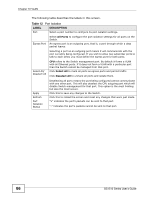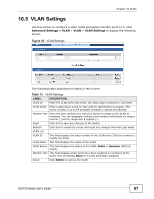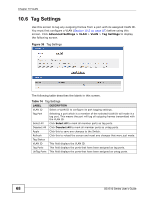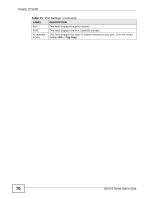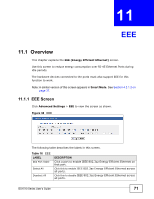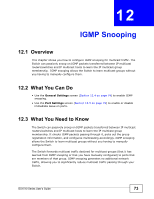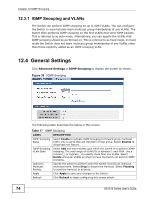ZyXEL GS1510-16 User Guide - Page 69
Table 15
 |
View all ZyXEL GS1510-16 manuals
Add to My Manuals
Save this manual to your list of manuals |
Page 69 highlights
Chapter 10 VLAN 10.7 Port Settings Use this screen to configure the VLAN port settings. Click Advanced Settings > VLAN > VLAN > Port Settings to display the following screen. Figure 37 Port Settings The following table describes the labels in this screen. Table 15 Port Settings LABEL DESCRIPTION Port Select a port number to configure from the drop-down box. PVID Acceptable Frame Select All to configure all ports at the same time. Select a PVID (Port VLAN ID number) from the drop-down box. Specify the type of frames allowed on a port. Choices are All, VLAN Untagged Only or VLAN Tagged Only. Select All from the drop-down list box to accept all untagged or tagged frames on this port. This is the default setting. Select VLAN Untagged Only to accept only untagged frames on this port. All tagged frames will be dropped. Apply Refresh Port Status Select VLAN Tagged Only to accept only tagged frames on this port. All untagged frames will be dropped. Click this to save any changes to the Switch. Click this to reload the screen and reset any changes that were just made. GS1510 Series User's Guide 69