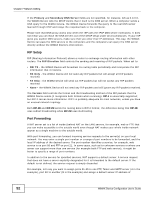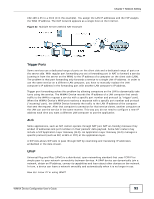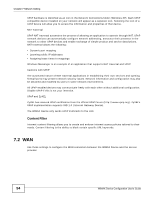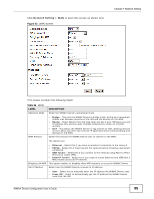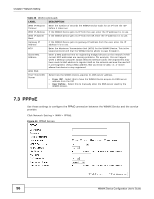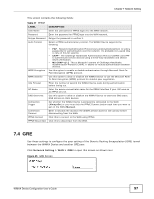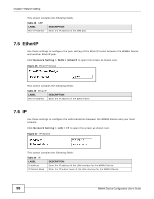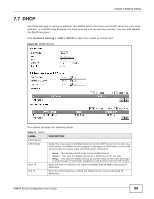ZyXEL MAX218MW User Guide - Page 97
Gre, Table 27, Label, Description
 |
View all ZyXEL MAX218MW manuals
Add to My Manuals
Save this manual to your list of manuals |
Page 97 highlights
Chapter 7 Network Setting This screen contains the following fields: Table 27 PPPoE LABEL User Name Password Retype Password Auth Protocol DESCRIPTION Enter the username for PPPoE login into the WAN network. Enter the password for PPPoE login into the WAN network. Retype the password to confirm it. Select a PPPoE authentication protocol. The WiMAX Device supports the following: MPPE Encryption MPPE Stateful Idle Timeout AC Name DNS Overwrite Connection Trigger Connection Timeout PPPoE Connect PPPoE Disconnect • PAP - Password Authentication Protocol uses unencrypted plaintext to send a passwords for authentication over the network. It's probably not a good idea to rely on this for security. • CHAP - The Challenge Handshake Authentication Protocol (CHAP) uses PPP to authenticate remote devices using a three-way handshake and shared secret verification. • MS-CHAP v1/2 -This is Microsoft's variant of Challenge Handshake Authentication Protocol (CHAP). It allows for mutual authentication between devices. Use this option to enable or disable authentication through Microsoft Point-ToPoint Encryption (MPPE) protocol. Use this option to allow or disallow the WiMAX Device to use the Microsoft PointTo-Point Encryption (MPPE) protocol for stateful peer negotiation. Enter the number of second the WiMAX Device waits during authentication before timing out. Enter the access concentrator name for the PPPoE interface if your ISP uses an AC PPPoE service. Use this option to allow or disallow the WiMAX Device to overwrite DNS static DNS entries on client devices. Set whether the WiMAX Device is persistently connected to the WAN (AlwaysOn) or you must click the PPPoE Connect button each time you want to get on the WAN (Manual). Enter in seconds the duration the WiMAX Device waits for idle activity before disconnecting from the WAN. Click this to connect to the WAN using PPPoE. Click this to disconnect from the WAN. 7.4 GRE Use these settings to configure the peer setting of the Generic Routing Encapsulation (GRE) tunnel between the WiMAX Device and another GRE peer. Click Network Setting > WAN > GRE to open this screen as shown next. Figure 45 GRE Screen WiMAX Device Configuration User's Guide 97