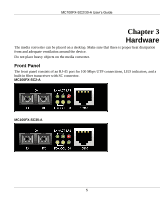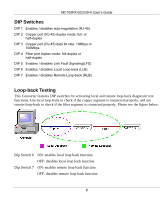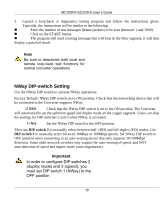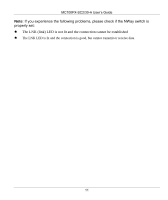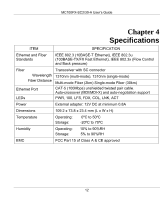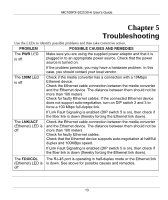ZyXEL MC100FX-SC2-A User Guide - Page 21
NWay DIP-switch Setting
 |
View all ZyXEL MC100FX-SC2-A manuals
Add to My Manuals
Save this manual to your list of manuals |
Page 21 highlights
MC100FX-SC2/30-A User's Guide 2. Launch a loop-back or diagnostics testing program and follow the instructions given. Typically, the instructions will be similar to the following: „ Enter the number of test messages (frame packets) to be sent (between 1 and 1000). „ Click on the START button. „ The program will send a testing message that will loop in the fiber segment, it will then display a pass/fail result. Note Be sure to deactivate both local and remote loop-back test functions for normal converter operations NWay DIP-switch Setting Use the NWay DIP switch to activate NWay operations. Factory Default: NWay DIP switch set to ON position. Check that the networking device that will be connected to the Converter supports NWay. If YES: Check that the NWay DIP switch is set to the ON position. The Converter will automatically set the optimum speed and duplex mode on the copper segment. Users can skip the settings for DIP switches 2 and 3 when NWay is activated. If NO: Set the NWay DIP switch to the OFF position. Then use DIP switch 2 to manually select between half- (HD) and full-duplex (FD) modes. Use DIP switch 3 to manually select between 10Mbps or 100Mbps speeds. Set NWay DIP switch to OFF position when connecting to an auto-sensing device that only supports 10/100Mbps detection. Some older network switches only support the auto-sensing of speed, and NOT auto-detection of speed and duplex mode (auto-negotiation). Important In order to configure DIP switches 2 (duplex mode) and 3 (speed), you must set DIP switch 1 (NWay) to the OFF position 10