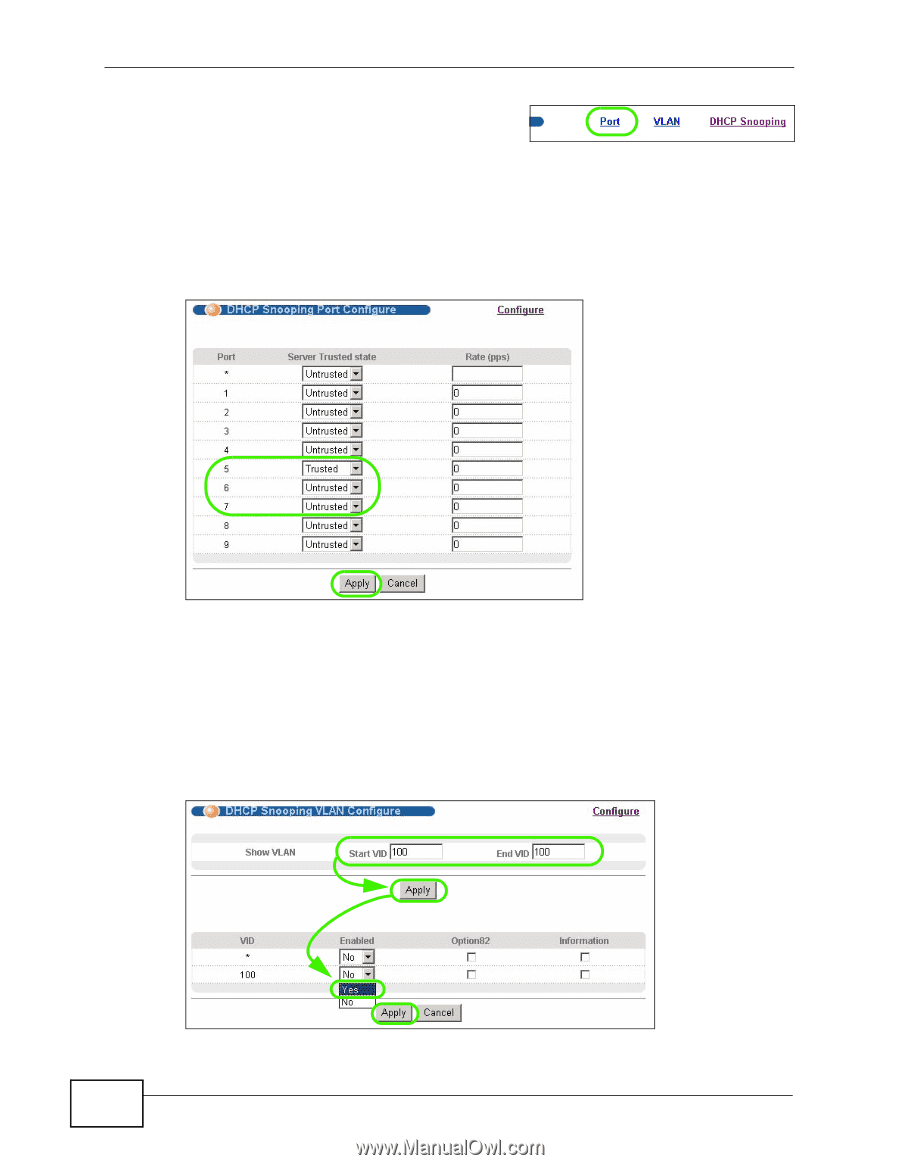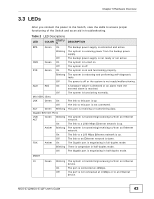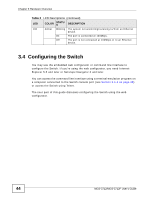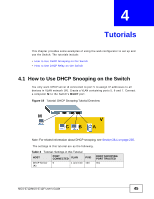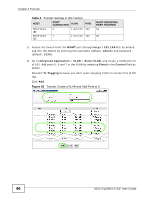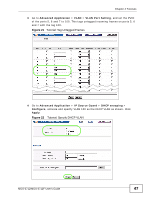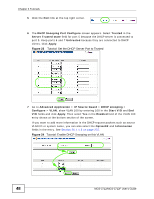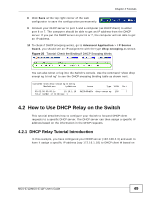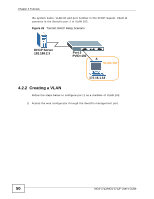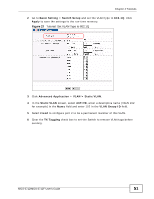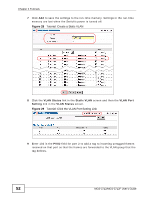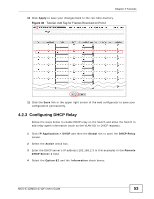ZyXEL MGS-3712F User Guide - Page 48
ZyXEL MGS-3712F Manual
 |
View all ZyXEL MGS-3712F manuals
Add to My Manuals
Save this manual to your list of manuals |
Page 48 highlights
Chapter 4 Tutorials 5 Click the Port link at the top right corner. 6 The DHCP Snooping Port Configure screen appears. Select Trusted in the Server Trusted state field for port 5 because the DHCP server is connected to port 5. Keep ports 6 and 7 Untrusted because they are connected to DHCP clients. Click Apply. Figure 23 Tutorial: Set the DHCP Server Port to Trusted 7 Go to Advanced Application > IP Source Guard > DHCP snooping > Configure > VLAN, show VLAN 100 by entering 100 in the Start VID and End VID fields and click Apply. Then select Yes in the Enabled field of the VLAN 100 entry shown at the bottom section of the screen. If you want to add more information in the DHCP request packets such as source VLAN ID or system name, you can also select the Option82 and Information fields in the entry. See Section 26.1.1.3 on page 237. Figure 24 Tutorial: Enable DHCP Snooping on this VLAN 48 MGS-3712/MGS-3712F User's Guide