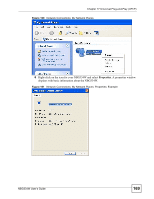ZyXEL NBG334S User Guide - Page 164
Using UPnP in Windows XP Example, Auto-discover Your UPnP-enabled Network Device
 |
View all ZyXEL NBG334S manuals
Add to My Manuals
Save this manual to your list of manuals |
Page 164 highlights
Chapter 17 Universal Plug-and-Play (UPnP) 17.4.0.2 Using UPnP in Windows XP Example This section shows you how to use the UPnP feature in Windows XP. You must already have UPnP installed in Windows XP and UPnP activated on the NBG334W. Make sure the computer is connected to a LAN port of the NBG334W. Turn on your computer and the NBG334W. Auto-discover Your UPnP-enabled Network Device 1 Click Start and Control Panel. Double-click Network Connections. An icon displays under Internet Gateway. 2 Right-click the icon and select Properties. Figure 93 Network Connections 3 In the Internet Connection Properties window, click Settings to see the port mappings there were automatically created. 164 NBG334W User's Guide

Chapter 17 Universal Plug-and-Play (UPnP)
NBG334W User’s Guide
164
17.4.0.2
Using UPnP in Windows XP Example
This section shows you how to use the UPnP feature in Windows XP. You must already have
UPnP installed in Windows XP and UPnP activated on the NBG334W.
Make sure the computer is connected to a LAN port of the NBG334W. Turn on your computer
and the NBG334W.
Auto-discover Your UPnP-enabled Network Device
1
Click
Start
and
Control Panel
. Double-click
Network Connections
. An icon displays
under Internet Gateway.
2
Right-click the icon and select
Properties
.
Figure 93
Network Connections
3
In the
Internet Connection Properties
window, click
Settings
to see the port mappings
there were automatically created.