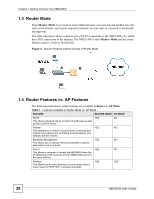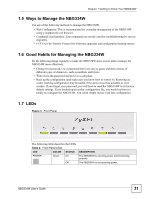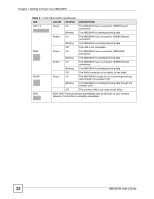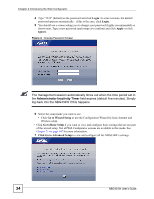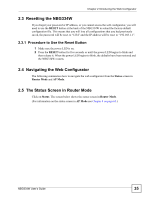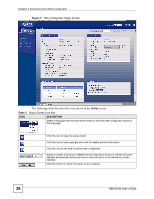ZyXEL NBG334S User Guide - Page 31
Ways to Manage the NBG334W, Good Habits for Managing the NBG334W - nbg334w default password
 |
View all ZyXEL NBG334S manuals
Add to My Manuals
Save this manual to your list of manuals |
Page 31 highlights
Chapter 1 Getting to Know Your NBG334W 1.5 Ways to Manage the NBG334W Use any of the following methods to manage the NBG334W. • Web Configurator. This is recommended for everyday management of the NBG334W using a (supported) web browser. • Command Line Interface. Line commands are mostly used for troubleshooting by service engineers. • FTP. Use File Transfer Protocol for firmware upgrades and configuration backup/restore. 1.6 Good Habits for Managing the NBG334W Do the following things regularly to make the NBG334W more secure and to manage the NBG334W more effectively. • Change the password. Use a password that's not easy to guess and that consists of different types of characters, such as numbers and letters. • Write down the password and put it in a safe place. • Back up the configuration (and make sure you know how to restore it). Restoring an earlier working configuration may be useful if the device becomes unstable or even crashes. If you forget your password, you will have to reset the NBG334W to its factory default settings. If you backed up an earlier configuration file, you would not have to totally re-configure the NBG334W. You could simply restore your last configuration. 1.7 LEDs Figure 3 Front Panel The following table describes the LEDs. Table 2 Front Panel LEDs LED COLOR STATUS DESCRIPTION POWER Green On The NBG334W is receiving power and functioning properly. Off The NBG334W is not receiving power. NBG334W User's Guide 31