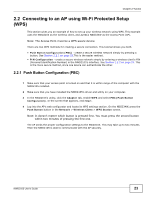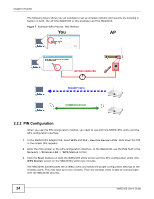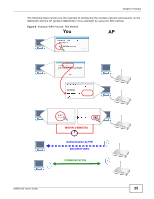ZyXEL NWD2105 User Guide - Page 20
Hardware and Utility Installation, 1.4.1 ZyXEL Utility Icon
 |
View all ZyXEL NWD2105 manuals
Add to My Manuals
Save this manual to your list of manuals |
Page 20 highlights
Chapter 1 Getting Started Note: Wi-Fi Protected Setup (WPS) is not available in ad-hoc mode. Figure 3 Application: Ad-Hoc 1.4 Hardware and Utility Installation Follow the instructions in the Quick Start Guide to install the ZyXEL utility and make hardware connections. 1.4.1 ZyXEL Utility Icon After you install and start the ZyXEL utility, an icon for the ZyXEL utility appears in the system tray. Note: The ZyXEL utility system tray icon displays only when the NWD2105 is installed properly. Note: When you use the ZyXEL utility, it automatically disables Wireless Zero Configuration (WZC) in Windows XP. Figure 4 ZyXEL Utility: System Tray Icon The color of the ZyXEL utility system tray icon indicates the status of the NWD2105. Refer to the following table for details. Table 3 ZyXEL Utility: System Tray Icon COLOR DESCRIPTION Red The NWD2105 is not connected to a wireless network. Green The NWD2105 is connected to a wireless network. 20 NWD2105 User's Guide