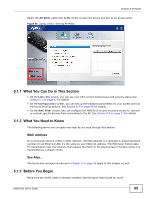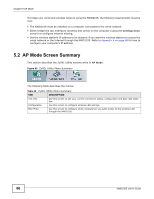ZyXEL NWD2105 User Guide - Page 70
Table 23, LABEL, DESCRIPTION, AP Mode
 |
View all ZyXEL NWD2105 manuals
Add to My Manuals
Save this manual to your list of manuals |
Page 70 highlights
Chapter 5 AP Mode 5.4.1.2 WEP Encryption Configure WEP security with these options. Figure 58 Security Setting: WEP The following table describes the labels in this screen. Table 23 Security Setting: WEP LABEL DESCRIPTION Security type Select WEP to enable this encryption type. Authentication Type Select an authentication method. Choices are Open System and Shared Key. WEP Select 64 Bits or 128 Bits for your WEP encryption type. Transmit Key Select a default WEP key to use for data encryption. Pass Phrase Key 1-4 Save Cancel Note: This feature is not available in Windows Vista. If you select this transmit key option, enter a passphrase of up to 32 case-sensitive printable characters. As you enter the passphrase, the NWD2105 automatically generates four different transmit keys and displays the first in the key field below. Select this option if you want to manually enter a transmit key. Enter the key in the field provided. If you select 64 Bits in the WEP field. Enter either 10 hexadecimal digits in the range of "A-F", "a-f" and "0-9" (for example, 11AA22BB33) for HEX key type. or Enter 5 ASCII characters (case sensitive) ranging from "a-z", "A-Z" and "0-9" (for example, MyKey) for ASCII key type. If you select 128 Bits in the WEP field, Enter either 26 hexadecimal digits in the range of "A-F", "a-f" and "0-9" (for example, 00112233445566778899AABBCC) for HEX key type or Enter 13 ASCII characters (case sensitive) ranging from "a-z", "A-Z" and "0-9" (for example, MyKey12345678) for ASCII key type. Note: The values for the WEP keys must be set up exactly the same on all wireless devices in the same wireless LAN. ASCII WEP keys are case sensitive. Click to save the changes. Click to discard the changes. 70 NWD2105 User's Guide