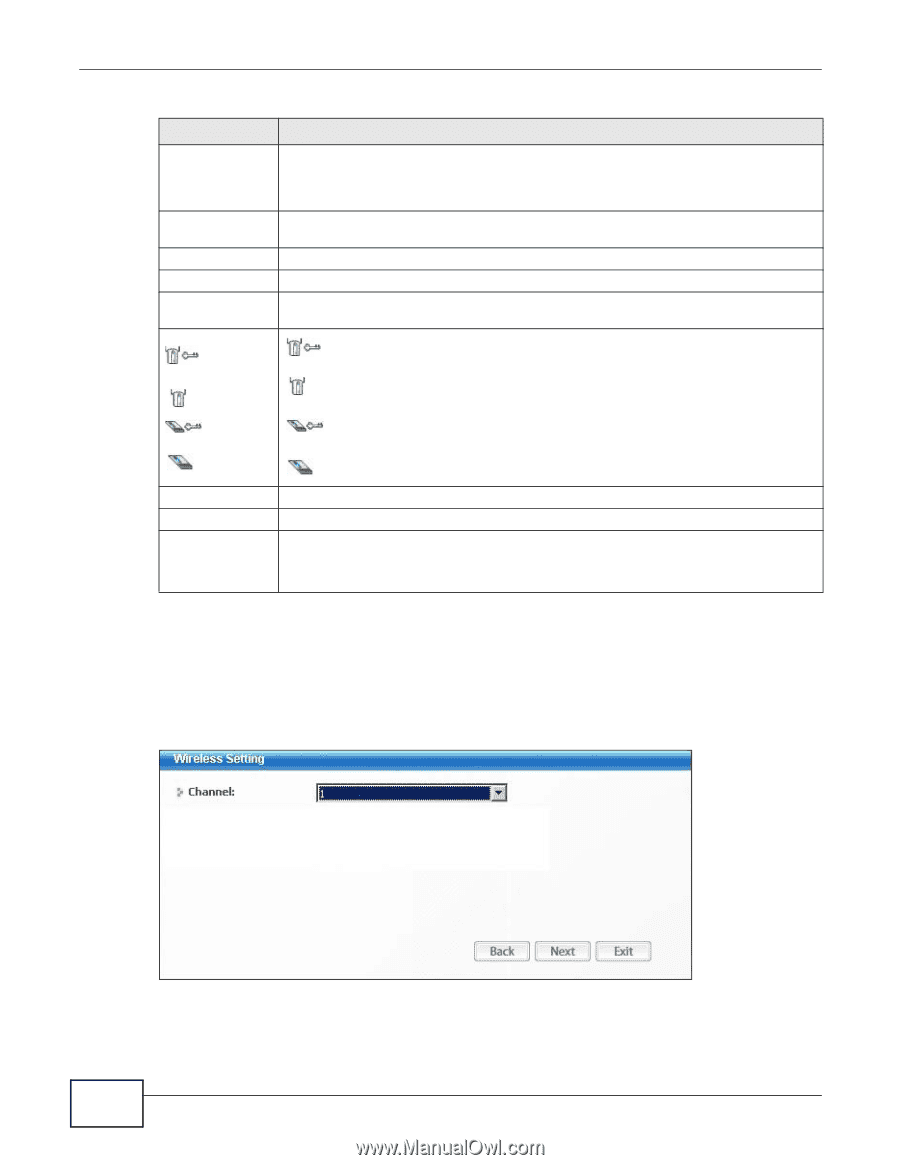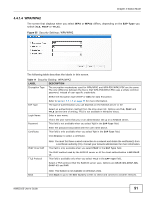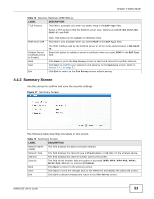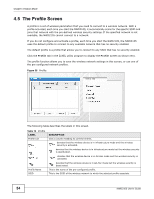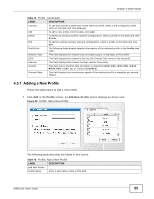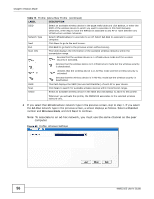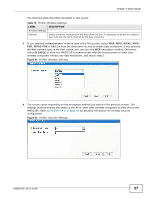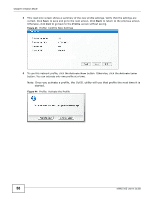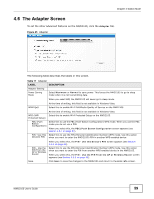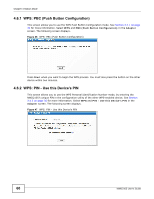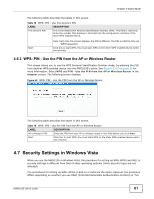ZyXEL NWD2105 User Guide - Page 56
Table 15, LABEL, DESCRIPTION, Infrastructure, Ad-Hoc, Channel, Wireless Mode
 |
View all ZyXEL NWD2105 manuals
Add to My Manuals
Save this manual to your list of manuals |
Page 56 highlights
Chapter 4 Station Mode Table 15 Profile: Add a New Profile (continued) LABEL DESCRIPTION SSID Select an available wireless device in the Scan Info table and click Select, or enter the SSID of the wireless device to which you want to associate in this field manually. Otherwise, enter Any to have the NWD2105 associate to any AP or roam between any infrastructure wireless networks. Network Type Select Infrastructure to associate to an AP. Select Ad-Hoc to associate to a peer computer. Next Click Next to go to the next screen. Exit Click Exit to go back to the previous screen without saving. Scan Info This table displays the information of the available wireless networks within the transmission range. , , or denotes that the wireless device is in infrastructure mode and the wireless security is activated. denotes that the wireless device is in infrastructure mode but the wireless security is deactivated. denotes that the wireless device is in Ad-Hoc mode and the wireless security is activated. denotes that the wireless device is in Ad-Hoc mode but the wireless security is deactivated. SSID Scan Select This field displays the SSID (Service Set IDentifier) of each AP or peer device. Click Scan to search for available wireless devices within transmission range. Select an available wireless device in the table and click Select to add it to this profile. Whenever you activate this profile, the NWD2105 associates to the selected wireless network only. 2 If you select the Infrastructure network type in the previous screen, skip to step 3. If you select the Ad-Hoc network type in the previous screen, a screen displays as follows. Select a Channel number and Wireless Mode and click Next to continue. Note: To associate to an ad-hoc network, you must use the same channel as the peer computer. Figure 40 Profile: Wireless Settings 56 NWD2105 User's Guide