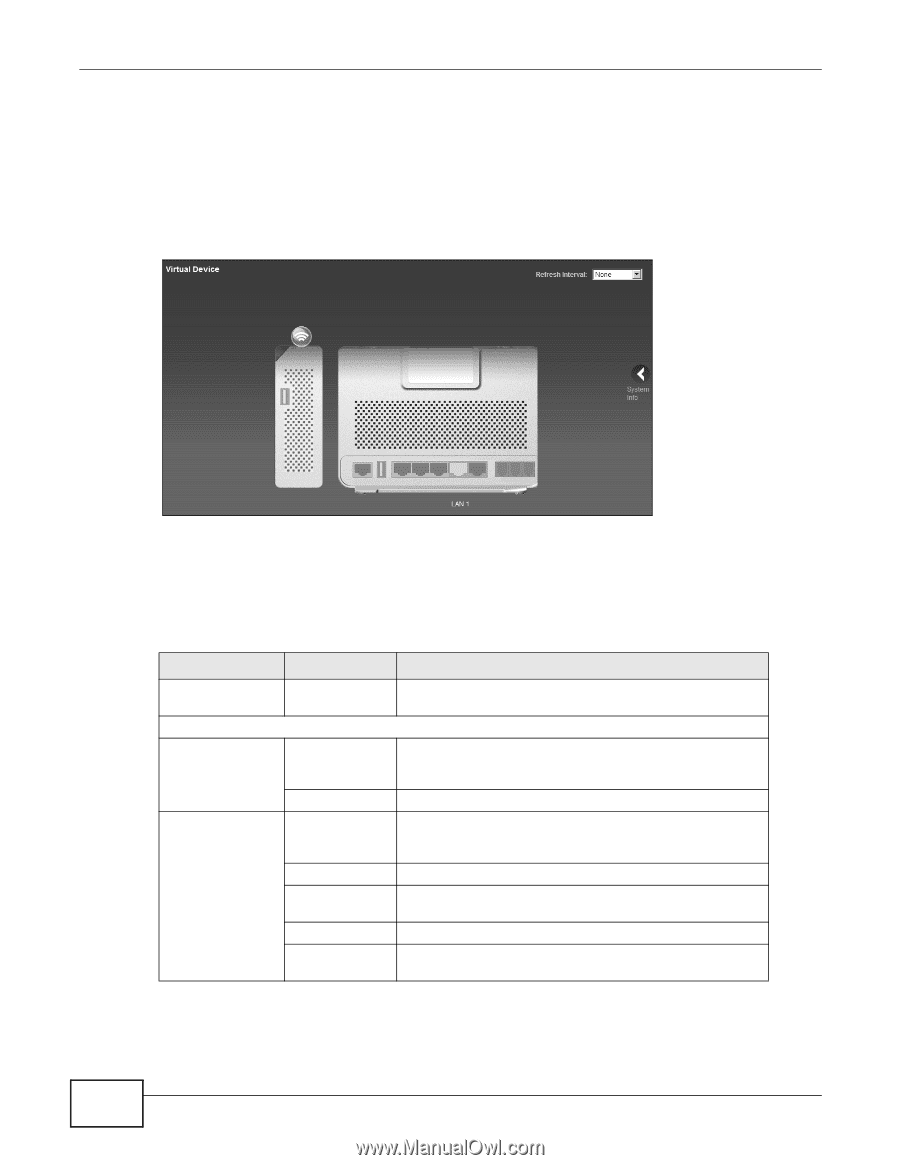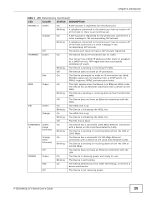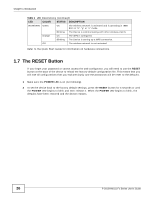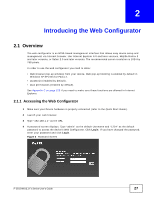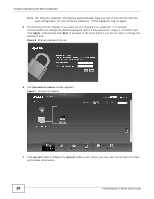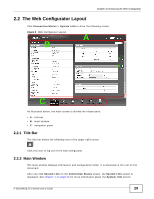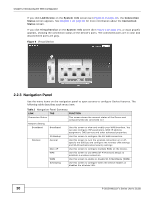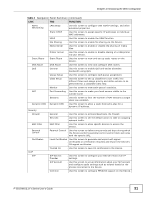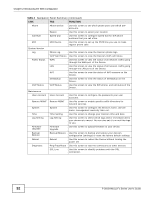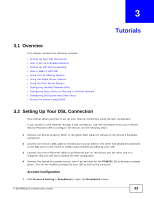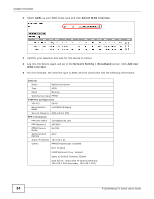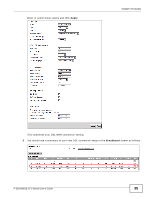ZyXEL P-2812HNU-F1 User Guide - Page 30
Navigation Panel - setup
 |
View all ZyXEL P-2812HNU-F1 manuals
Add to My Manuals
Save this manual to your list of manuals |
Page 30 highlights
Chapter 2 Introducing the Web Configurator If you click LAN Device on the System Info screen (a in Figure 8 on page 29), the Connection Status screen appears. See Chapter 4 on page 81 for more information about the Connection Status screen. If you click Virtual Device on the System Info screen (b in Figure 8 on page 29), a visual graphic appears, showing the connection status of the Device's ports. The connected ports are in color and disconnected ports are gray. Figure 9 Virtual Device 2.2.3 Navigation Panel Use the menu items on the navigation panel to open screens to configure Device features. The following table describes each menu item. Table 2 Navigation Panel Summary LINK TAB FUNCTION Connection Status This screen shows the network status of the Device and computers/devices connected to it. Network Setting Broadband Broadband Use this screen to view and modify your WAN interface. You can also configure ISP parameters, WAN IP address assignment, DNS servers and other advanced properties. 3G Backup Use this screen to configure the 3G WAN connection. Wireless General Use this screen to turn the wireless connection on or off, specify the SSID(s) and configure the wireless LAN settings and WLAN authentication/security settings. More AP Use this screen to configure multiple BSSs on the Device. WPS Use this screen to use WPS (Wi-Fi Protected Setup) to establish a wireless connection. WMM Use this screen to enable or disable Wi-Fi MultiMedia (WMM). Scheduling Use this screen to configure when the Device enables or disables the wireless LAN. 30 P-2812HNU(L)-Fx Series User's Guide