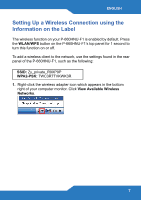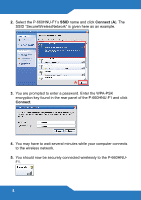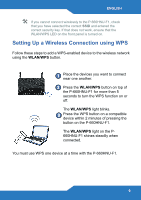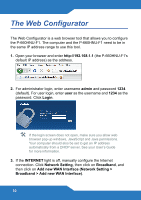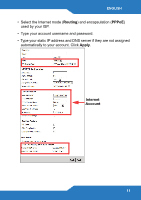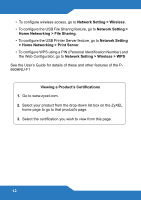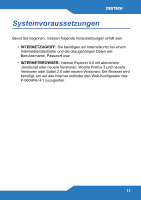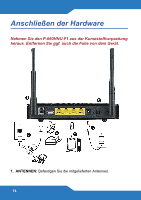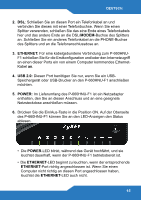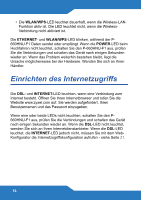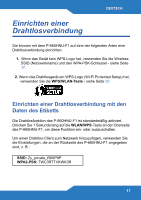ZyXEL P-660HNU-F1 Quick Start Guide - Page 12
> Home Networking > Print Server - user guide
 |
View all ZyXEL P-660HNU-F1 manuals
Add to My Manuals
Save this manual to your list of manuals |
Page 12 highlights
• To configure wireless access, go to Network Setting > Wireless. • To configure the USB File Sharing feature, go to Network Setting > Home Networking > File Sharing. • To configure the USB Printer Server feature, go to Network Setting > Home Networking > Print Server. • To configure WPS using a PIN (Personal Identification Number) and the Web Configurator, go to Network Setting > Wireless > WPS See the User's Guide for details of these and other features of the P660HNU-F1 Viewing a Product's Certifications 1. Go to www.zyxel.com. 2. Select your product from the drop-down list box on the ZyXEL home page to go to that product's page. 3. Select the certification you wish to view from this page. 12
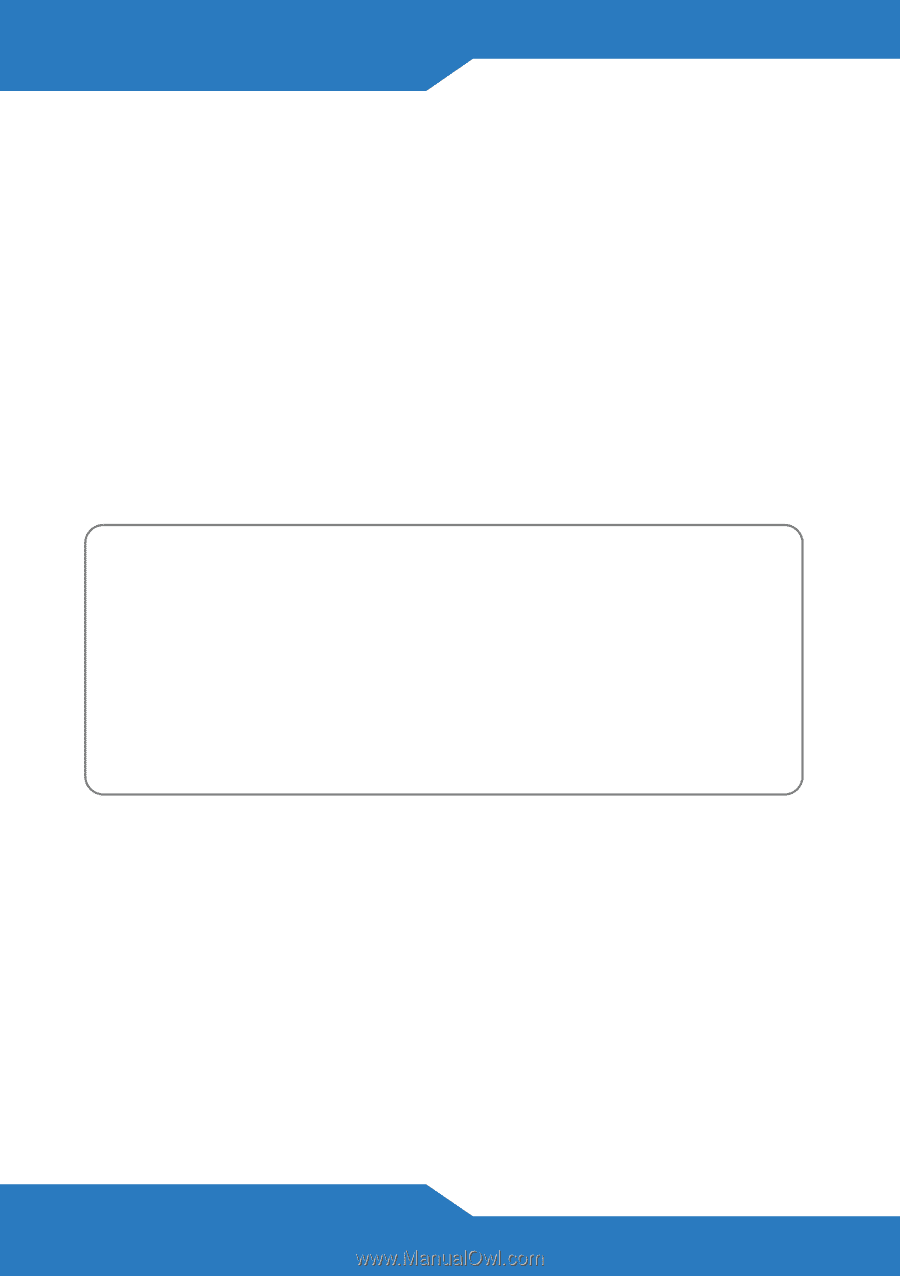
12
•
To configure wireless access, go to
Network Setting > Wireless
.
•
To configure the USB File Sharing feature, go to
Network Setting >
Home Networking > File Sharing
.
•
To configure the USB Printer Server feature, go to
Network Setting
> Home Networking > Print Server
.
•
To configure WPS using a PIN (Personal Identification Number) and
the Web Configurator, go to
Network Setting > Wireless
> WPS
See the User’s Guide for details of these and other features of the P-
660HNU-F1
Viewing a Product’s Certifications
1.
Go to www.zyxel.com.
2.
Select your product from the drop-down list box on the ZyXEL
home page to go to that product's page.
3.
Select the certification you wish to view from this page.