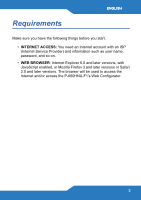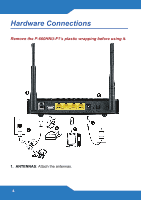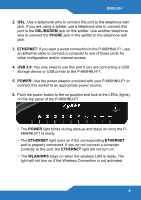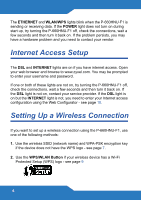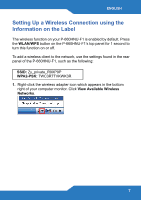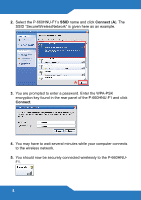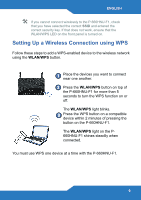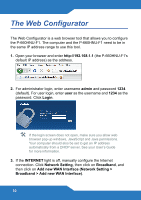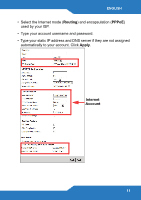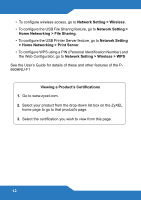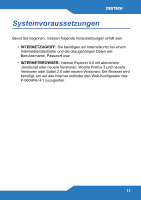ZyXEL P-660HNU-F1 Quick Start Guide - Page 8
Select the P-660HNU-F1's
 |
View all ZyXEL P-660HNU-F1 manuals
Add to My Manuals
Save this manual to your list of manuals |
Page 8 highlights
2. Select the P-660HNU-F1's SSID name and click Connect (A). The SSID "SecureWirelessNetwork" is given here as an example. A 3. You are prompted to enter a password. Enter the WPA-PSK encryption key found in the rear panel of the P-660HNU-F1 and click Connect. 4. You may have to wait several minutes while your computer connects to the wireless network. 5. You should now be securely connected wirelessly to the P-660HNUF1. 8
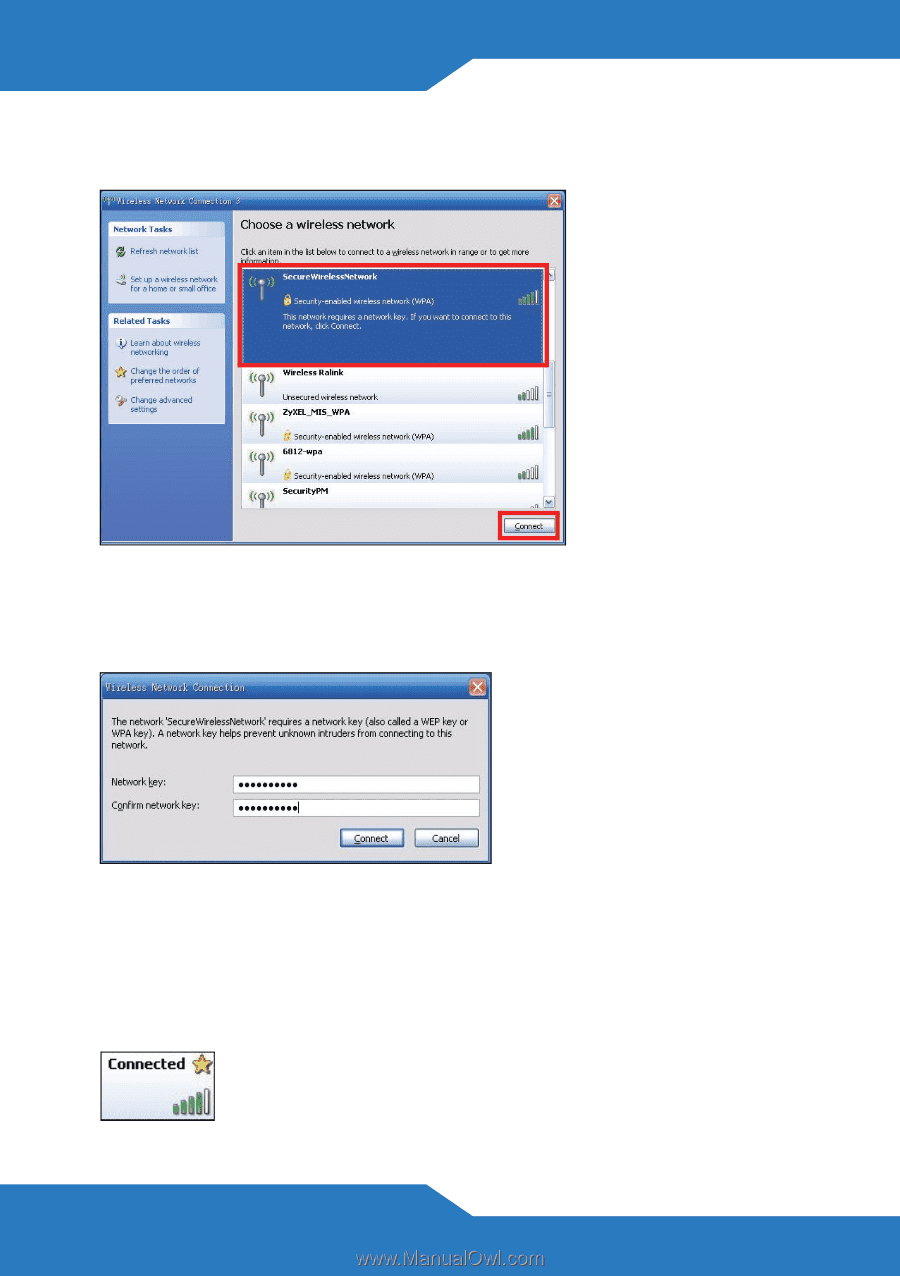
8
2.
Select the P-660HNU-F1’s
SSID
name and click
Connect
(
A
). The
SSID “SecureWirelessNetwork” is given here as an example.
3.
You are prompted to enter a password. Enter the WPA-PSK
encryption key found in the rear panel of the P-660HNU-F1 and click
Connect
.
4.
You may have to wait several minutes while your computer connects
to the wireless network.
5.
You should now be securely connected wirelessly to the P-660HNU-
F1.
A