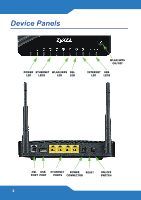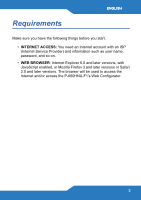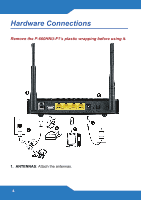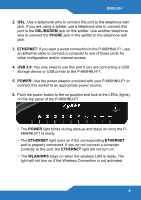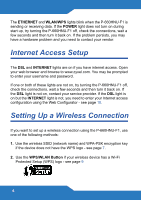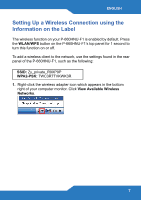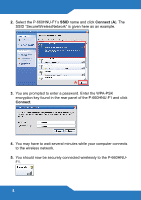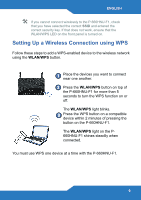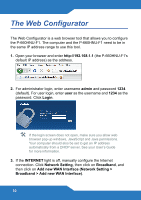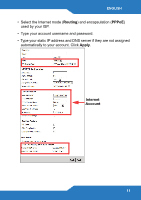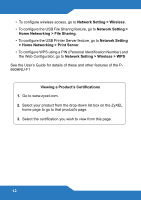ZyXEL P-660HNU-F1 Quick Start Guide - Page 7
Setting Up a Wireless Connection using the, Information on the Label
 |
View all ZyXEL P-660HNU-F1 manuals
Add to My Manuals
Save this manual to your list of manuals |
Page 7 highlights
ENGLISH Setting Up a Wireless Connection using the Information on the Label The wireless function on your P-660HNU-F1 is enabled by default. Press the WLAN/WPS button on the P-660HNU-F1's top panel for 1 second to turn this function on or off. To add a wireless client to the network, use the settings found in the rear panel of the P-660HNU-F1, such as the following: SSID: Zy_private_R9XP9P WPA2-PSK: 7WC3R7TVKWK3R 1. Right-click the wireless adapter icon which appears in the bottom right of your computer monitor. Click View Available Wireless Networks. 7

7
ENGLISH
Setting Up a Wireless Connection using the
Information on the Label
The wireless function on your P-660HNU-F1 is enabled by default. Press
the
WLAN/WPS
button on the P-660HNU-F1’s top panel for 1 second to
turn this function on or off.
To add a wireless client to the network, use the settings found in the rear
panel of the P-660HNU-F1, such as the following:
1.
Right-click the wireless adapter icon which appears in the bottom
right of your computer monitor. Click
View Available Wireless
Networks
.
SSID:
Zy_private_R9XP9P
WPA2-PSK:
7WC3R7TVKWK3R