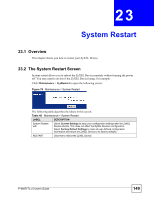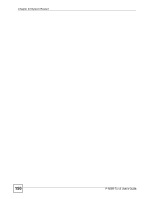ZyXEL P-660R-T3 v3 User Guide - Page 146
The Firmware Screen, Firmware Upgrade, Romfile Backup
 |
View all ZyXEL P-660R-T3 v3 manuals
Add to My Manuals
Save this manual to your list of manuals |
Page 146 highlights
Chapter 22 Firmware Table 44 General Commands for GUI-based FTP Clients COMMAND DESCRIPTION Transfer Type Transfer files in either ASCII (plain text format) or in binary mode. Initial Remote Directory Specify the default remote directory (path). Initial Local Directory Specify the default local directory (path). 22.2 The Firmware Screen Use this screen to manage configuration files and upload firmware to your ZyXEL Device. Firmware Upgrade Follow the instructions in this screen to upload firmware to your ZyXEL Device. The upload process uses HTTP (Hypertext Transfer Protocol) and may take up to two minutes. After a successful upload, the system will reboot. See Section 22.1.3 on page 142 for upgrading firmware using FTP/TFTP commands. 1 Do NOT turn off the ZyXEL Device while firmware upload is in progress! Romfile Backup Romfile backup allows you to back up (save) the ZyXEL Device's current configuration to a file on your computer. Once your ZyXEL Device is configured and functioning properly, it is highly recommended that you back up your configuration file before making configuration changes. The backup configuration file will be useful in case you need to return to your previous settings. Click Maintenance > Firmware to open the following screen. Figure 75 Maintenance > Firmware 146 P-660R-Tx v3 User's Guide