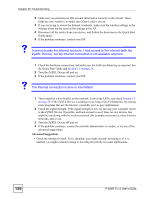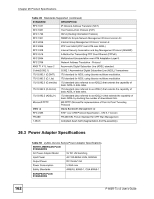ZyXEL P-660R-T3 v3 User Guide - Page 157
Internet Access, I cannot Telnet to the ZyXEL Device.
 |
View all ZyXEL P-660R-T3 v3 manuals
Add to My Manuals
Save this manual to your list of manuals |
Page 157 highlights
Chapter 25 Troubleshooting Advanced Suggestions • Try to access the ZyXEL Device using another service, such as Telnet. If you can access the ZyXEL Device, check the remote management settings and firewall rules to find out why the ZyXEL Device does not respond to HTTP. • If your computer is connected to the WAN port, use a computer that is connected to a ETHERNET port. V I can see the Login screen, but I cannot log in to the ZyXEL Device. 1 Make sure you have entered the password correctly. The default password is 1234. The field is case-sensitive, so make sure [Caps Lock] is not on. 2 You cannot log in to the web configurator while someone is using Telnet to access the ZyXEL Device. Log out of the ZyXEL Device in the other session, or ask the person who is logged in to log out. 3 Turn the ZyXEL Device off and on. 4 If this does not work, you have to reset the device to its factory defaults. See Section 1.6 on page 30. V I cannot Telnet to the ZyXEL Device. See the troubleshooting suggestions for I cannot see or access the Login screen in the web configurator. Ignore the suggestions about your browser. V I cannot use FTP to upload / download the configuration file. / I cannot use FTP to upload new firmware. See the troubleshooting suggestions for I cannot see or access the Login screen in the web configurator. Ignore the suggestions about your browser. 25.3 Internet Access V I cannot access the Internet. 1 Check the hardware connections, and make sure the LEDs are behaving as expected. See the Quick Start Guide and Section 1.5 on page 29. P-660R-Tx v3 User's Guide 157