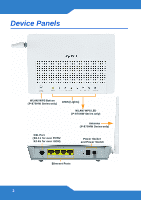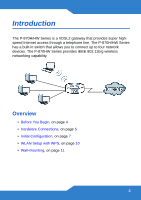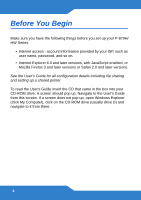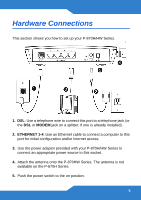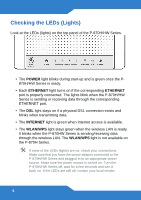ZyXEL P-870HW-51a v2 Quick Start Guide
ZyXEL P-870HW-51a v2 Manual
 |
View all ZyXEL P-870HW-51a v2 manuals
Add to My Manuals
Save this manual to your list of manuals |
ZyXEL P-870HW-51a v2 manual content summary:
- ZyXEL P-870HW-51a v2 | Quick Start Guide - Page 1
P-870H/HW Series VDSL2 4 port gateway /802.11bg Wireless VDSL2 4 port gateway Firmware v1.00 Edition 1, 9/2010 DEFAULT LOGIN DETAILS IP Address: http://192.168.1.1 Username: admin Password: 1234 www.zyxel.com Copyright 2010 ZyXEL Communications Corporation - ZyXEL P-870HW-51a v2 | Quick Start Guide - Page 2
Device Panels WLAN/WPS Button (P-870HW Series only) LEDS (Lights) WLAN/WPS LED (P-870HW Series only) DSL Port (RJ-11 for over POTS/ RJ-45 for over ISDN) Antenna (P-870HW Series only) Power Socket and Power Switch Ethernet Ports 2 - ZyXEL P-870HW-51a v2 | Quick Start Guide - Page 3
Introduction The P-870H/HW Series is a VDSL2 gateway that provides super highspeed Internet access through a telephone line. The P-870H/HW Series has a built-in switch that allows you to connect up to four network devices. The P-870HW Series provides IEEE 802.11b/g wireless networking capability. - ZyXEL P-870HW-51a v2 | Quick Start Guide - Page 4
, password, and so on. • Internet Explorer 6.0 and later versions, with JavaScript enabled, or Mozilla Firefox 3 and later versions or Safari 2.0 and later versions. See the User's Guide for all configuration details including file sharing and setting up a shared printer. To read the User's Guide - ZyXEL P-870HW-51a v2 | Quick Start Guide - Page 5
access. 3. Use the power adaptor provided with your P-870H/HW Series to connect an appropriate power source to this socket. 4. Attach the antenna onto the P-870HW Series. The antenna is not available on the P-870H Series. 5. Push the power switch to the on position. 5 - ZyXEL P-870HW-51a v2 | Quick Start Guide - Page 6
INTERNET light is green when Internet access is available. • The WLAN/WPS light stays green when the wireless LAN is ready. It blinks when the P-870HW Series is sending/receiving data through the wireless LAN. The WLAN/WPS light is not available on the P-870H Series. If none of the LEDs - ZyXEL P-870HW-51a v2 | Quick Start Guide - Page 7
, www.zyxel.com) to test your Internet connection. If you are prompted for a user name and password, enter the account information as given by your Internet service provider ( Series's default IP address) as the address. 2. Enter the admin user name admin and password 1234 (default). Click OK. 7 - ZyXEL P-870HW-51a v2 | Quick Start Guide - Page 8
IP address automatically from a DHCP server. See the appendices in your User's Guide for more information. Internet Setup Go to Network > WAN > Internet in the P-870HW Series. Wireless Setup This section applies to the P-870HW Series only. To create a wireless network, the P-870HW Series and your - ZyXEL P-870HW-51a v2 | Quick Start Guide - Page 9
do not set wireless security, any one within range could use your P-870HW Series to access your network and the Internet. Make sure your wireless security settings are compatible with your existing wireless devices. See the User's Guide for more information on wireless networks. Go to the WLAN Setup - ZyXEL P-870HW-51a v2 | Quick Start Guide - Page 10
PIN (Personal Identification Number) configuration via the web configurator. See your User's Guide for more information. Other WPS-enabled devices should provide at least one similar method. 3. The WLAN/WPS LED ( ) on the P-870HW Series blinks for a few seconds, then shines steadily, indicating your - ZyXEL P-870HW-51a v2 | Quick Start Guide - Page 11
Wall-mounting Take the following steps to hang your P-870H/HW Series on a wall. 1. Select a position free of obstructions on a sturdy wall. 2. Drill two holes for the screws, exactly 120 mm apart. 3. Be careful to avoid damaging pipes or cables located inside the wall when drilling holes for the - ZyXEL P-870HW-51a v2 | Quick Start Guide - Page 12
used for wall mounting. All measurements are in millimeters (mm). How to View a Product's Certifications 1. Go to www.zyxel.com. 2. Select your product from the drop-down list box on the ZyXEL home page to go to that product's page. 3. Select the certification you wish to view from this page. 12
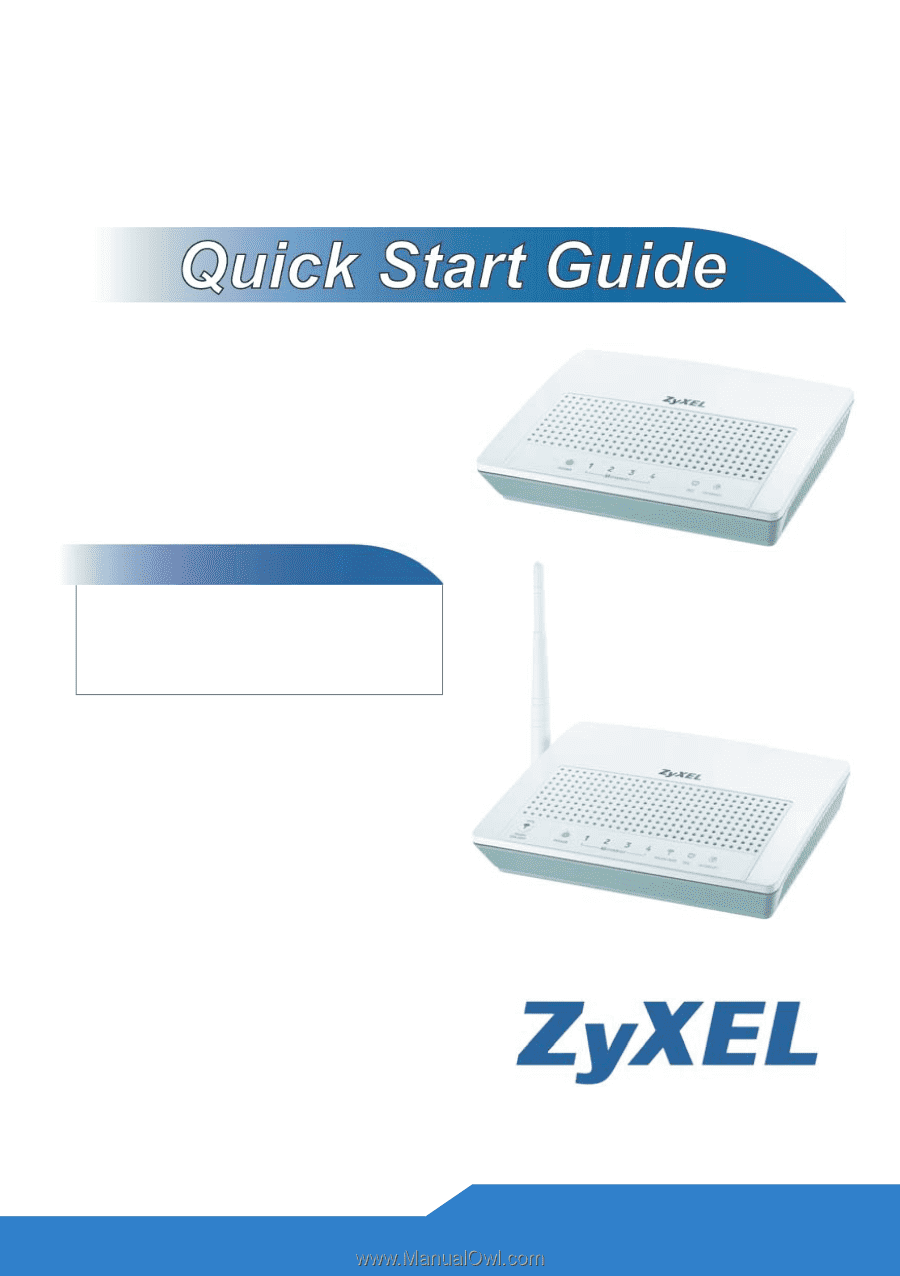
www.zyxel.com
VDSL2 4 port gateway /802.11bg
Wireless VDSL2 4 port gateway
Firmware v1.00
Edition 1, 9/2010
P-870H/HW Series
DEFAULT LOGIN DETAILS
IP Address:
Username:
admin
Password:
1234
Copyright 2010
ZyXEL Communications Corporation