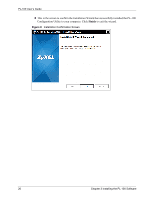ZyXEL PL-100 User Guide - Page 27
Using the Configuration Utility
 |
View all ZyXEL PL-100 manuals
Add to My Manuals
Save this manual to your list of manuals |
Page 27 highlights
PL-100 User's Guide CHAPTER 4 Using the Configuration Utility After the hardware and software are installed successfully, you can set up and adjust your network. In order to run the configuration utility, double-click the utility icon. To do this, click Start, Programs and Zyxel Software and click on PL-100 Configuration Utility. Figure 10 on page 27 below shows the main screen of the configuration utility. 4.1 Configuration Utility Main Screen The Main screen essentially provides a list of all powerline devices logically connected to the computer where the utility is running. Figure 10 PL-100 Configuration Utility Main Chapter 4 Using the Configuration Utility 27

PL-100 User’s Guide
Chapter 4 Using the Configuration Utility
27
C
HAPTER
4
Using the Configuration Utility
After the hardware and software are installed successfully, you can set up and adjust your network. In
order to run the configuration utility, double-click the utility icon. To do this,
click
Start
,
Programs
and
Zyxel Software
and click on
PL-100 Configuration Utility
.
Figure 10 on page 27
below shows
the main screen of the configuration utility.
4.1
Configuration Utility Main Screen
The
Main
screen essentially provides a list of all powerline devices logically connected to the
computer where the utility is running.
Figure 10
PL-100 Configuration Utility Main