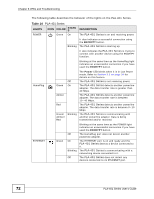ZyXEL PLA-401 Series User Guide - Page 75
Powerline Problems
 |
View all ZyXEL PLA-401 Series manuals
Add to My Manuals
Save this manual to your list of manuals |
Page 75 highlights
Chapter 8 LEDs and Troubleshooting • Make sure your computer is using Windows XP or Windows Vista (32-bit) operating system. At the time of writing, this is the only compatible operating system for the configuration utility. The PLA-4xx Series Configuration Utility does not display all or any of my devices. • Inspect the LEDs on your PLA-401 Series and make sure that the ETHERNET and HomePlug LEDs are on or blinking. See Section 8.1 on page 71 for troubleshooting LED related problems. • Check all ZyxEL HomePlug AV devices on your network have the latest firmware installed. The latest utility cannot communicate with PLA-401 Seriess using earlier versions of the firmware. Go to Section 5.4 on page 38 for instructions on installing the latest firmware. • Check you are using the latest version utility. Earlier version utilities cannot communicate with PLA-401 Seriess using the latest firmware. If you do not have the latest utility, download it from the ZyXEL website. • If the device is not a ZyXEL device, then the DAK and Network Name will be greyed out. • If you are running another tool such as the Firmware Detection Tool or Firmware Upgrade Tool, the Utility will not detect your local device. 8.4 Powerline Problems The signal on my powerline network is weak. 1 Your powerline adapters may be connected to electrical surge protectors. Connect them to standard power outlets. 2 Your powerline adapters may be located close to large appliances such as refrigerators or air-conditioners that cause interference with the powerline signal. Move the adapters further away from such appliances to reduce interference. 3 Your powerline adapters may be placed close to electrical devices such as electrical insect-killers which produce radio waves. These may interfere with the powerline signals. Move the adapters further away from such electrical devices. 4 Your wiring may be old and/or low quality or with a long wiring path. PLA-401 Series User's Guide 75