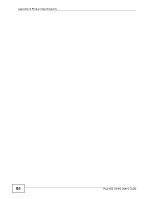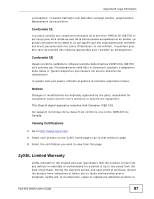ZyXEL PLA-401 Series User Guide - Page 82
Table 16, PLA-401 Series, Note: The PLA-4xx Series Configuration Utility version
 |
View all ZyXEL PLA-401 Series manuals
Add to My Manuals
Save this manual to your list of manuals |
Page 82 highlights
Appendix A Product Specifications Table 16 Firmware Specifications FEATURE DESCRIPTION Powerline Functionality The HomePlug AV standard specifies how network devices communicate using standard electrical wiring. It supports a data transfer rate of up to 200Mbps. Data is encrypted using 128-bit AES (Advanced Encryption Standard). HomePlug AV compatible devices co-exist with HomePlug 1.0 devices but do not detect each other. The range of a HomePlug AV network is 300 meters/984 feet in optimal conditions. HomePlug AV is compatible with all OSs. The maximum number of devices connected (bridged) to single powerline adapter is 64. The maximum number of powerline devices on a single network is 64. The maximum number of powerline networks on a single electrical circuit is 4. Encryption Frequency Band Certifications Device Management HomePlug AV devices using version 3.3.4 firmware cannot communicate with earlier version firmware. 128-bit AES Encryption 1.8 MHz ~ 30 MHz FCC, CE, CUL, UL, HomePlug AV, RoHS Use the PLA-4xx Series Configuration Utility version 3.0.5(AG) to easily configure the PLA-401 Series. Network Name Firmware Upgrade Note: The PLA-4xx Series Configuration Utility version 3.0.5(AG) is only compatible with PLA-401 Seriess with the latest firmware installed. Change the powerline network name to only allow the powerline adapters you specify to join your network. Download new firmware (when available) from the ZyXEL website and use the configuration utility to install it. Note: You do not need the configuration utility to install the latest firmware. Follow the instructions in Section 5.4 on page 38 for installing the latest firmware. Low Power mode Note: Only install firmware for your specific model! The powerline adapter goes into Low Power mode when no Ethernet connection is detected. 82 PLA-401 Series User's Guide