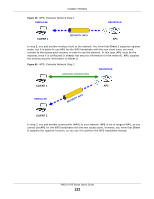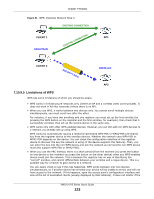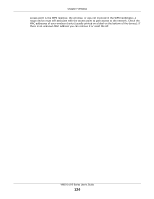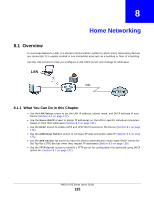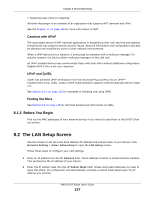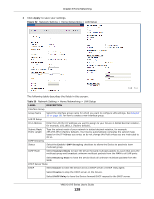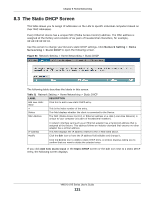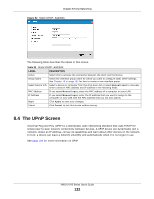ZyXEL VMG1312-B10A User Guide - Page 127
The LAN Setup Screen
 |
View all ZyXEL VMG1312-B10A manuals
Add to My Manuals
Save this manual to your list of manuals |
Page 127 highlights
Chapter 8 Home Networking • Assigning lease times to mappings Windows Messenger is an example of an application that supports NAT traversal and UPnP. See the Chapter 11 on page 165 for more information on NAT. Cautions with UPnP The automated nature of NAT traversal applications in establishing their own services and opening firewall ports may present network security issues. Network information and configuration may also be obtained and modified by users in some network environments. When a UPnP device joins a network, it announces its presence with a multicast message. For security reasons, the Device allows multicast messages on the LAN only. All UPnP-enabled devices may communicate freely with each other without additional configuration. Disable UPnP if this is not your intention. UPnP and ZyXEL ZyXEL has achieved UPnP certification from the Universal Plug and Play Forum UPnP™ Implementers Corp. (UIC). ZyXEL's UPnP implementation supports Internet Gateway Device (IGD) 1.0. See Section 8.4.1 on page 133 for examples of installing and using UPnP. Finding Out More See Section 8.8 on page 138 for technical background information on LANs. 8.1.3 Before You Begin Find out the MAC addresses of your network devices if you intend to add them to the DHCP Client List screen. 8.2 The LAN Setup Screen Use this screen to set the Local Area Network IP address and subnet mask of your Device. Click Network Setting > Home Networking to open the LAN Setup screen. Follow these steps to configure your LAN settings. 1 Enter an IP address into the IP Address field. The IP address must be in dotted decimal notation. This will become the IP address of your Device. 2 Enter the IP subnet mask into the IP Subnet Mask field. Unless instructed otherwise it is best to leave this alone, the configurator will automatically compute a subnet mask based upon the IP address you entered. VMG1312-B Series User's Guide 127