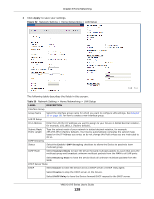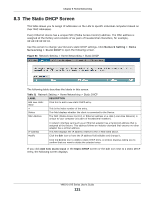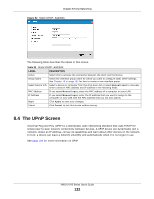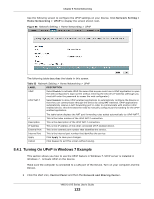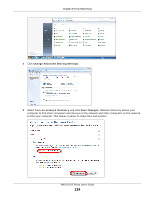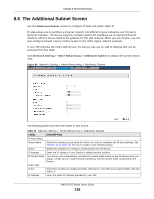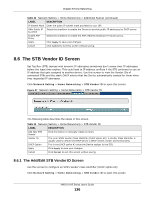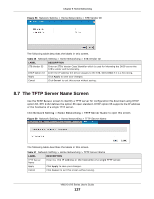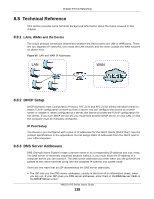ZyXEL VMG1312-B10A User Guide - Page 133
Turning On UPnP in Windows 7 Example
 |
View all ZyXEL VMG1312-B10A manuals
Add to My Manuals
Save this manual to your list of manuals |
Page 133 highlights
Chapter 8 Home Networking Use the following screen to configure the UPnP settings on your Device. Click Network Setting > Home Networking > UPnP to display the screen shown next. Figure 55 Network Setting > Home Networking > UPnP The following table describes the labels in this screen. Table 33 Network Setting > Home Networking > UPnP LABEL UPnP UPnP NAT-T DESCRIPTION Select Enable to activate UPnP. Be aware that anyone could use a UPnP application to open the web configurator's login screen without entering the Device's IP address (although you must still enter the password to access the web configurator). Select Enable to allow UPnP-enabled applications to automatically configure the Device so that they can communicate through the Device by using NAT traversal. UPnP applications automatically reserve a NAT forwarding port in order to communicate with another UPnP enabled device; this eliminates the need to manually configure port forwarding for the UPnP enabled application. # Description IP Address External Port Internal Port Apply Cancel The table below displays the NAT port forwarding rules added automatically by UPnP NAT-T. This is the index number of the UPnP NAT-T connection. This is the description of the UPnP NAT-T connection. This is the IP address of the other connected UPnP enabled device. This is the external port number that identifies the service. This is the internal port number that identifies the service. Click Apply to save your changes. Click Cancel to exit this screen without saving. 8.4.1 Turning On UPnP in Windows 7 Example This section shows you how to use the UPnP feature in Windows 7. UPnP server is installed in Windows 7. Activate UPnP on the Device. Make sure the computer is connected to a LAN port of the Device. Turn on your computer and the Device. 1 Click the start icon, Control Panel and then the Network and Sharing Center. VMG1312-B Series User's Guide 133