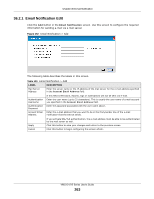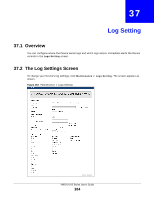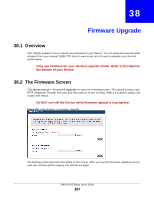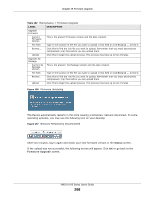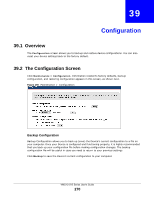ZyXEL VMG1312-B10A User Guide - Page 267
Firmware Upgrade
 |
View all ZyXEL VMG1312-B10A manuals
Add to My Manuals
Save this manual to your list of manuals |
Page 267 highlights
CHAPTER 38 Firmware Upgrade 38.1 Overview This chapter explains how to upload new firmware to your Device. You can download new firmware releases from your nearest ZyXEL FTP site (or www.zyxel.com) to use to upgrade your device's performance. Only use firmware for your device's specific model. Refer to the label on the bottom of your Device. 38.2 The Firmware Screen Click Maintenance > Firmware Upgrade to open the following screen. The upload process uses HTTP (Hypertext Transfer Protocol) and may take up to two minutes. After a successful upload, the system will reboot. Do NOT turn off the Device while firmware upload is in progress! Figure 155 Maintenance > Firmware Upgrade The following table describes the labels in this screen. After you see the firmware updating screen, wait two minutes before logging into the Device again. VMG1312-B Series User's Guide 267