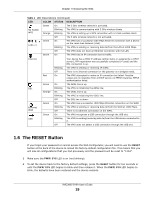ZyXEL VMG3925 User Guide - Page 20
Wireless Access
 |
View all ZyXEL VMG3925 manuals
Add to My Manuals
Save this manual to your list of manuals |
Page 20 highlights
Chapter 1 Introducing the VMG 1.7 Wireless Access The VMG is a wireless Access Point (AP) for wireless clients, such as notebook computers or PDAs and iPads. It allows them to connect to the Internet without having to rely on inconvenient Ethernet cables. You can configure your wireless network in either the built-in Web Configurator, or using the WPS button. Figure 5 Wireless Access Example 1.7.1 Using the Wi-Fi and WPS Buttons If the wireless network is turned off, press the WPS button for one second. Once the 2.4G WLAN/ WPS or 5G WLAN/WPS LED turns green, the wireless network is active. You can also use the WPS On/Off button to quickly set up a secure wireless connection between the VMG and a WPS-compatible client by adding one device at a time. To activate WPS: 1 Make sure the PWR/SYS LED is on and not blinking. 2 Press the WPS button for two seconds and release it. 3 Press the WPS button on another WPS-enabled device within range of the VMG. The 2.4G WLAN/ WPS or 5G WLAN/WPS LED flashes orange while the VMG sets up a WPS connection with the other wireless device. 4 Once the connection is successfully made, the 2.4G WLAN/WPS or 5G WLAN/WPS LED shines green. To turn off the wireless network, press the WPS button for one to five seconds. The 2.4G WLAN/ WPS or 5G WLAN/WPS LED turns off when the wireless network is off. VMG3925-B10A User's Guide 20