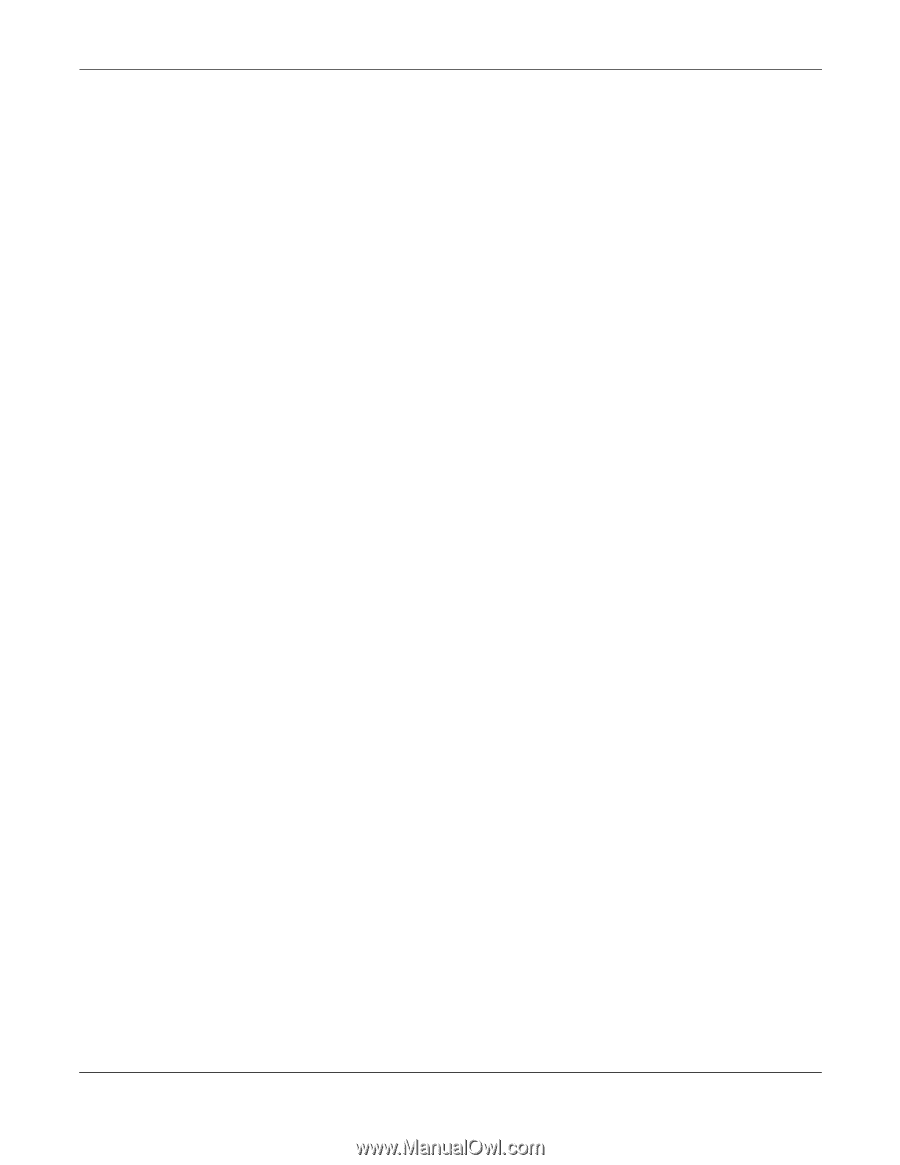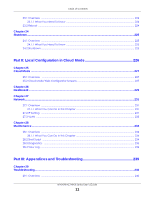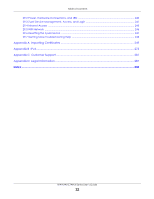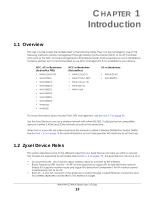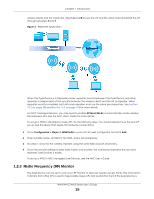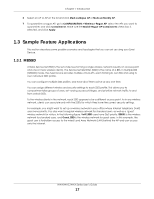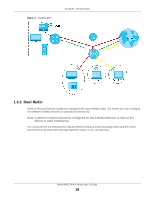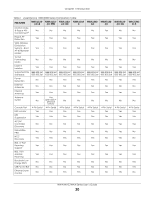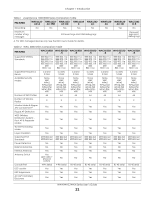ZyXEL WAC5302D-S User Guide - Page 16
MON Mode in Standalone Mode, MON Mode in NXC-Managed Zyxel Devices
 |
View all ZyXEL WAC5302D-S manuals
Add to My Manuals
Save this manual to your list of manuals |
Page 16 highlights
Chapter 1 Introduction managed by the NXC (see Section 2.1.3 on page 26). If the Zyxel Device's radio setting is set to MON Mode (RF Monitor mode), it will serve as a dedicated RF monitor and its AP clients are disconnected. The models that do not support MON Mode support Rogue AP Detection (see Section 10.3 on page 109). Rogue AP Detection allows the AP to scan all channels similar to MON Mode except that the Zyxel Device still works as an AP while it scans the environment for wireless signals. To see which Zyxel Devices support the RF Monitor feature, see Section 1.4 on page 19. The Zyxel Device in MON Mode scans a range of WiFi channels that you specify in a MON Profile, either in the 2.4 GHz or 5 GHz band. To scan both bands, you need to set both radio 1 and radio 2 in MON Mode. Once a rogue AP is detected, the network administrator can manually change the network settings to limit its access to the network using its MAC address or have the device physically removed. If the Zyxel Device is managed by an NXC, the network administrator can also use Rogue AP Containment through the NXC. MON Mode in Standalone Mode To use an RF monitor in standalone mode, do the following steps: 1 Create a MON Profile in Configuration > Object > MON Profile > Add. Specify a Channel dwell time to determine how long the RF monitor scans a specific channel before moving to the next one. 2 To scan all 2.4 GHz and 5 GHz channels, select auto in Scan Channel Mode. Make sure that the Activate check box is selected and click OK. 3 Go to the Configuration > Wireless > AP Management screen and set Radio 1 OP Mode (2.4 GHz) and/or Radio 2 OP Mode (5 GHz) to MON Mode. 4 Select the Radio 1(2) Profile that you created in the previous step. Make sure that the Radio 1(2) Activate check box is selected and click Apply. 5 Go to Monitor > Wireless > Detected Device to see a list of APs scanned by the RF monitor. 6 Select an AP or APs in the list and click Mark as Rogue AP or Mark as Friendly AP. MON Mode in NXC-Managed Zyxel Devices For NXC-managed Zyxel Devices, do the following steps in the NXC web configurator: 1 Create a MON Profile in CONFIGURATION > Object > MON Profile > Add. Specify a Channel dwell time to determine how long the RF monitor scans a specific channel before moving to the next one. 2 To scan all 2.4 GHz and 5 GHz channels, select auto in Scan Channel Mode. Make sure that the Activate check box is selected and click OK. 3 Go to the CONFIGURATION > Wireless > AP Management > Mgmt. AP List > Edit screen and/or set Radio 1 OP Mode (2.4 GHz) and Radio 2 OP Mode (5 GHz) to MON Mode. 4 Select the Radio 1(2) Profile that you created in the previous step. Select Override Group Radio Setting and click OK. 5 Go to MONITOR > Wireless > Detected Device to see a list of APs scanned by the RF monitor. NWA/WAC/WAX Series User's Guide 16