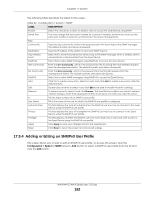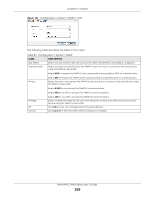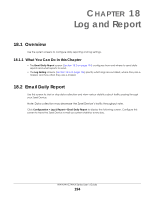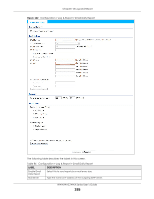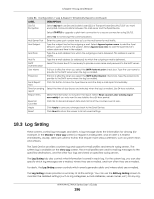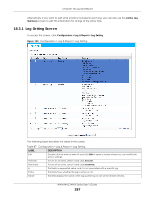ZyXEL WAC5302D-S User Guide - Page 197
Log Setting Screen, Active Log, Summary, Configuration > Log & Report > Log Setting
 |
View all ZyXEL WAC5302D-S manuals
Add to My Manuals
Save this manual to your list of manuals |
Page 197 highlights
Chapter 18 Log and Report Alternatively, if you want to edit what events is included in each log, you can also use the Active Log Summary screen to edit this information for all logs at the same time. 18.3.1 Log Setting Screen To access this screen, click Configuration > Log & Report > Log Setting. Figure 123 Configuration > Log & Report > Log Setting The following table describes the labels in this screen. Table 87 Configuration > Log & Report > Log Setting LABEL DESCRIPTION Edit Double-click an entry or select it and click Edit to open a screen where you can modify the entry's settings. Activate To turn on an entry, select it and click Activate. Inactivate To turn off an entry, select it and click Inactivate. # This field is a sequential value, and it is not associated with a specific log. Status This field shows whether the log is active or not. Name This field displays the name of the log (system log or one of the remote servers). NWA/WAC/WAX Series User's Guide 197