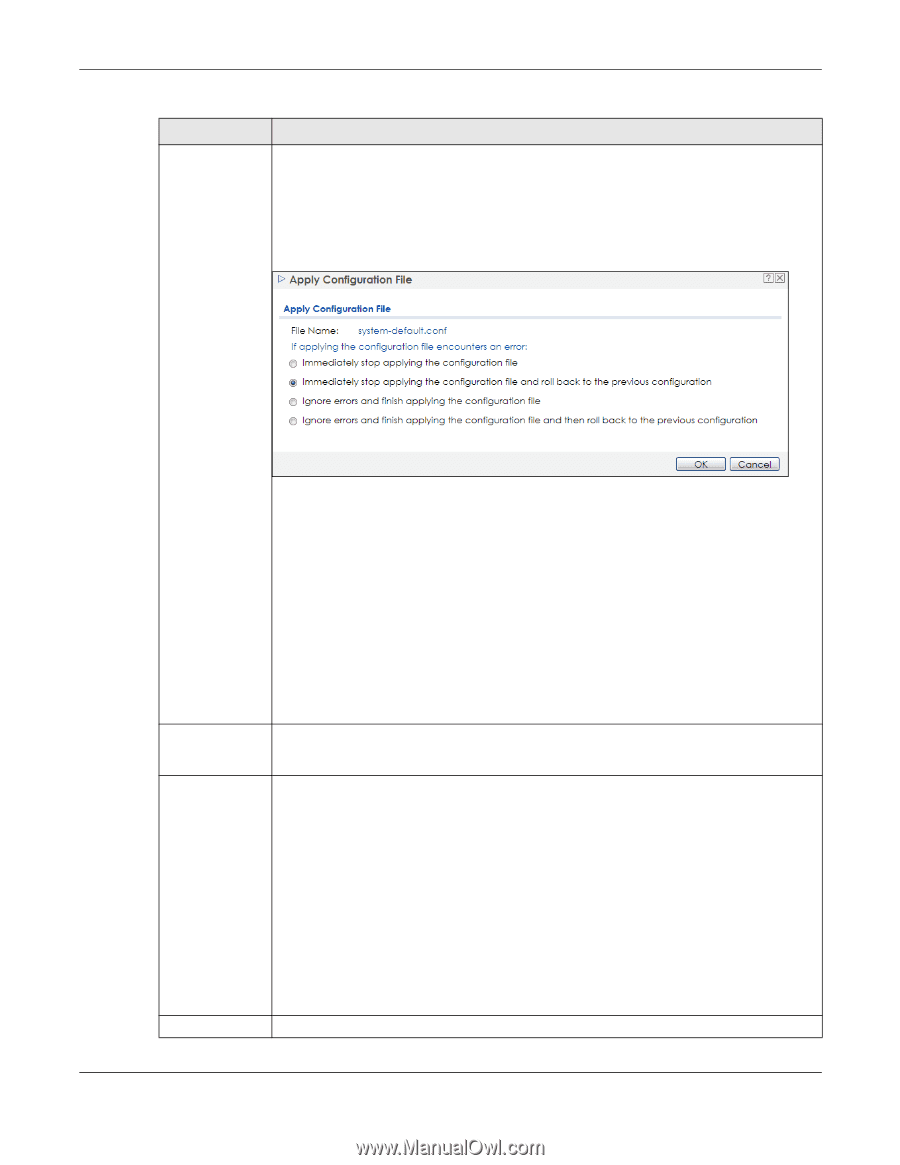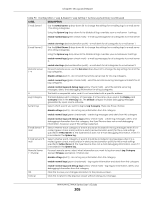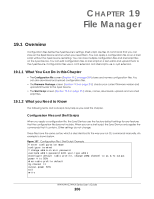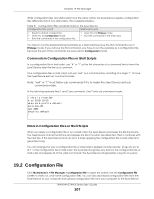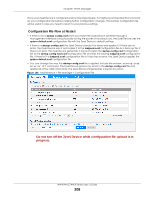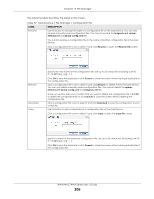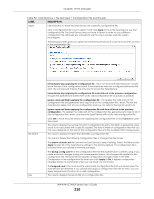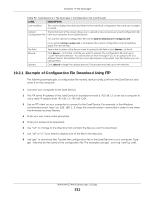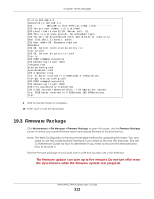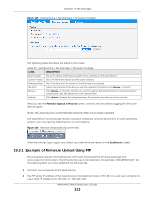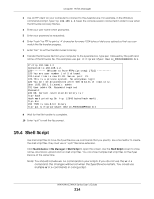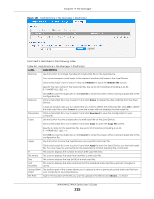ZyXEL WAC5302D-S User Guide - Page 210
File Manager, NWA/WAC/WAX Series User's Guide, Table 92
 |
View all ZyXEL WAC5302D-S manuals
Add to My Manuals
Save this manual to your list of manuals |
Page 210 highlights
Chapter 19 File Manager Table 92 Maintenance > File Manager > Configuration File (continued) LABEL DESCRIPTION Apply Use this button to have the Zyxel Device use a specific configuration file. Click a configuration file's row to select it and click Apply to have the Zyxel Device use that configuration file. The Zyxel Device does not have to restart in order to use a different configuration file, although you will need to wait for a few minutes while the system reconfigures. The following screen gives you options for what the Zyxel Device is to do if it encounters an error in the configuration file. # File Name Size Immediately stop applying the configuration file - this is not recommended because it would leave the rest of the configuration blank. If the interfaces were not configured before the first error, the console port may be the only way to access the Zyxel Device. Immediately stop applying the configuration file and roll back to the previous configuration this gets the Zyxel Device started with a fully valid configuration file as quickly as possible. Ignore errors and finish applying the configuration file - this applies the valid parts of the configuration file and generates error logs for all of the configuration file's errors. This lets the Zyxel Device apply most of your configuration and you can refer to the logs for what to fix. Ignore errors and finish applying the configuration file and then roll back to the previous configuration - this applies the valid parts of the configuration file, generates error logs for all of the configuration file's errors, and starts the Zyxel Device with a fully valid configuration file. Click OK to have the Zyxel Device start applying the configuration file or click Cancel to close the screen This column displays the number for each configuration file entry. This field is a sequential value, and it is not associated with a specific address. The total number of configuration files that you can save depends on the sizes of the configuration files and the available flash storage space. This column displays the label that identifies a configuration file. You cannot delete the following configuration files or change their file names. The system-default.conf file contains the Zyxel Device's default settings. Select this file and click Apply to reset all of the Zyxel Device settings to the factory defaults. This configuration file is included when you upload a firmware package. The startup-config.conf file is the configuration file that the Zyxel Device is currently using. If you make and save changes during your management session, the changes are applied to this configuration file. The Zyxel Device applies configuration changes made in the Web Configurator to the configuration file when you click Apply or OK. It applies configuration changes made via commands when you use the write command. The lastgood.conf is the most recently used (valid) configuration file that was saved when the Zyxel Device last restarted. If you upload and apply a configuration file with an error, you can apply lastgood.conf to return to a valid configuration. This column displays the size (in KB) of a configuration file. NWA/WAC/WAX Series User's Guide 210