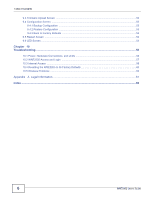ZyXEL WRE2205 HW Ver. 2 User Guide - Page 10
Securing the WRE2205, Front Panel
 |
View all ZyXEL WRE2205 HW Ver. 2 manuals
Add to My Manuals
Save this manual to your list of manuals |
Page 10 highlights
Chapter 1 Introduction 1.2 Securing the WRE2205 Do the following things regularly to make the WRE2205 more secure and to manage the WRE2205 more effectively. • Change the password. Use a password that's not easy to guess and that consists of different types of characters, such as numbers and letters. • Write down the password and put it in a safe place. • Back up the configuration (and make sure you know how to restore it). Restoring an earlier working configuration may be useful if the device becomes unstable or even crashes. If you forget your password, you will have to reset the WRE2205 to its factory default settings. If you backed up an earlier configuration file, you would not have to totally re-configure the WRE2205. You could simply restore your last configuration. 1.3 Front Panel Figure 2 Front Panel LEDs Ethernet Port WPS Button Power Switch The following table describes the LEDs and the WPS button. Table 1 Front Panel LEDs and WPS Button LED STATUS DESCRIPTION Signal Strength On Signal strength 50-100% Blinking Signal strength 25-50% Blinking rapidly Signal strength