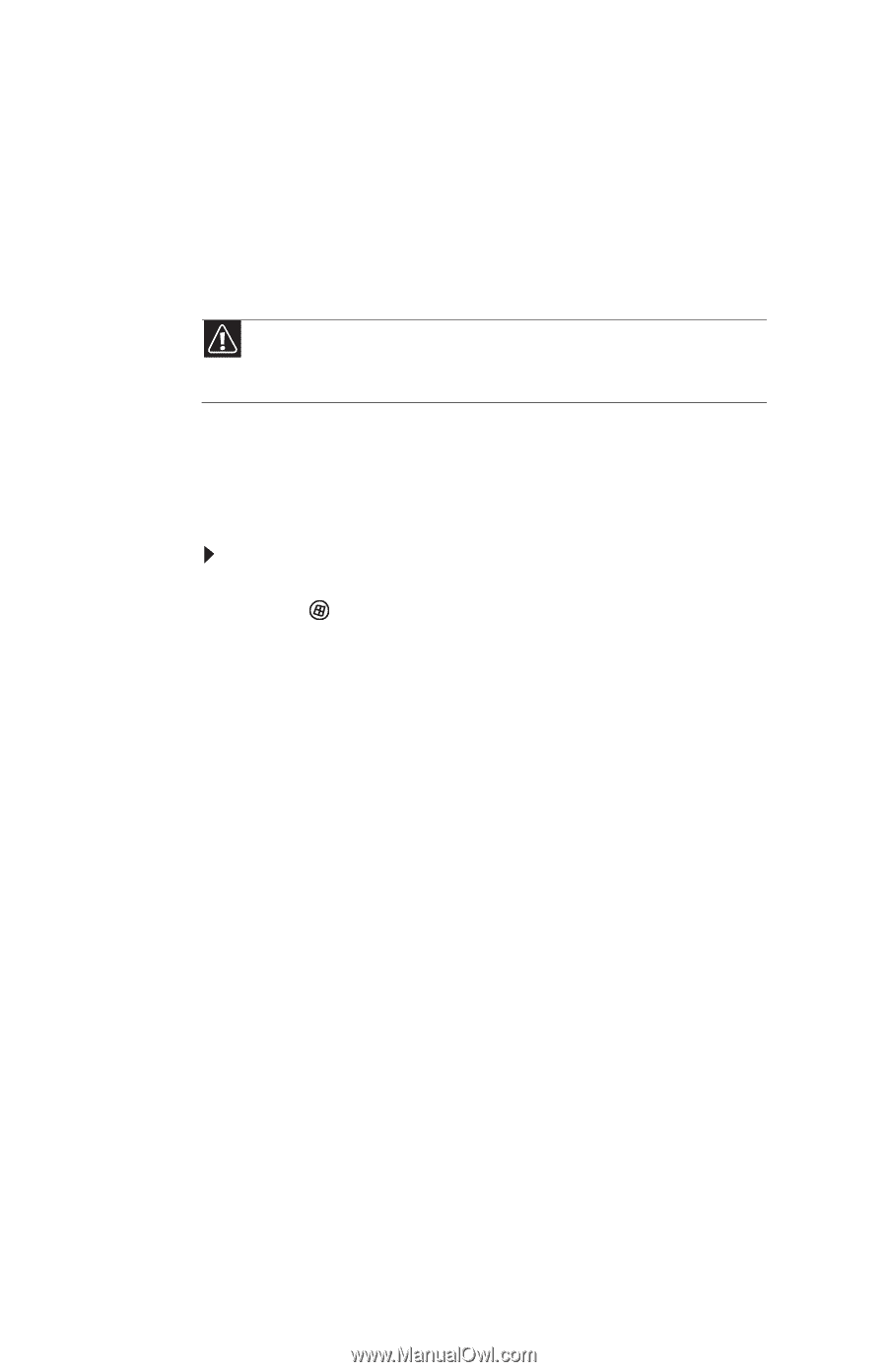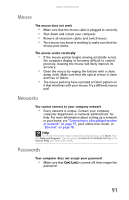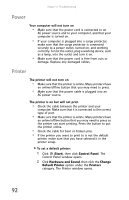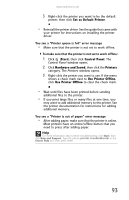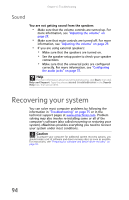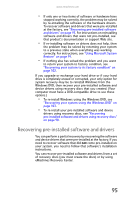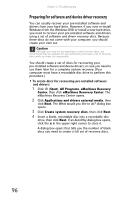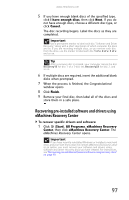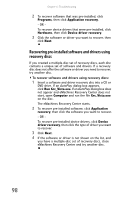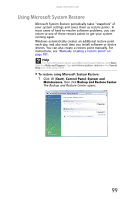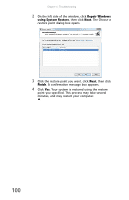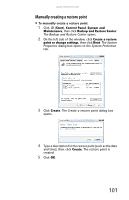eMachines D5239 8512161 - eMachines Desktop Hardware Reference Guide - Page 102
Preparing for software and device driver recovery
 |
View all eMachines D5239 manuals
Add to My Manuals
Save this manual to your list of manuals |
Page 102 highlights
Chapter 6: Troubleshooting Preparing for software and device driver recovery You can usually recover your pre-installed software and drivers from your hard drive. However, if you ever re-install Windows from the Windows DVD or install a new hard drive, you need to recover your pre-installed software and drivers using a set of software and driver recovery discs. Because these discs do not come with your computer, you should create your own set. Caution Although you may not be expecting to need recovery discs, we recommend that you prepare for any eventuality and create a set of recovery discs while you have the opportunity. You should create a set of discs for recovering your pre-installed software and device drivers, in case you need to use them later for a complete system recovery. (Your computer must have a recordable disc drive to perform this procedure.) To create discs for recovering pre-installed software and drivers: 1 Click (Start), All Programs, eMachines Recovery Center, then click eMachines Recovery Center. The eMachines Recovery Center opens. 2 Click Applications and drivers external media, then click Next. The What would you like to do? dialog box opens. 3 Click Create system recovery discs, then click Next. 4 Insert a blank, recordable disc into a recordable disc drive, then click Next. If an AutoPlay dialog box opens, click the x in the upper-right corner to close it. A dialog box opens that tells you the number of blank discs you need to create a full set of recovery discs. 96