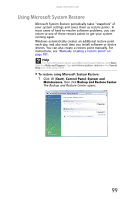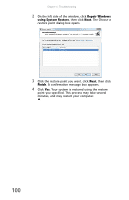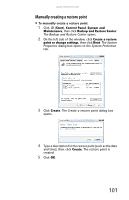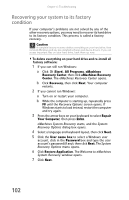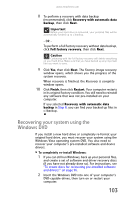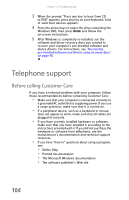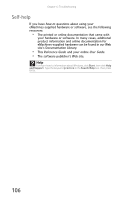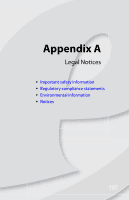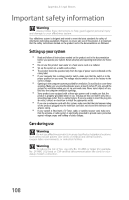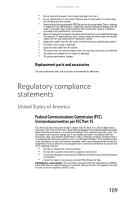eMachines D5239 8512161 - eMachines Desktop Hardware Reference Guide - Page 110
Telephone support
 |
View all eMachines D5239 manuals
Add to My Manuals
Save this manual to your list of manuals |
Page 110 highlights
Chapter 6: Troubleshooting 3 When the prompt "Press any key to boot from CD or DVD" appears, press any key on your keyboard. A list of valid boot devices appears. 4 Press the arrow keys to select the drive containing the Windows DVD, then press ENTER and follow the on-screen instructions. 5 After Windows is completely re-installed, use the software and driver recovery discs you created to recover your computer's pre-installed software and device drivers. For instructions, see "Recovering pre-installed software and drivers using recovery discs" on page 98. Telephone support Before calling Customer Care If you have a technical problem with your computer, follow these recommendations before contacting Customer Care: • Make sure that your computer is connected correctly to a grounded AC outlet that is supplying power. If you use a surge protector, make sure that it is turned on. • If a peripheral device, such as a keyboard or mouse, does not appear to work, make sure that all cables are plugged in securely. • If you have recently installed hardware or software, make sure that you have installed it according to the instructions provided with it. If you did not purchase the hardware or software from eMachines, see the manufacturer's documentation and technical support resources. • If you have "how to" questions about using a program, see: • Online Help • Printed documentation • The Microsoft Windows documentation • The software publisher's Web site 104