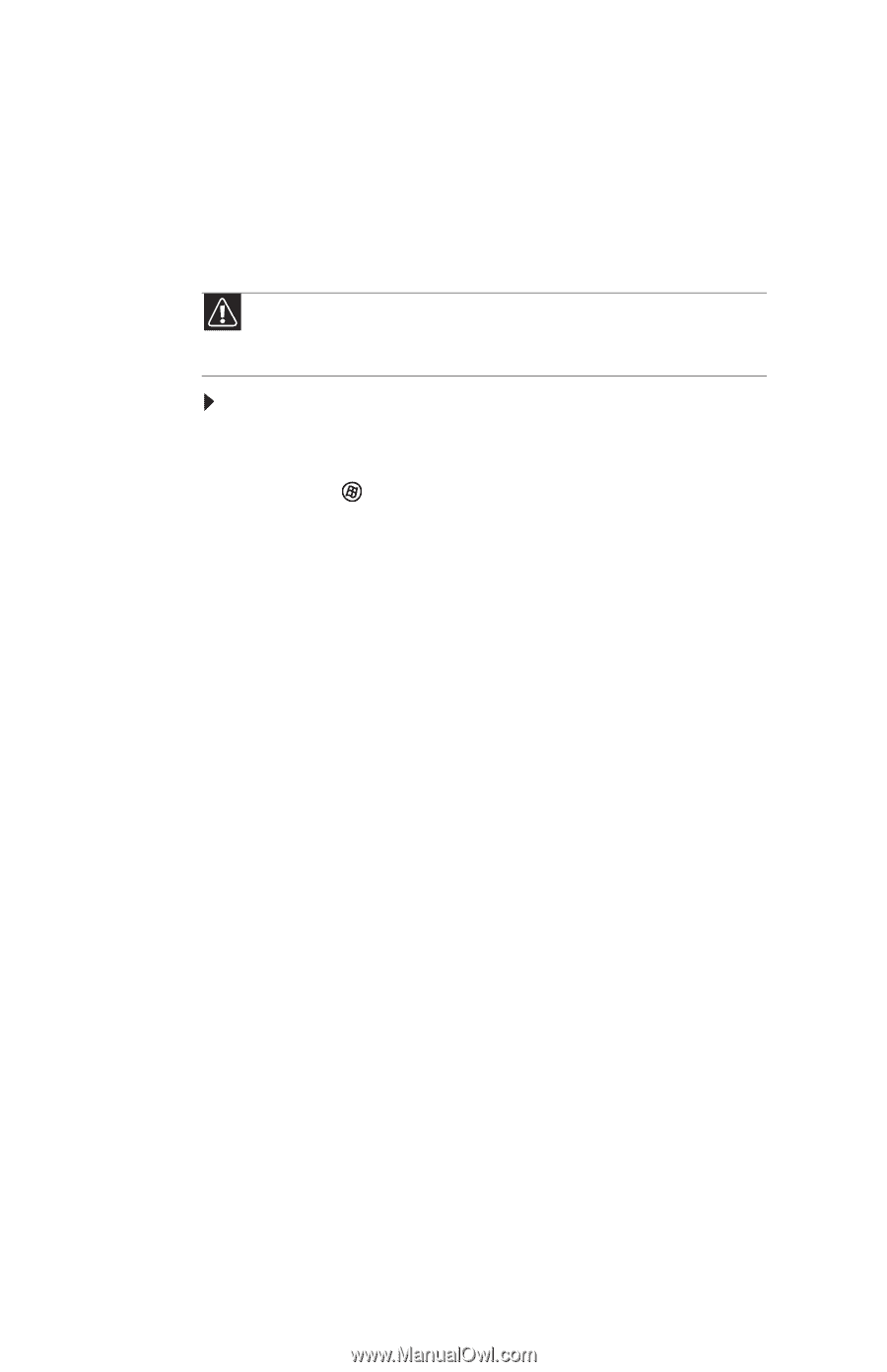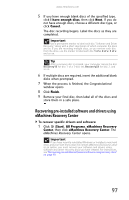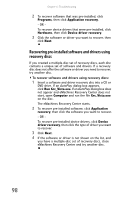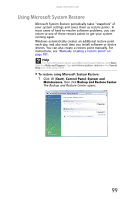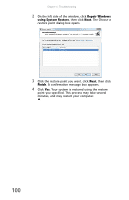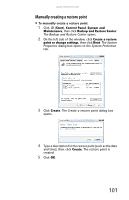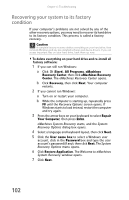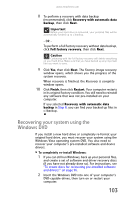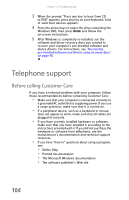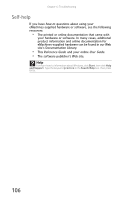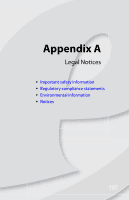eMachines D5239 8512161 - eMachines Desktop Hardware Reference Guide - Page 108
Recovering your system to its factory, condition
 |
View all eMachines D5239 manuals
Add to My Manuals
Save this manual to your list of manuals |
Page 108 highlights
Chapter 6: Troubleshooting Recovering your system to its factory condition If your computer's problems are not solved by any of the other recovery options, you may need to recover its hard drive to its factory condition. This process is called a factory recovery. Caution A complete factory recovery deletes everything on your hard drive, then reinstalls Windows and any pre-installed software and device drivers. If you can access important files on your hard drive, back them up now. To delete everything on your hard drive and re-install all factory software: 1 If you can still run Windows: a Click (Start), All Programs, eMachines Recovery Center, then click eMachines Recovery Center. The eMachines Recovery Center opens. b Click Recovery, then click Next. Your computer restarts. 2 If you cannot run Windows: a Turn on or restart your computer. b While the computer is starting up, repeatedly press F8 until the Recovery Options screen opens. If Windows starts to load instead, restart the computer and try again. 3 Press the arrow keys on your keyboard to select Repair Your Computer, then press ENTER. eMachines System Recovery starts, and the System Recovery Options dialog box opens. 4 Select a language and keyboard layout, then click Next. 5 Click the User name box to select a Windows user account, click in the Password box and type the user account's password (if any), then click Next. The System Recovery Options menu opens. 6 Click Restore Application. The Welcome to eMachines System Recovery window opens. 7 Click Next. 102