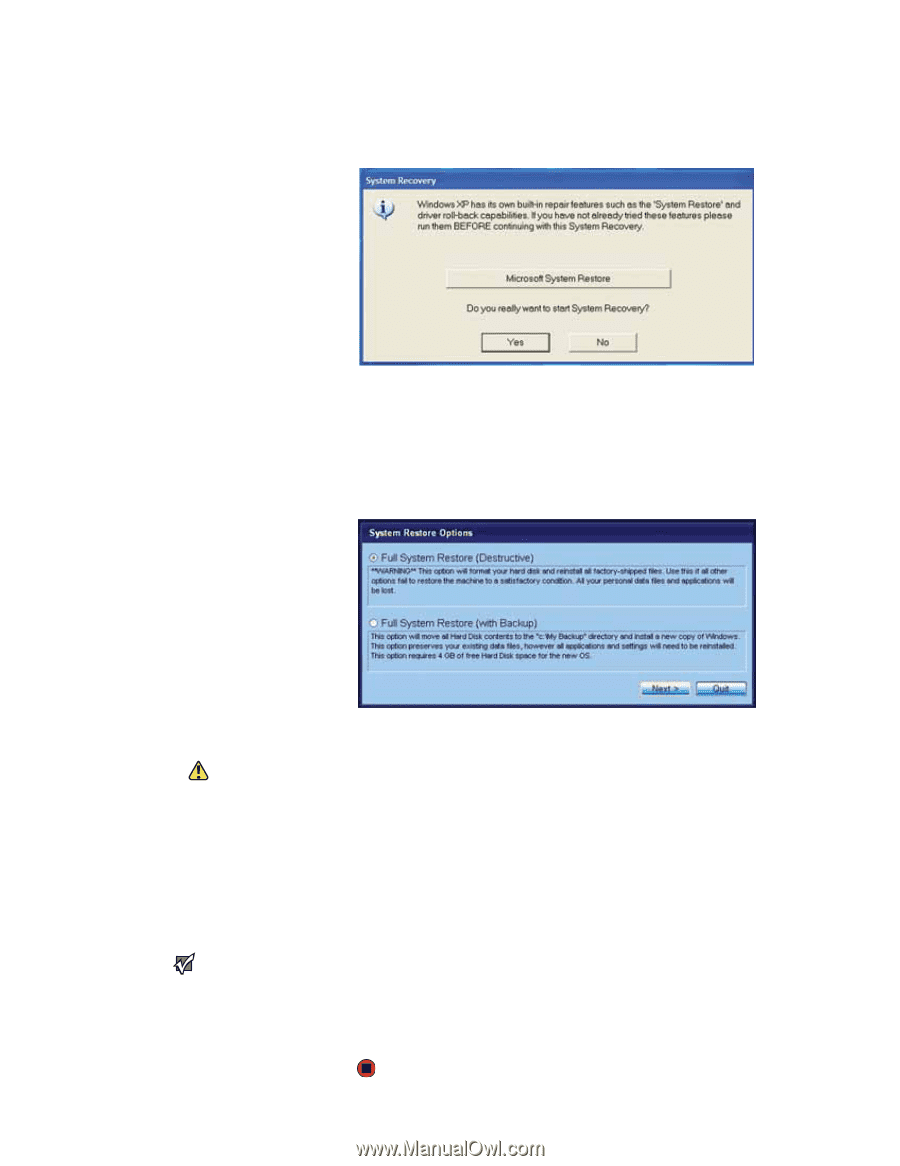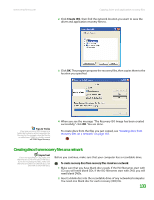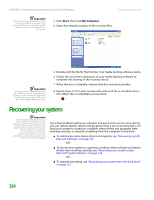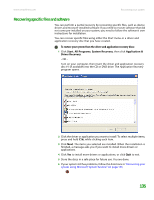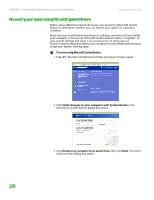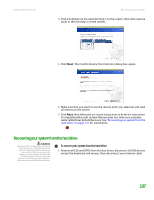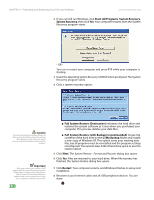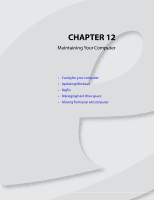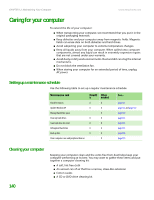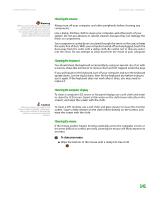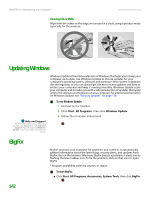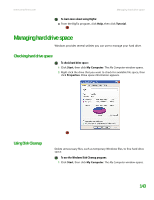eMachines T3110 NG3 Hardware Reference - Page 145
Start, All Programs, System Recovery, Full System Restore Destructive
 |
View all eMachines T3110 manuals
Add to My Manuals
Save this manual to your list of manuals |
Page 145 highlights
CHAPTER 11: Protecting and Recovering Your Files and Software www.emachines.com 2 If you can still run Windows, click Start, All Programs, System Recovery, System Recovery, then click Yes. Your computer restarts, then the System Recovery program starts. - OR - Turn on or restart your computer and press F11 while your computer is starting. 3 Insert the Operating System Recovery CD/DVD when prompted. The System Recovery program starts. 4 Click a system recovery option: Caution The Full System Restore option deletes all files on your hard drive except the restore files. Make sure that you back up all personal data files before continuing this process. Important After you restore your system, it will appear with the same files and programs it had when it shipped from the factory. You still need to download Windows updates and antivirus updates to bring your computer's software up to date. 138 ■ Full System Restore (Destructive) reformats the hard drive and restores the system software as it was when you purchased your computer. This process deletes your data files. ■ Full System Restore (with Backup) (recommended) moves the contents of the hard drive to the C:\My Backup folder and installs a new copy of Windows XP. This option saves your existing data files, but all programs must be reinstalled and the program settings reconfigured. You need at least 4 GB of hard drive space to use this restore option. 5 Click Next. The System Restore - Format and Recover dialog box opens. 6 Click Yes. Files are restored to your hard drive. When file recovery has finished, the System Restore dialog box opens. 7 Click Restart. Your computer restarts, and Windows finishes its setup and installation. 8 Reconnect your Internet cable and all USB peripheral devices. You are done.