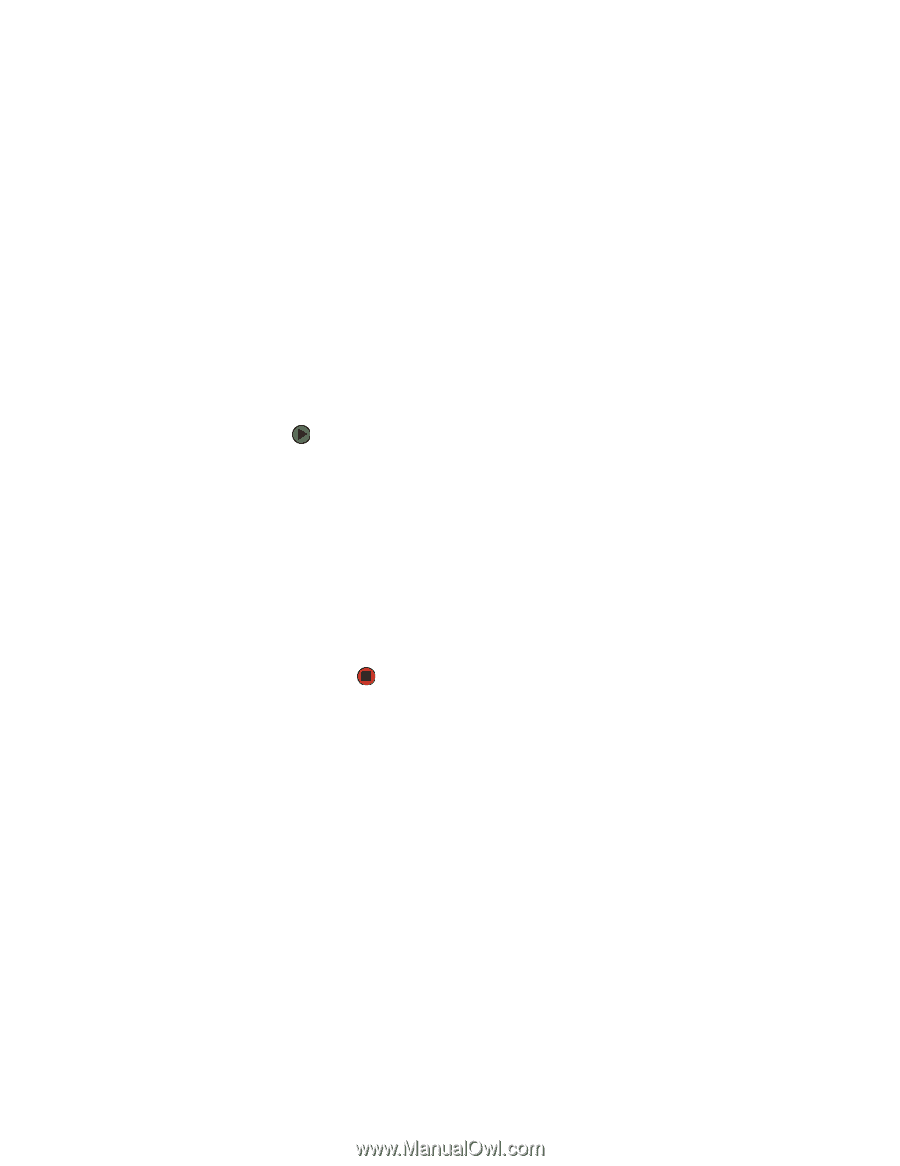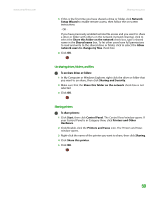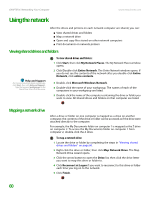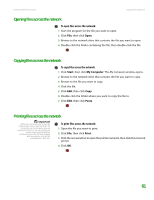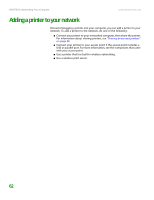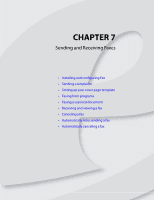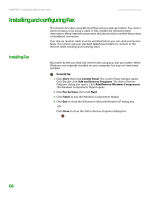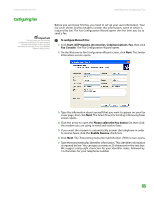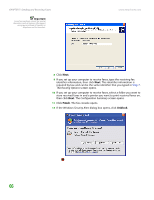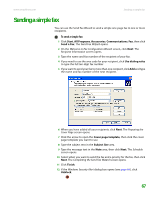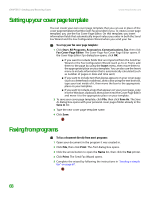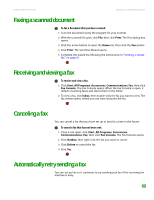eMachines T3110 NG3 Hardware Reference - Page 71
Installing and configuring Fax, Installing Fax
 |
View all eMachines T3110 manuals
Add to My Manuals
Save this manual to your list of manuals |
Page 71 highlights
CHAPTER 7: Sending and Receiving Faxes www.emachines.com Installing and configuring Fax This chapter describes using Microsoft Fax and your dial-up modem. You cannot send or receive a fax using a cable or DSL modem by following these instructions. Many Internet services exist that let you send or receive faxes using a broadband connection. Your dial-up modem cable must be installed before you can send and receive faxes. You cannot use your standard telephone modem to connect to the Internet while sending and receiving faxes. Installing Fax Microsoft Fax lets you send and receive faxes using your dial-up modem. When Windows was originally installed on your computer, Fax may not have been installed. To install Fax: 1 Click Start, then click Control Panel. The Control Panel window opens. Click/Double-click Add and Remove Programs. The Add or Remove Programs dialog box opens. Click Add/Remove Windows Components. The Windows Components Wizard opens. 2 Click Fax Services, then click Next. 3 Click Finish to exit the Windows Components Wizard. 4 Click Exit to close the Welcome to Microsoft Windows XP dialog box. -OR- Click Close to close the Add or Remove Programs dialog box. 64