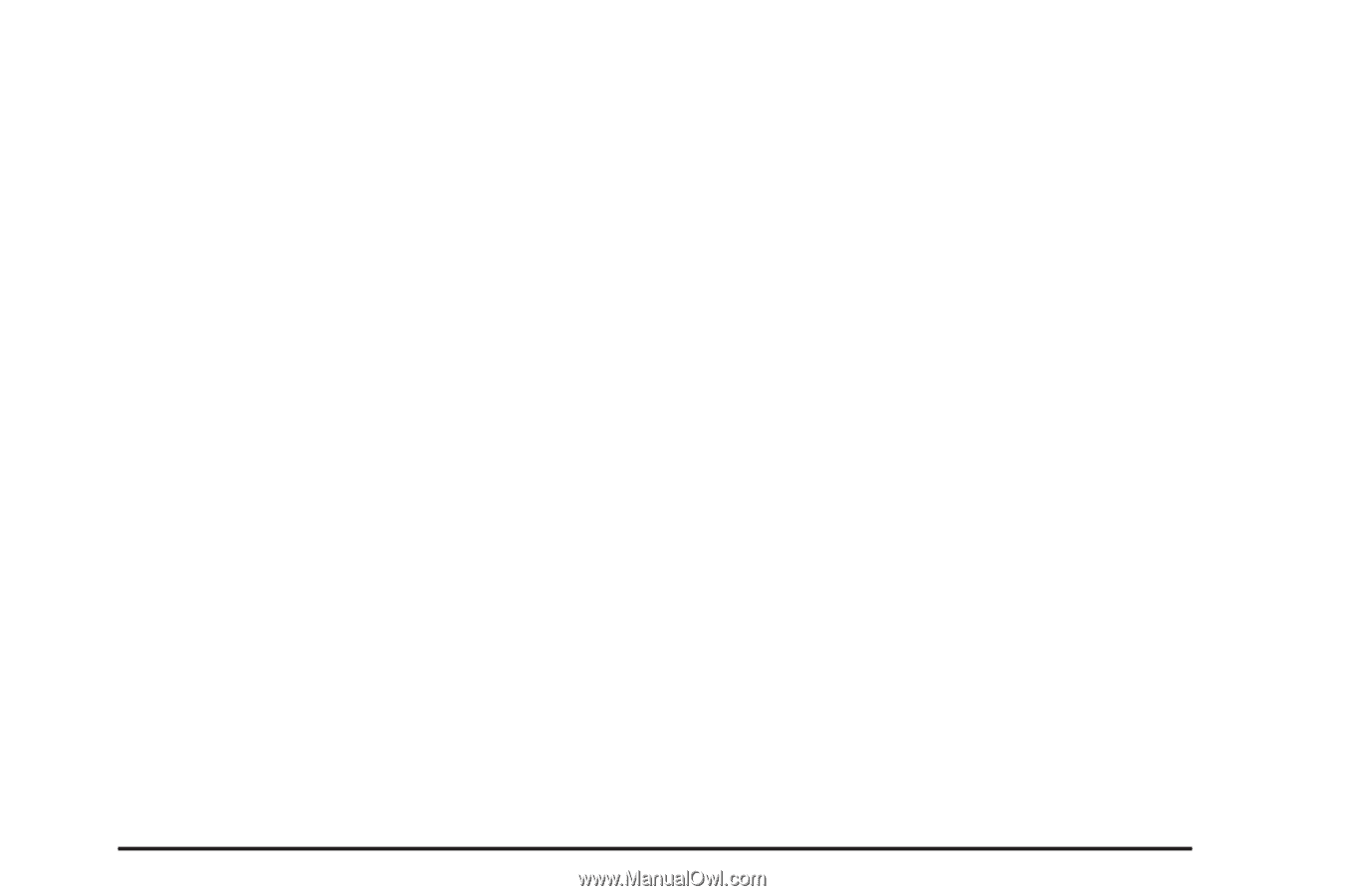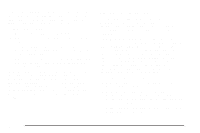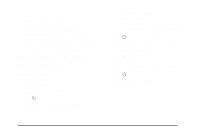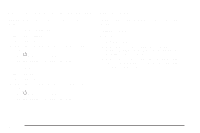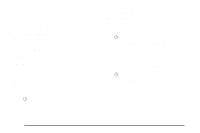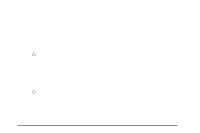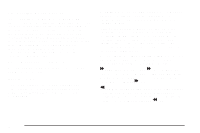2009 Chevrolet Aveo Owner's Manual - Page 167
2009 Chevrolet Aveo Manual
Page 167 highlights
If the Automatic Store function is started in the FM band, only FM stations are stored in preset pages A1 and A2. If the Automatic Store function is started in the AM band, only AM stations are stored in A1 and A2. A combination of AM, FM and XM (if equipped) stations can be stored manually into the other four favorite pages. To use Automatic Store: 1. Press and hold SCAN/AST to use Auto Store mode. 2. Press the pushbutton below the ON tab on the radio display. 3. Automatic Store searches for radio stations with a strong signal and automatically set presets A1 and A2 with new stations. 4. After all stations are set, press the pushbutton below the arrow tab on the radio display to return to the main radio screen To reset the automatically stored radio stations, press and hold SCAN/AST. Then press the pushbutton below the RESE tab on the radio display. If no stations are stored on preset pages A1 and A2, the RESE option does not appear in the radio display. When the Automatic Store function is used, any stations that were previously set will be deleted and replaced with new stations. Storing a Radio Station Drivers are encouraged to set up radio station favorites while the vehicle is in P (Park). Tune to favorite stations using the pushbuttons, favorites button, and steering wheel controls. See Defensive Driving on page 4-2. A maximum of 36 stations can be programmed as favorites using the six pushbuttons positioned below the radio station frequency labels and by using the radio favorites page button (FAV button). Press the FAV button to go through up to six pages of favorites, each having six favorite stations available per page. If Automatic Store is used, then four pages of favorites are available. Each page of favorites can contain any combination of AM, FM, or XM™ (if equipped) stations. To store a station as a favorite: 1. Tune in the desired station. 2. Press and release the FAV button to display the page where the station is to be stored. 3. Press and hold one of the six numbered pushbuttons until a beep sounds. When the pushbutton is pressed and released, the station that was set will return. 4. Repeat the Steps 1 through 3 for each radio station to be stored as a favorite. 3-47