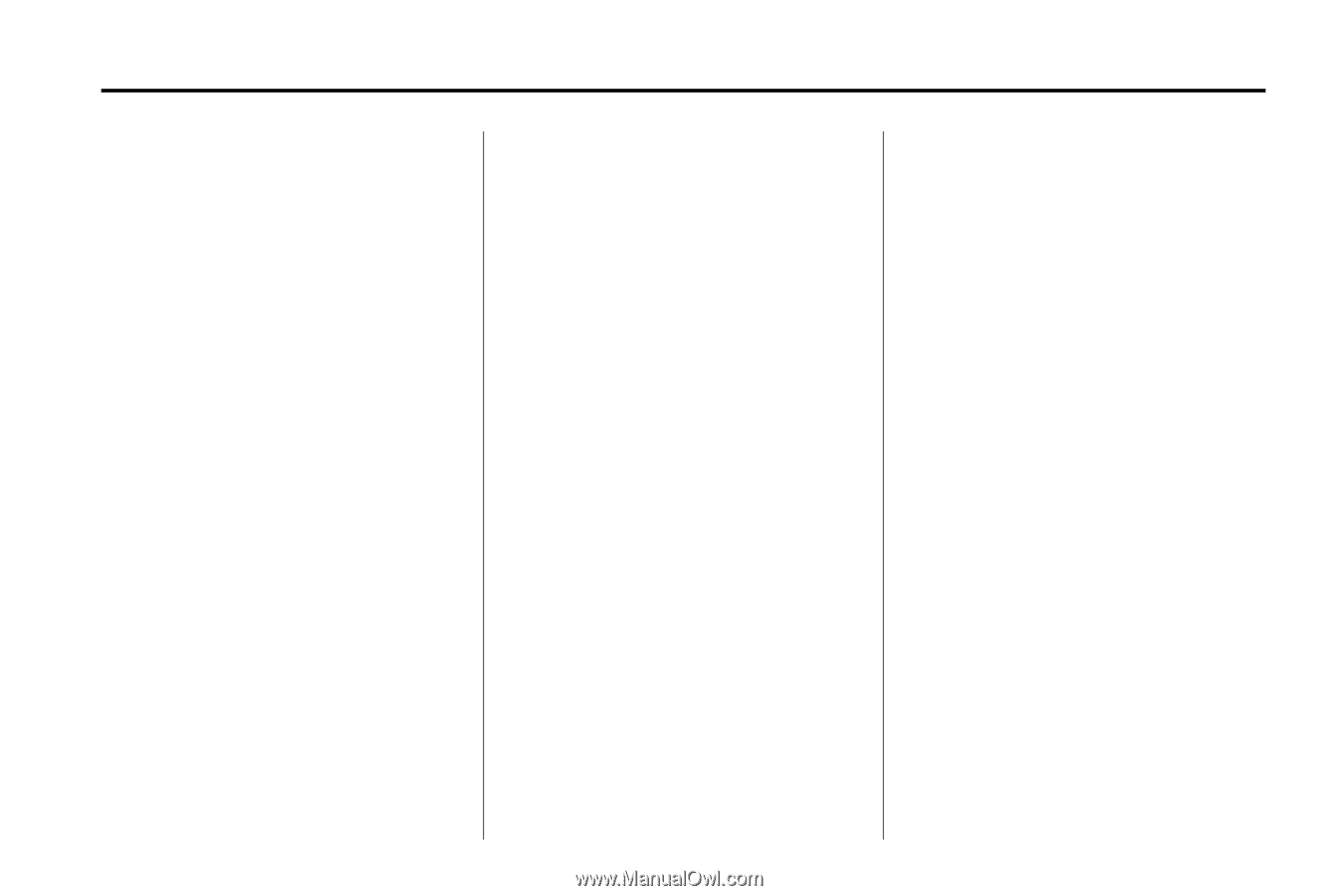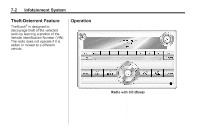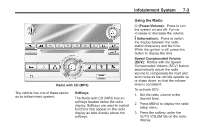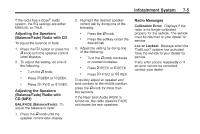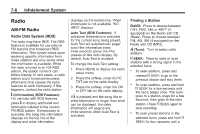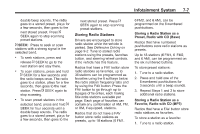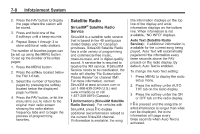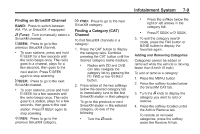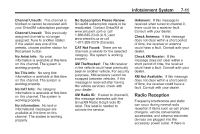2013 Chevrolet Impala Owner Manual - Page 155
2013 Chevrolet Impala Manual
Page 155 highlights
Infotainment System double beep sounds. The radio goes to a stored preset, plays for a few seconds, then goes to the next stored preset. Press © SEEK again to stop scanning preset stations. next stored preset. Press ¨ SEEK again to stop scanning preset stations. 6 FM2, and 6 AM), can be programmed on the 6 numbered pushbuttons. Storing a Radio Station as a Preset, Radio with CD (Base) 7-7 Storing Radio Stations Drivers are encouraged to store radio station while the vehicle is parked. See Defensive Driving on page 9‑2. Tune to stored radio stations using the presets, favorites button, and steering wheel controls, if the vehicle has this feature. Radios that have a FAV button store radio stations as favorites, up to 36 stations can be programmed as favorites using the 6 softkeys below the radio station frequency tabs and by using the FAV button. Press the FAV button to go through up to 6 pages of favorites, each having 6 favorite stations available per page. Each page of favorites can contain any combination of AM, FM, or XM, if equipped, stations. Radios that do not have a FAV button store radio stations as presets, up to 18 stations (6 FM1, ¨ SEEK: . Press to seek or scan stations with a strong signal in the selected band. To seek stations, press and release ¨ SEEK to go to the next station and stay there. To scan stations, press and hold ¨ SEEK for a few seconds until the radio beeps once. The radio goes to a station, plays for a few seconds, then goes to the next station. Press ¨ SEEK again to stop scanning. To scan preset stations in the selected band, press and hold ¨ SEEK for four seconds until a double beep sounds. The radio goes to a stored preset, plays for a few seconds, then goes to the Radios that have numbered pushbuttons store radio stations as presets. Up to 18 stations (6 FM1, 6 FM2, and 6 AM), can be programmed on the six numbered buttons. To store preset stations: 1. Tune to a radio station. 2. Press and hold one of the 6 numbered pushbuttons for 3 seconds until a beep sounds. 3. Repeat Steps 1 and 2 to store additional radio stations. Storing a Radio Station as a Favorite, Radio with CD (MP3) Radios that have a FAV button store radio stations as favorites. To store a station as a favorite: 1. Tune to a radio station. . .