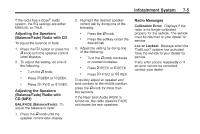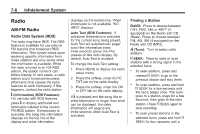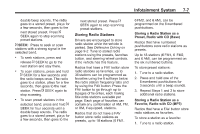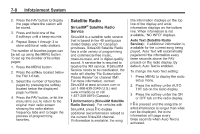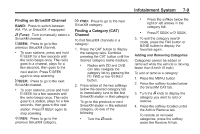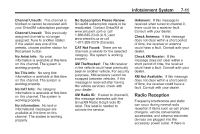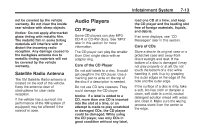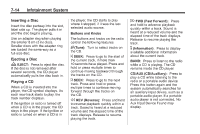2013 Chevrolet Impala Owner Manual - Page 157
2013 Chevrolet Impala Manual
Page 157 highlights
Infotainment System Finding an SiriusXM Channel BAND: Press to switch between AM, FM, or SiriusXM, if equipped. Turn to manually select a SiriusXM channel. Press to go to the next SiriusXM category. 7-9 \ FWD: . Press the softkey below the right or left arrows in the category tab. Press f (Tune): © SEEK: . Finding a Category (CAT) Channel To find SiriusXM channels in a category: 1. Press the CAT button to display the category tabs. Continue pressing the CAT button until the desired category name displays. . . © SEEK or ¨ SEEK. Press to go to the previous SiriusXM channel. To scan stations, press and hold © SEEK for a few seconds until the radio beeps once. The radio goes to a channel, plays for a few seconds, then goes to the next station. Press © SEEK again to stop scanning. 3. To exit the category search mode, press the FAV button or BAND button to display the favorites again. Adding and Removing Categories Categories cannot be added or removed while the vehicle is moving faster than 8 km/h (5 mph). To add or remove a category: 1. Press the MENU button. 2. Press the softkey located below the SiriusXM CAT tab. 3. Turn the f knob to display the category you want to add or remove. 4. Press the softkey located under the Add or Remove tab. To restore all removed categories, press the softkey under the Restore All tab. ¨ SEEK: . Press to go to the next SiriusXM channel. To scan stations, press and hold ¨ SEEK for a few seconds until the radio beeps once. The radio goes to a station, plays for a few seconds, then goes to the next station. Press ¨ SEEK again to stop scanning. Radios with CD and DVD can also navigate the category list by pressing the \ FWD or the s REV button. 2. Press either of the two softkeys below the desired category tab to immediately tune to the first SiriusXM station in that category. To go to the previous or next SiriusXM station in the selected category, do one of the following: . s REV: Press to go to the previous SiriusXM category. Turn the f knob.