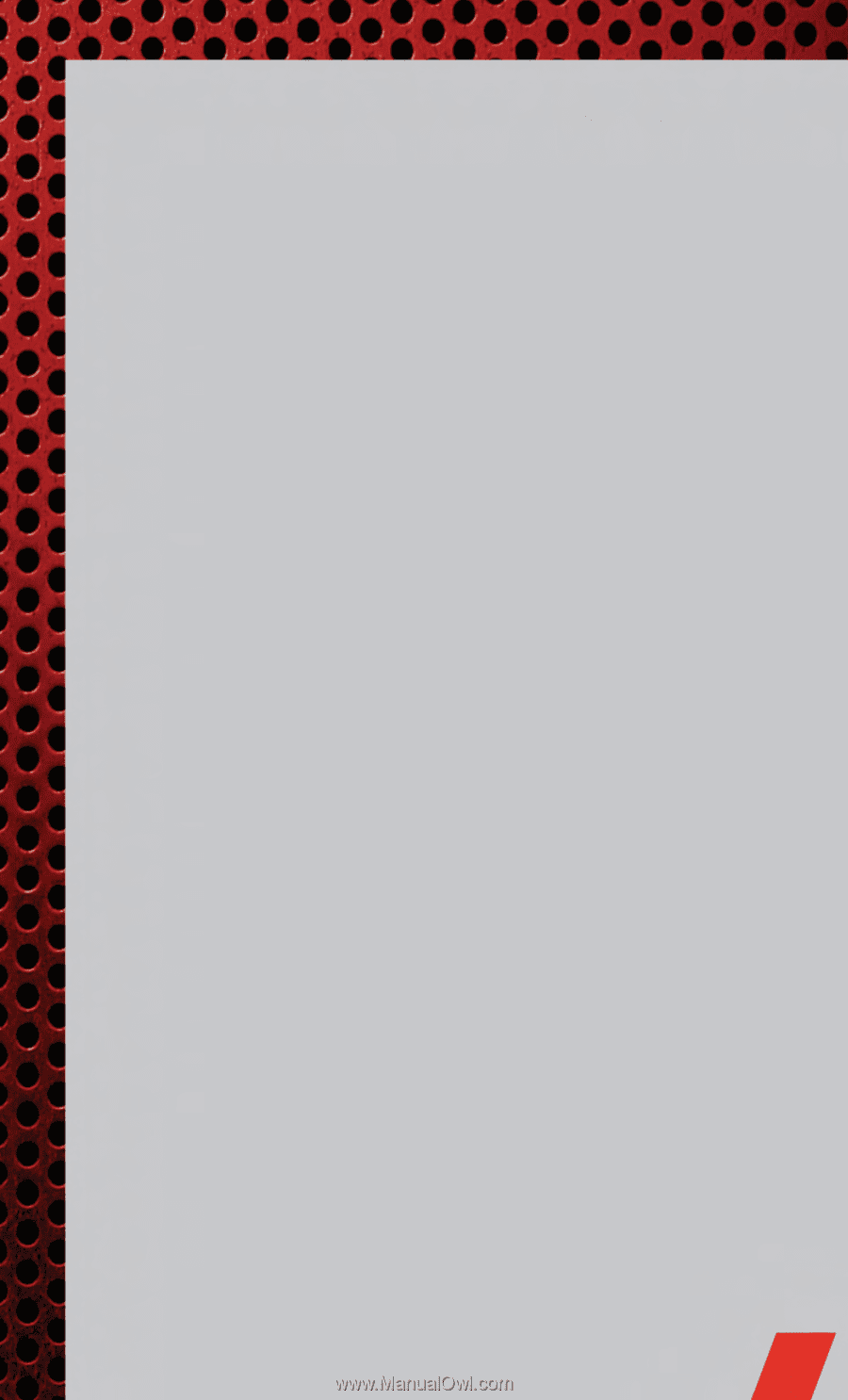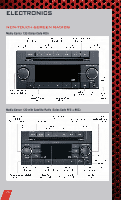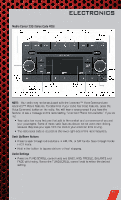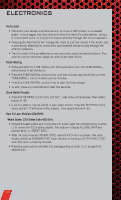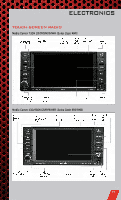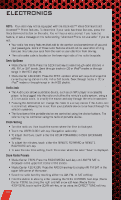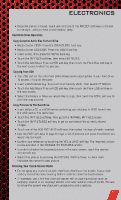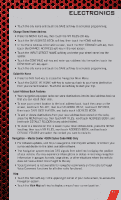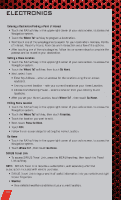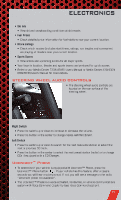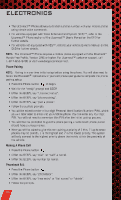2011 Dodge Avenger User Guide - Page 33
2011 Dodge Avenger Manual
Page 33 highlights
ELECTRONICS • Once the station is found, touch and hold one of the PRESET soft-keys in the list to the right, until you hear a confirmation beep. Hard Disk Drive Operation Copy Complete Audio Disc To Hard-Drive • Media Center 730N: Press the OPEN/CLOSE hard-key. • Media Center 430/430N: Press the LOAD hard-key. • Insert a disc, then press the MENU hard-key. • Touch the MY FILES soft-key, then select MY MUSIC. • Touch the Add Music Files to HDD soft-key, then touch the From Disc soft-key in the next screen to start the process. Copying From USB • The USB port on the radio face plate allows you to copying files to your hard drive. To access, lift up on the cover. • Insert a USB device (e.g. thumb drive or memory stick), then select MY MUSIC. • Touch the Add Music Files to HDD soft-key, then touch the From USB soft-key in the next screen. • Select the folders or titles you would like to copy, then touch the DONE soft-key to start the copy process. Copy Pictures To The Hard-Drive • Insert either a CD or a USB device containing your pictures in JPEG format into the USB port on the radio face. • Touch the MY FILES soft-key, then go to the MANAGE MY FILES screen. • Touch the MY PICTURES soft-key to get an overview of the currently stored images. • Touch one of the ADD PICTURES soft-keys, then select the type of media inserted. • Use the PAGE soft-keys to page through a list of pictures and press the picture you would like to import. • Confirm your selection by touching the YES or SAVE soft-key. The imported picture is now available in the MANAGE MY PICTURES screen. • In order to display the imported picture in the radio screen, touch the desired picture soft-key. • Select this picture by pressing the PICTURE VIEW soft-key. A check mark indicates the currently used picture. Cleaning Your Touch-Screen Radio • Do not spray any liquid or caustic chemicals directly on the screen. Use a clean and dry micro fiber lens cleaning cloth in order to clean the touch-screen. • If necessary, use a lint-free cloth dampened with a cleaning solution such as isopropyl alcohol or an isopropyl alcohol and water solution ratio of 50:50. Be sure to follow the solvent manufacturer's precautions and directions. 31