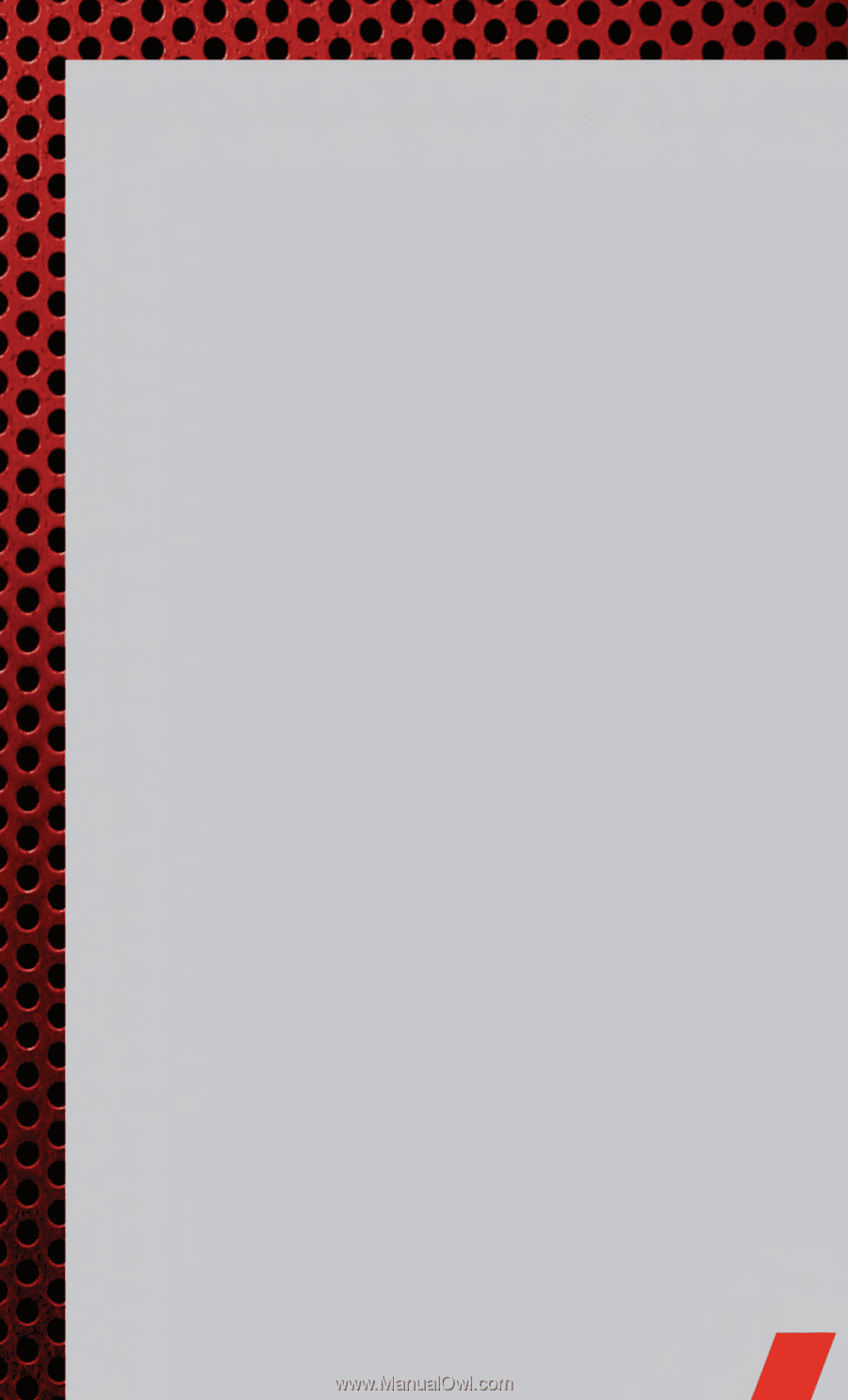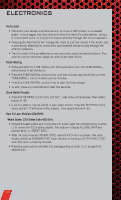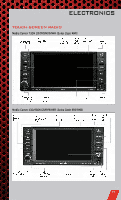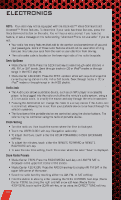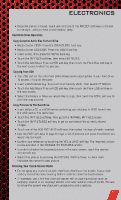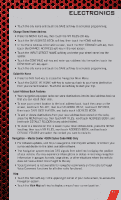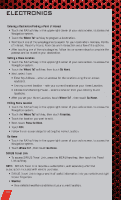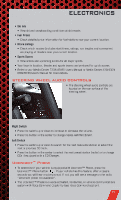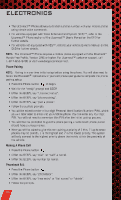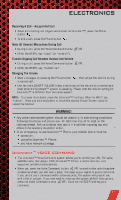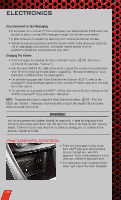2011 Dodge Avenger User Guide - Page 35
2011 Dodge Avenger Manual
Page 35 highlights
ELECTRONICS • Touch the city name and touch the SAVE soft-key to complete programming. Change Stored Home Address • Press the MENU hard-key, then touch the MY FILES soft-key. • Touch the MY ADDRESS BOOK soft-key, then touch the HOME soft-key. • In the Home Address Information screen, touch the EDIT CONTACT soft-key, then touch the CHANGE ADDRESS soft-key in the next screen. • Touch the INPUT STREET NAME soft-key and enter your street name into the speller. • Touch the CONTINUE soft-key and enter your address into the speller; touch the CONTINUE soft-key again. • Touch the city name and touch the SAVE soft-key to complete programming. Guide Me Home • Press the NAV hard-key to access the Navigation Main Menu. • Touch the GUIDE ME HOME soft-key to route you back to your home destination from your current location. Touch the GO soft-key to start your trip. Local Address Book Features • Your navigation-equipped radio can store destinations into its local address book so that you can recall them later. • To save your current location to the local address book, touch the cursor on the screen, next touch SELECT, then touch CURSOR POINT, next touch OPTIONS, then touch SAVE DESTINATION, and lastly touch ADDRESS BOOK. • To add or delete destinations from your local address book stored on the radio, press the MENU hard key, then touch MY FILES, next touch ADDRESS BOOK, and last touch DEFAULT FOLDER (or any added folder). • To route to a destination that is saved in your local address book, press the MENU hard key, then touch MY FILES, next touch ADDRESS BOOK, and last touch DEFAULT FOLDER and select the contact you want to route to. Navigation - Media Center 430N (Sales Code RHB) Only • For software updates, visit http://www.garmin.com/chrysler website, or contact your authorized dealer for the latest available software. • The Navigation system receives GPS signals from satellites to display the position of your vehicle. You may experience interruptions or delays in receiving navigation information in garages, tunnels, large cities, or other situations where the vehicle does not have a direct line of sight to the sky. • Voice Command is not available for navigation commands on this radio (although Voice Command functions for all other radio functions). Map • Touch the NAV soft-key in the upper-right corner of your radio screen, to access the Navigation system. • Touch the View Map soft-key to display a map of your current position. 33