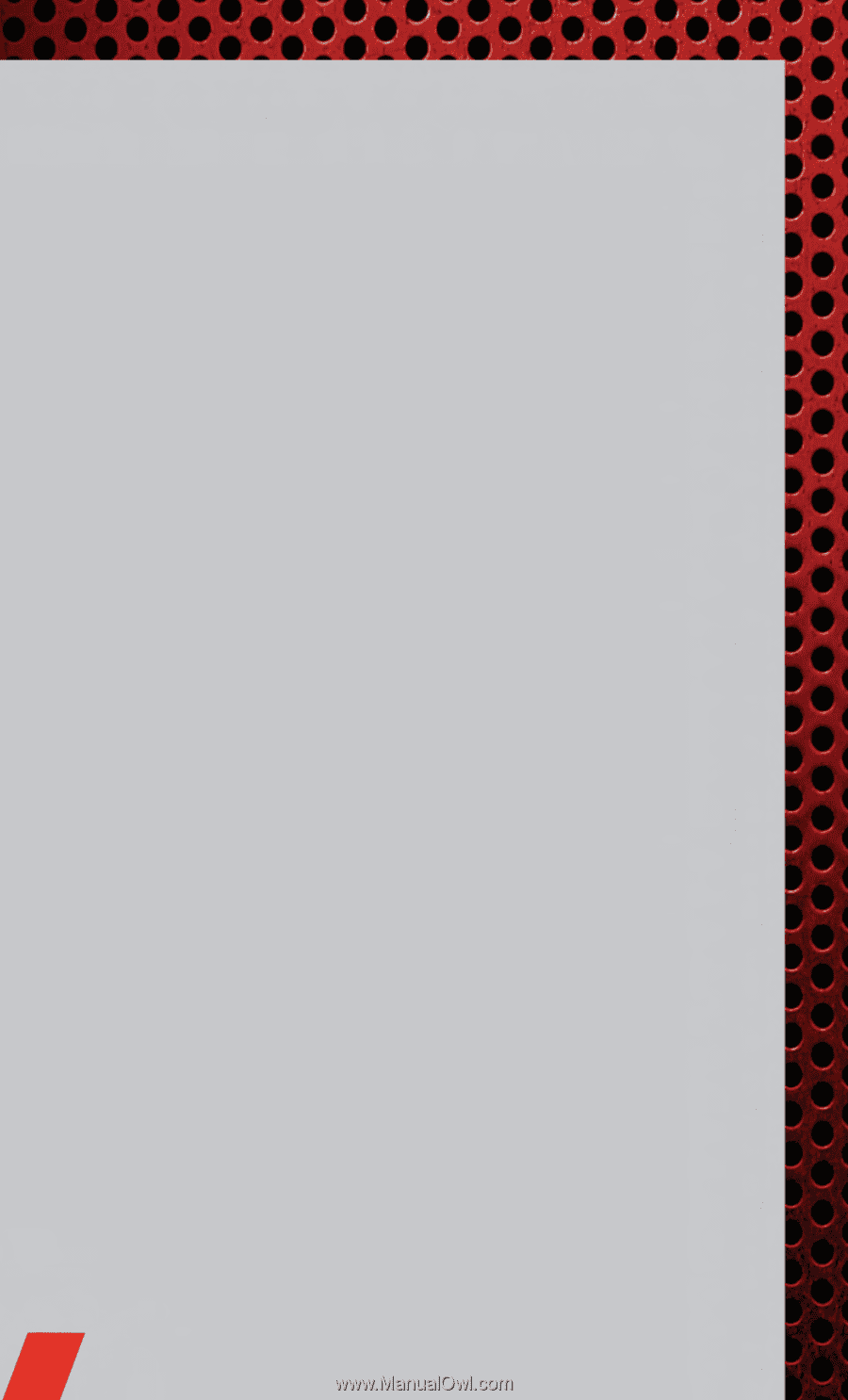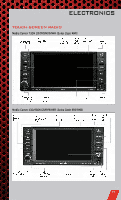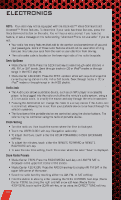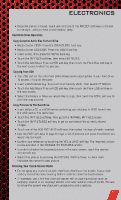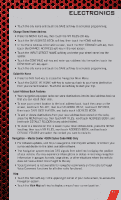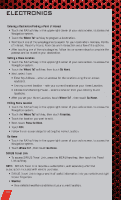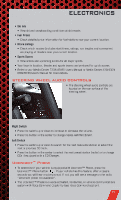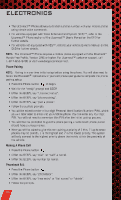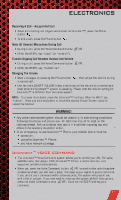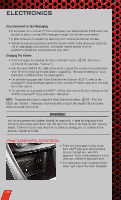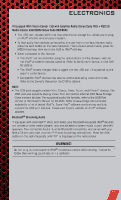2011 Dodge Avenger User Guide - Page 36
2011 Dodge Avenger Manual
Page 36 highlights
ELECTRONICS Entering a Destination/Finding a Point of Interest • Touch the NAV soft-key in the upper-right corner of your radio screen, to access the Navigation system. • Touch the Where To? soft-key to program a destination. • Next touch one of the subcategories to search for your destination. Address, Points of Interest, Recently Found, Favorites and Intersection are a few of the options. • After touching one of the subcategories, follow the on-screen steps to complete the process and be routed to your destination. Setting a Home Location • Touch the NAV soft-key in the upper-right corner of your radio screen, to access the Navigation system. • Touch the Where To? soft-key, then touch Go Home. • Next, select from: • Enter My Address - enter an address for the location using the on-screen keyboard. • Use my current location - sets your current location as your Home Location. • Choose from Recently Found - select a location from your recently found locations. • After you set your Home Location, touch Where To? , then touch Go Home. Editing Home Location • Touch the NAV soft-key in the upper-right corner of your radio screen, to access the Navigation system. • Touch the Where To? soft-key, then touch Favorites. • Touch the location you want to edit. • Next, touch Press for More. • Touch Edit. • Follow the on-screen steps for editing the Home Location. Go Home • Touch the NAV soft-key in the upper-right corner of your radio screen, to access the Navigation system. • Touch Where To? , then touch Go Home. SIRIUS Travel Link • To access SIRIUS Travel Link, press the MENU hard-key, then touch the Travel Link soft-key. NOTE: SIRIUS Travel Link requires a subscription, sold separately after trial subscription included with vehicle purchase. • SIRIUS Travel Link brings a wealth of useful information into your vehicle and right to your fingertips: • Weather • View detailed weather conditions at your current location. 34