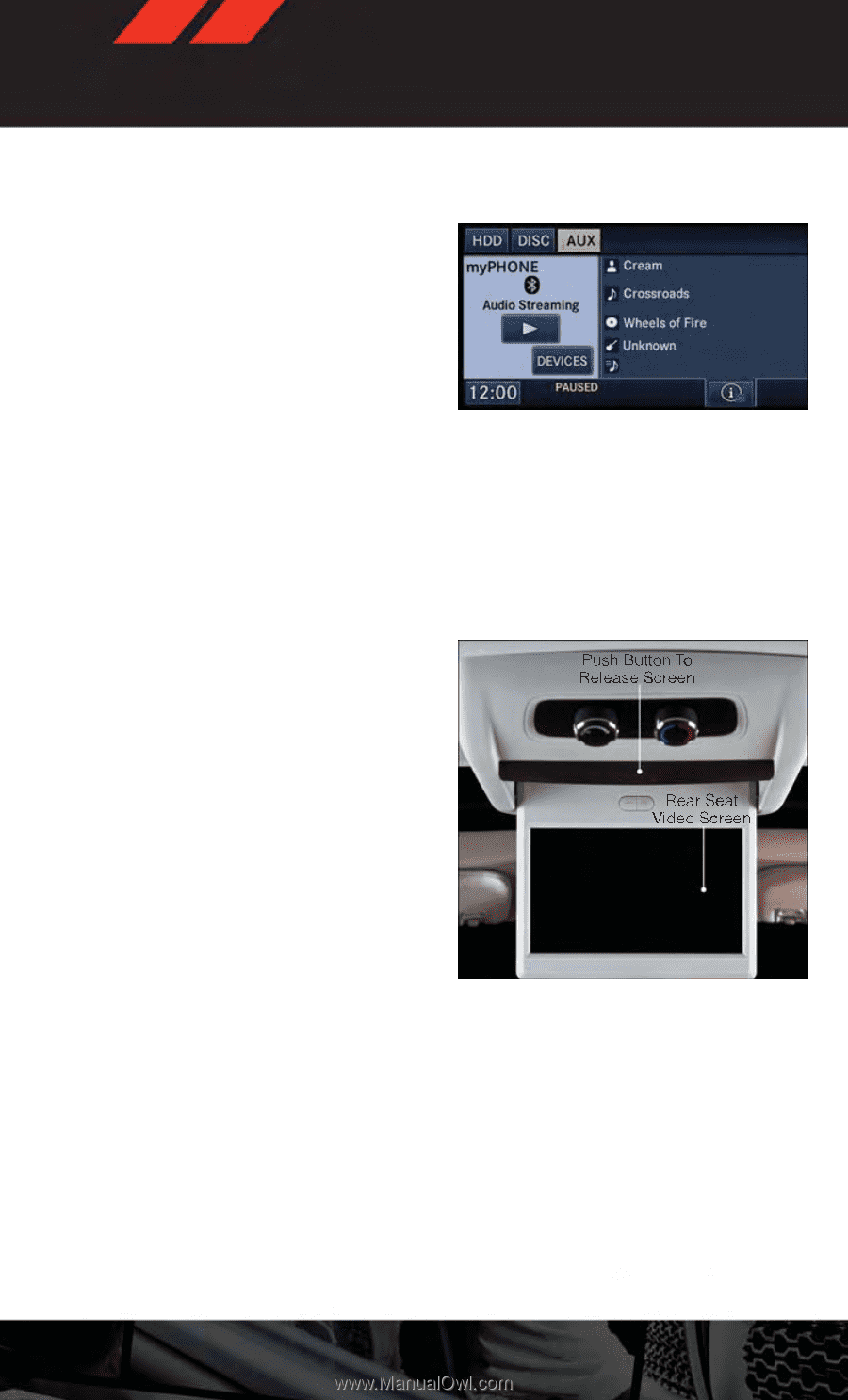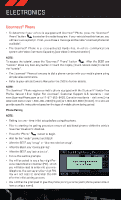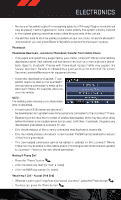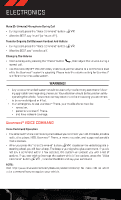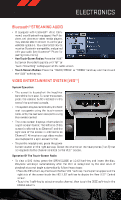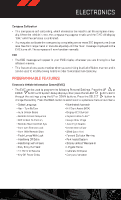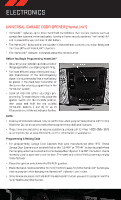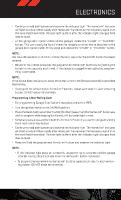2013 Dodge Durango User Guide - Page 81
2013 Dodge Durango Manual
Page 81 highlights
ELECTRONICS Bluetooth® STREAMING AUDIO • If equipped with Uconnect® Voice Command, your Bluetooth-equipped iPod® devices, cell phones or other media players, may also be able to stream music to your vehicles speakers. Your connected device must be Bluetooth-compatible, and paired with your radio (see Uconnect® Phone for pairing instructions). • Non-Touch-Screen Radios: Press the "AUX" button on the radio faceplate until "BT" or "Audio Streaming" is displayed on the radio screen. • Touch-Screen-Radios: Press the "RADIO/MEDIA" or "MEDIA" hard-key and then touch the "AUX" soft-key tab. VIDEO ENTERTAINMENT SYSTEM (VES™) System Operation • The screen is located on the headliner behind the front seat. To lower the screen, press the release button located in the rear of the overhead console. • The system may be controlled by the front seat occupants using the touch-screen radio, or by the rear seat occupants using the remote control. • The video screen displays information in a split-screen format. The left side of the screen is referred to as Channel 1 and the right side of the screen is referred to as Channel 2. All modes except video modes are displayed in a split-screen format. • To use the headphones, press the power button located on the right ear cup. Select the channel on the headphones (1 or 2) that corresponds to the channel selected on the VES™ screen. Operation Of The Touch-Screen Radio • To view a DVD video, press the OPEN/CLOSE or LOAD hard-key and insert the disc. Playback will begin automatically after the DVD is recognized by the disc drive. If playback does not begin automatically, follow these steps: • Press the MENU hard-key, then touch the Rear VES™ soft-key. If a chapter list appears on the right side of the screen touch the HIDE LIST soft-key to display the Rear VES™ Control screen. • Touch the 1 soft-key to select an audio channel, then touch the DISC soft-key in the MEDIA column. 79