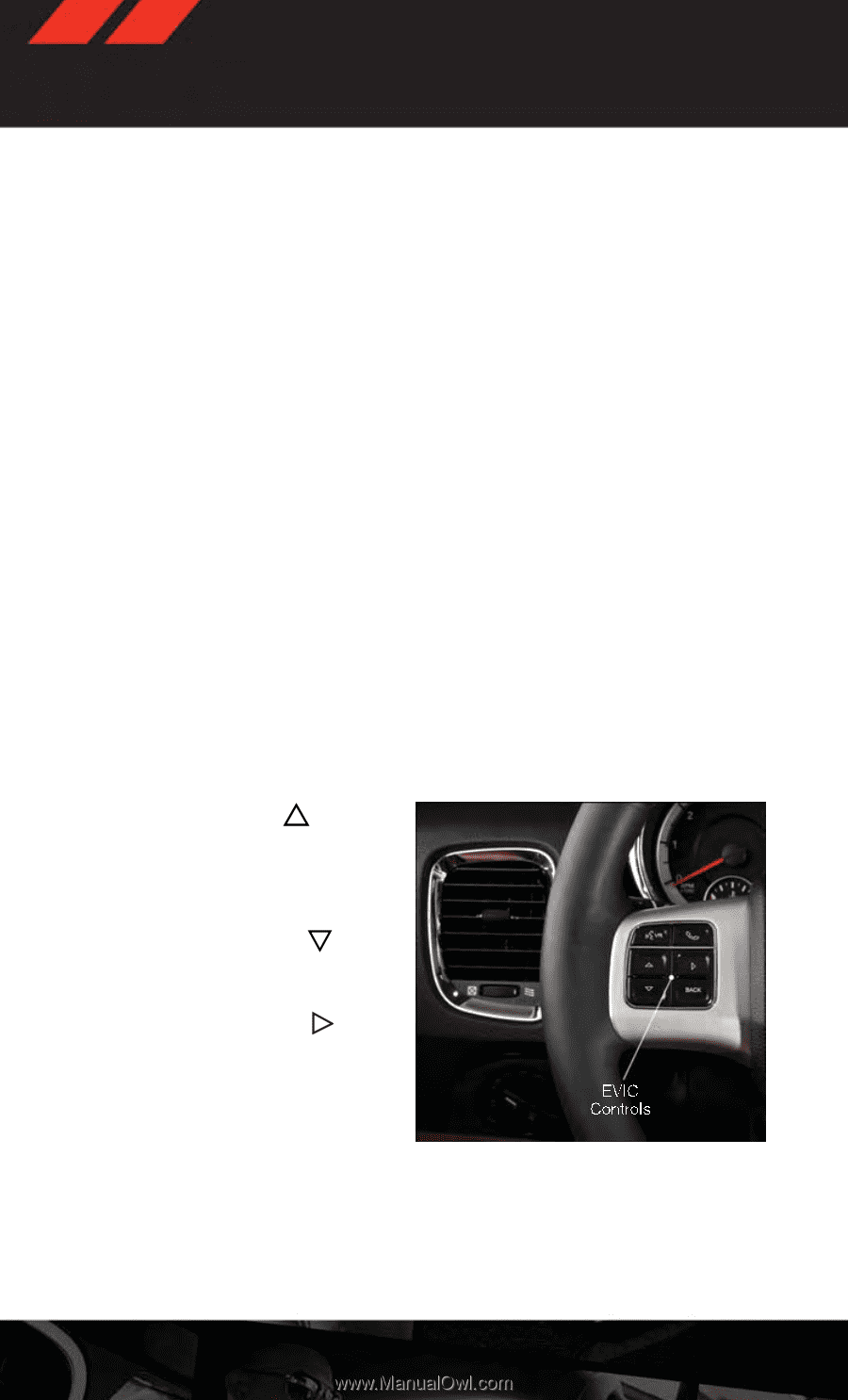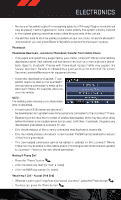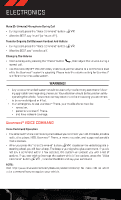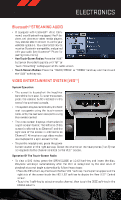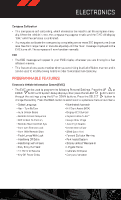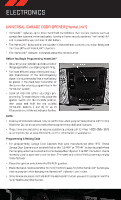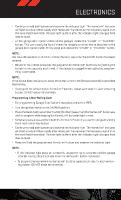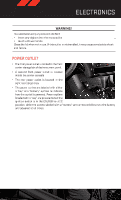2013 Dodge Durango User Guide - Page 82
2013 Dodge Durango Manual
Page 82 highlights
ELECTRONICS Operation Of The Remote • The remote control operates similarly to any DVD remote you have used before and allows the rear seat passengers to change stations, tracks, discs and audio/video modes. • The remote control is designed to control either channel by using the selector switch located on the right side of the remote. • Pressing the power button will turn the VES™ system ON/OFF. • Pressing the MODE button causes the Mode Selection menu to appear on the VES™ screen. Use the remote control arrow buttons to scroll through the available modes, then press ENTER to select the desired mode. Auxiliary Audio/Video Input Jacks • The Aux jacks are located on the rear of the center console. • Connect the video game or other external media devices to the AUX jacks following the color coding for VES™ jacks. • Using either the touch-screen radio or remote control, select AUX from the Rear VES™ Control or Mode Selection screen. • Refer to your vehicle's Owners Manual on the DVD for further details. ELECTRONIC VEHICLE INFORMATION CENTER (EVIC) • The EVIC features a driver interactive display that is located in the instrument cluster. Pressing the controls on the left side of the steering wheel allows the driver to select vehicle information and Personal Settings. For additional information, refer to Programmable Features in this guide. button to • Press and release the UP scroll upward through the main menus (Fuel Economy, Vehicle Speed Trip Info, Tire PSI, Vehicle Info, Messages, Units, System Setup) and sub menus. button • Press and release the DOWN to scroll downward through the main menus and sub menus. button • Press and release the SELECT for access to main menus, sub menus or to select a personal setting in the setup menu. • Press the BACK button to scroll back to a previous menu or sub menu. NOTE: Refer to the Driver Cockpit image in Controls At A Glance to see EVIC Display and EVIC Controls location. 80