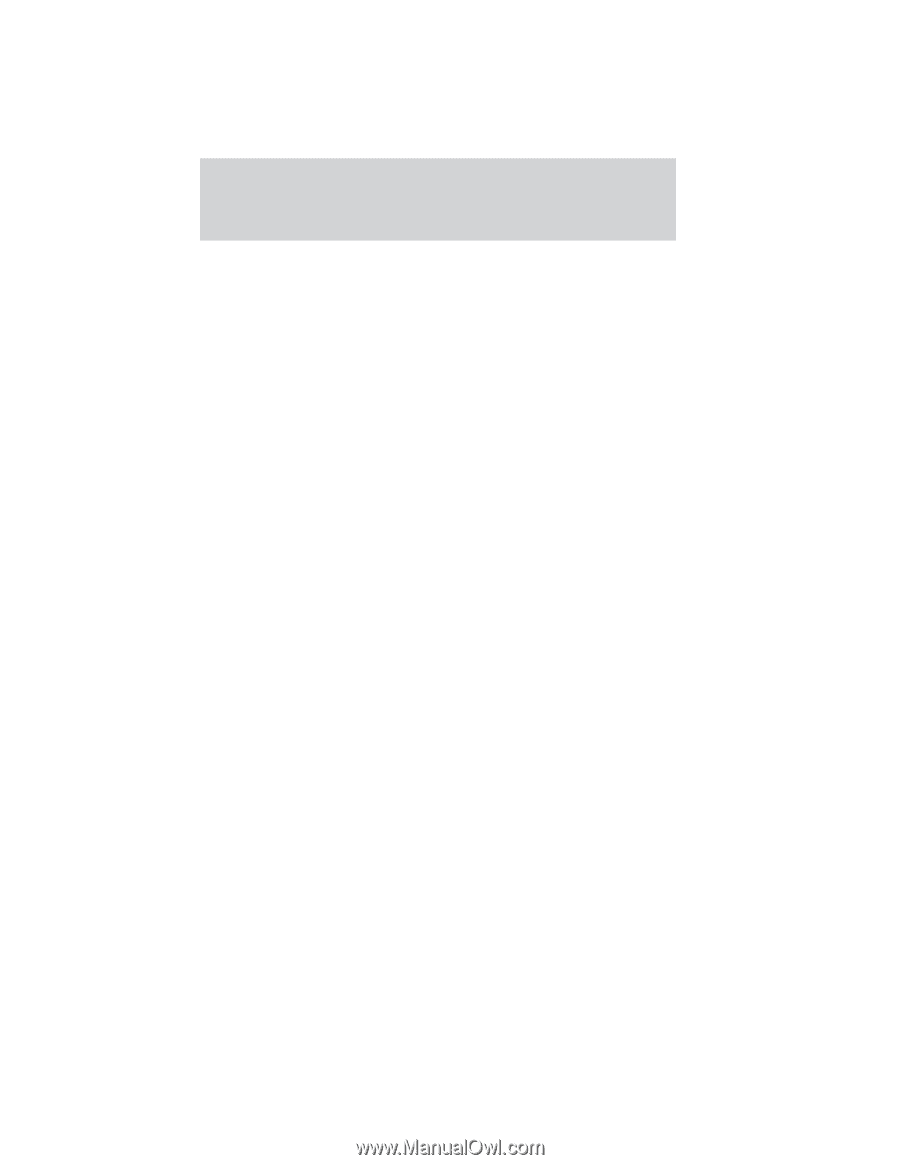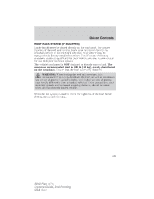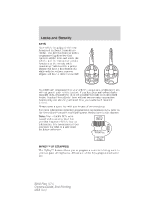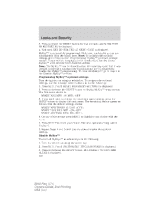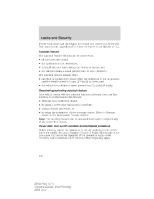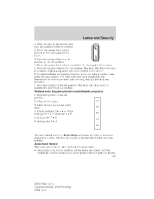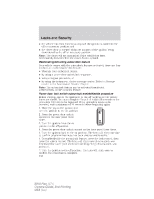2010 Ford Flex Owner Guide 2nd Printing - Page 127
2010 Ford Flex Manual
Page 127 highlights
Locks and Security 4. Press and hold the RESET button for two seconds until ALL MYKEYS CLEARED is displayed. Check MyKey™ system status The vehicle system check will provide the status of the following MyKey™ parameters: • MYKEY MILES - This odometer only tracks mileage when a MyKey™ is used. If mileage does not accumulate as expected, then the MyKey™ is not being used by the intended user. The only way to reset this odometer to zero is by disabling MyKey™. If this odometer is lower than the last time you checked, then the MyKey™ system has been recently cleared. • # MYKEY(S) PROGRAMMED - Indicates how many MyKeys™ are programmed to the vehicle. Can be used to detect deletion of a MyKey™. • # ADMIN KEYS PROGRAMMED - Indicates how many admin keys are programmed to the vehicle. Can be used to detect if an additional spare key has been programmed to the vehicle Refer to Message center in the Instrument Cluster chapter for MyKey™ system warnings displays. Using MyKey™ with remote start systems MyKey™ is not compatible with non-Ford approved aftermarket remote start systems. If you choose to install a remote start system please see your authorized dealer for a Ford approved remote start system. When using a Ford-approved remote start system, the default settings will recognize the remote start system as an additional admin key with its associated privileges. You should program the remote start system as a MyKey™ in addition to the key that you have already programmed as a MyKey™. To program the remote start system as MyKey™, do the following: 1. Enter the vehicle and close all doors. 2. Remote start the vehicle using a remote start fob. 3. Follow Steps 1-4 in the Create a MyKey™ section. Note: For all vehicles, the number of MYKEY(S) PROGRAMMED or ADMIN KEYS PROGRAMMED that is displayed in the MyKey™ system status menus will include the remote start system as an additional key in the total count. See the Check MyKey™ system status section. 127 2010 Flex (471) Owners Guide, 2nd Printing USA (fus)