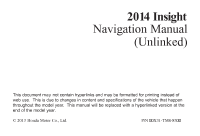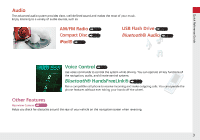2014 Honda Insight 2014 Insight Navigation Manual (Unlinked)
2014 Honda Insight Manual
2014 Honda Insight manual content summary:
- 2014 Honda Insight | 2014 Insight Navigation Manual (Unlinked) - Page 1
2014 Insight Navigation Manual (Unlinked) This document may not contain hyperlinks and may be formatted for printing instead of web use. This is due to changes in content and specifications of the vehicle that happen throughout the model year. This manual will be replaced with a hyperlinked version - 2014 Honda Insight | 2014 Insight Navigation Manual (Unlinked) - Page 2
were in effect at the time of approval for printing. Honda Motor Co., Ltd., reserves the right, however, to discontinue the screen or manually operating the system controls while driving. Certain on-screen controls are disabled when driving, but most of the audible instructions and voice commands - 2014 Honda Insight | 2014 Insight Navigation Manual (Unlinked) - Page 3
Adjustment 47 Interface Settings 22 Vehicle 50 Personal Information 30 Data Reset 53 Quick Reference Guide P.2 P.17 P.55 P.113 P.139 P.159 P.163 P.175 P.187 P.198 162 Other Features 2 Troubleshooting P. 163 Troubleshooting 164 Error Messages 171 Troubleshooting 2 Reference Information P. 175 - 2014 Honda Insight | 2014 Insight Navigation Manual (Unlinked) - Page 4
by using voice control or the touch screen. The navigation system gives you turn-by-turn driving directions to your destination. Quick Reference Guide Store home addresses (P36) Register 2 home addresses. Store up to 200 contacts in 2 address books. Store contacts (P31) Enter destination (P56 - 2014 Honda Insight | 2014 Insight Navigation Manual (Unlinked) - Page 5
Audio Quick Reference Guide The advanced audio system provides clear, well-defined sound and makes the most of your music. Enjoy listening to a variety of audio sources, such as: - 2014 Honda Insight | 2014 Insight Navigation Manual (Unlinked) - Page 6
1 E (Eject) Button 2 FM/AM Button (P116) 3 CD/AUX Button (P121) 4 AUDIO Button (P6) 5 SEEK/SKIP Button (P116) 6 Disc Slot (P6) 9 PHONE Button (P140) la MAP/GUIDE Button (P90) lb DEST Button (P56) lc INFO Button (P10) ld ZOOM IN/OUT Button (P95) le CANCEL Button lf Joystick/ENTER Button Press ENTER - 2014 Honda Insight | 2014 Insight Navigation Manual (Unlinked) - Page 7
Voice Control Operation Quick Reference Guide lg Microphone (P20) a Press and release the d (Talk) button (P187) z The audio system is muted during voice control mode. z Say "Help" to see supported commands for the current screen. A voice help tutorial is also available. Voice Help (P13) z - 2014 Honda Insight | 2014 Insight Navigation Manual (Unlinked) - Page 8
Audio System You can play music from a wide array of media sources. You can also control the audio system using voice commands. Quick Reference Guide Basic Operation a Press the VOL 9 (Volume/Power) button to turn the audio system on or off. b Press the AUDIO button and select SOURCE on the - 2014 Honda Insight | 2014 Insight Navigation Manual (Unlinked) - Page 9
(P95) Map orientation (P97) North up Heading up Quick Reference Guide Traffic incident icons (P99) Congestion Incident Weather Construction Road Closed Traffic flow or map scale too large Landmark icons (P92) Acura dealer Honda dealer ATM School Parking lot Current map scale Parking garage - 2014 Honda Insight | 2014 Insight Navigation Manual (Unlinked) - Page 10
/guidance screen. Press the MAP/GUIDE button to display the guidance screen. Quick Reference Guide Map Screen Calculated route (P80 icon (P79) Day or Night Mode Press the a (Display mode) button to manually switch between day and night mode. Day mode Night mode Guidance Screen Route guidance list - 2014 Honda Insight | 2014 Insight Navigation Manual (Unlinked) - Page 11
names comprising letters, numbers, and symbols) when prompted on input screens by two different methods. Quick Reference Guide Using Voice Control When you see d in this manual, voice commands are available for that feature. z Say the letter, number, or symbol (e.g., say d "A"). z Use spelling - 2014 Honda Insight | 2014 Insight Navigation Manual (Unlinked) - Page 12
Go Home 1 or 2, or saying d "Go Home." You can store two home addresses as Home Address 1 and Home Address 2. (P36) 10 Quick Reference Guide Storing Your Home Address a Press the INFO button. f Enter a name and select OK. Going Home a Press the DEST button. b Select Setup. g Select Edit - 2014 Honda Insight | 2014 Insight Navigation Manual (Unlinked) - Page 13
the DEST button. e Select your destination street from the list. h Select Set as Dest. Route guidance to the destination begins. Quick Reference Guide b Select Address. f Enter the street number. Select OK when finished. c Select Street. z View Routes: Choose one of three routes. d Enter the - 2014 Honda Insight | 2014 Insight Navigation Manual (Unlinked) - Page 14
can alter your route by adding waypoints to visit, adding streets to avoid, or changing your destination during route guidance. 12 Quick Reference Guide Adding a Waypoint ("Pit Stop") You can add up to four waypoints along your route. (P103) a Press the DEST button. b Select Waypoint. c Select - 2014 Honda Insight | 2014 Insight Navigation Manual (Unlinked) - Page 15
, which tells you how to use the voice command functions. Go to Voice Info for tips when using the voice command functions. Quick Reference Guide Getting Started Tutorial a Press the INFO button. b Select Voice Info. d Select Using the talk button. Command Help For "Command Help" menu items, all - 2014 Honda Insight | 2014 Insight Navigation Manual (Unlinked) - Page 16
Troubleshooting Clock Adjustment P. 47 For more Information (P163) 14 Quick Reference Guide How do I specify a destination when an entered city or street I find it? Your vehicle comes with a label in the Owner's Manual kit that includes the system's security code and serial number. You should - 2014 Honda Insight | 2014 Insight Navigation Manual (Unlinked) - Page 17
This section explains different methods on how you can easily find information in this manual. Searching the Table of Contents (P1) Two types of Tables of Contents help you find your desired information. Contents More Detailed Contents Table of Contents - 2014 Honda Insight | 2014 Insight Navigation Manual (Unlinked) - Page 18
After following the menu tree, step-by-step instructions explain how to achieve the desired result. Menu Tree The menu tree helps guide you through the system's menu options. To get to your desired function, follow the menu tree in order of the steps shown. DEST button NOTE: - 2014 Honda Insight | 2014 Insight Navigation Manual (Unlinked) - Page 19
System Setup This section describes the start-up procedure and the navigation and setup functions. Start-up ...18 Voice Control System ...20 Command Input ...20 Voice Recognition ...21 Interface Settings ...22 Display and Volume Settings ...22 Guidance Prompts...23 Basic Settings ...24 Color ...25 - 2014 Honda Insight | 2014 Insight Navigation Manual (Unlinked) - Page 20
Start-up The navigation system starts automatically when you turn the ignition to ACCESSORY (I) or ON (II). At start-up, the following Confirmation screen is displayed. 1. Select Change Language. X If you do not need to change the system language, proceed to step 3. 1 Start-up If the navigation - 2014 Honda Insight | 2014 Insight Navigation Manual (Unlinked) - Page 21
XXStart-upX ■ Limitations for Manual Operation System Setup Certain manual functions are disabled or inoperable while the vehicle is in motion. You cannot select a grayedout option until the vehicle is stopped. Voice commands are still - 2014 Honda Insight | 2014 Insight Navigation Manual (Unlinked) - Page 22
Voice Control System 1 d (Talk) Button When you press the d (Talk) button, a helpful prompt asks what you would like to do. Press and release the d (Talk) button again to bypass this prompt and give a command. Your vehicle has a voice control system that allows hands-free operation of most of the - 2014 Honda Insight | 2014 Insight Navigation Manual (Unlinked) - Page 23
XXVoice Control SystemXVoice Recognition Voice Recognition To achieve optimum voice recognition when using either the navigation voice control system or Bluetooth® HandsFreeLink®: • Make sure the correct screen is displayed for the voice command that you are using. 2 Voice Commands P. 188 • Close - 2014 Honda Insight | 2014 Insight Navigation Manual (Unlinked) - Page 24
Interface Settings Display and Volume Settings H INFO button X Setup Use the Main Setup screen to adjust the display and volume. Select b or n to adjust the desired item. System Setup 1 Display and Volume Settings You can set separate daytime and nighttime settings for Brightness, Contrast, and - 2014 Honda Insight | 2014 Insight Navigation Manual (Unlinked) - Page 25
XXInterface SettingsXGuidance Prompts Guidance Prompts H INFO button X Setup Set the number of guidance prompts before you get to the guidance point. Select an option. 1 Guidance Prompts To replay voice guidance, select Voice on the map menu. 2 Listening to Voice Guidance P. 84 You can turn voice - 2014 Honda Insight | 2014 Insight Navigation Manual (Unlinked) - Page 26
factory default): Provides voice control system confirmation or prompts. Off: Disables the feature. • Display Voice Command Tips: Alerts you when manual control of the system is disabled to prevent distraction while driving. Only voice commands are available. On (factory default): Displays a message - 2014 Honda Insight | 2014 Insight Navigation Manual (Unlinked) - Page 27
XXInterface SettingsXColor • Verbal Reminder: Turns the verbal reminders on or off. On (factory default): Provides warning voice messages when: - Driving with the parking brake on - Driving without wearing the driver and/or passenger seat belt Off: Disables the feature. System Setup Color H INFO - 2014 Honda Insight | 2014 Insight Navigation Manual (Unlinked) - Page 28
XXInterface SettingsXColor ■ Map Color H INFO button X Setup X Other X Color X Map Set separate map colors for Day and Night modes. Select a color for the map screen. System Setup 1 Map Color For Day mode Set to White (factory default is Beige) to obtain the best daytime display contrast. For - 2014 Honda Insight | 2014 Insight Navigation Manual (Unlinked) - Page 29
Press the a button again. X Repeat the procedure to switch the display modes. X Select b or n to adjust the brightness. 1 Switching Display Mode Manually A visual guide helps you see the difference between Day and Night modes. 2 Day or Night Mode P. 8 Recommended Settings • Select mid-range for the - 2014 Honda Insight | 2014 Insight Navigation Manual (Unlinked) - Page 30
: For best contrast, ensure that the map color is white for Day and black for Night. System Setup Sunlight sensor (see your Owner's Manual for location) Dash illumination adjustment buttons (see your Owner's Manual for location) Headlights (Auto/On/Off) 2 3 4 Screen color choice N/A 28 - 2014 Honda Insight | 2014 Insight Navigation Manual (Unlinked) - Page 31
XXInterface SettingsXLanguage Language H INFO button X Setup X Other X Language Set the system language used on all screens. You can choose from three languages: English, Français (French), Español (Spanish). Select the system language. 1 Language Voice confirmation of cities and streets only - 2014 Honda Insight | 2014 Insight Navigation Manual (Unlinked) - Page 32
Personal Information H INFO button X Setup X Personal Information Use the personal information menu to select and set your address books, home addresses, and PINs. You can also delete unwanted destinations from the list of previously routed destinations. Select an item. System Setup 1 Personal - 2014 Honda Insight | 2014 Insight Navigation Manual (Unlinked) - Page 33
XXPersonal InformationXAddress Book Address Book H INFO button X Setup X Personal Information X Address Book Store up to 200 address entries in two address books (User 1 and User 2). You can add, edit, and delete information in the address books. Select the user name to edit the user address book. - 2014 Honda Insight | 2014 Insight Navigation Manual (Unlinked) - Page 34
XXPersonal InformationXAddress Book ■ Adding an Address Book Entry H INFO button X Setup X Personal Information X Address Book This section explains how to enter the name and address. 1. Select New Address. System Setup 1 Adding an Address Book Entry If you do not give the address a name, one is - 2014 Honda Insight | 2014 Insight Navigation Manual (Unlinked) - Page 35
XXPersonal InformationXAddress Book 3. Select Edit Name. 4. Enter a name or title. Select OK. 5. Select Edit Address. 6. Select an item for specifying the address. System Setup The following items are available: • Current Position: Select your current location. • Address: Enter an address on the - 2014 Honda Insight | 2014 Insight Navigation Manual (Unlinked) - Page 36
XXPersonal InformationXAddress Book ■ Editing an Address Book Entry H INFO button X Setup X Personal Information X Address Book 1. Select the address to edit. 2. Enter the name, address, phone number, and category fields. 2 Adding an Address Book Entry System Setup 1 Editing an Address Book Entry - 2014 Honda Insight | 2014 Insight Navigation Manual (Unlinked) - Page 37
XXPersonal InformationXAddress Book ■ Creating a New Category 1. Select New Category. 2. Enter a name and select an icon when prompted. Select OK. X The created category is displayed in the list of categories. ■ Deleting or Editing a Category 1. Select Edit Category. 2. Select Edit Category or - 2014 Honda Insight | 2014 Insight Navigation Manual (Unlinked) - Page 38
XXPersonal InformationXHome Addresses Home Addresses H INFO button X Setup X Personal Information X Home Address 1 or Home Address 2 System Setup 1 Home Addresses If you have PIN-protected your home addresses, enter your PIN when prompted. Select OK. PINs are optional. 2 PIN Numbers P. 37 If your - 2014 Honda Insight | 2014 Insight Navigation Manual (Unlinked) - Page 39
XXPersonal InformationXPIN Numbers PIN Numbers H INFO button X Setup X Personal Information X PIN Number Set a 4-digit PIN for protecting personal addresses and your home addresses. Once you set a PIN, you are prompted to enter it whenever you access a personal address or a home address. 1. Select - 2014 Honda Insight | 2014 Insight Navigation Manual (Unlinked) - Page 40
XXPersonal InformationXUser Name User Name H INFO button X Setup X Personal Information X User Name Change the user name ("User 1" or "User 2") to your desired name. 1. Select the name to change. 2. Enter a name. Select OK. System Setup 38 - 2014 Honda Insight | 2014 Insight Navigation Manual (Unlinked) - Page 41
XXPersonal InformationXPrevious Destinations Previous Destinations H INFO button X Setup X Personal Information X Previous Destinations The navigation system maintains a list of your previously routed destinations as a shortcut for entering the same destination in the future. You can delete some or - 2014 Honda Insight | 2014 Insight Navigation Manual (Unlinked) - Page 42
during route guidance. Select an item. System Setup The following items are available: • Rerouting: Sets the route recalculation to automatic or manual mode. 2 Rerouting P. 41 • Unverified Area Routing: Sets whether you use the route guidance in unverified areas. 2 Unverified Area Routing P. 42 - 2014 Honda Insight | 2014 Insight Navigation Manual (Unlinked) - Page 43
an option. 1 Rerouting If you live in an area with poor mapping, you may wish to set Rerouting to Manual to avoid constant recalculation. You will need to select Recalc. manually to make the system recalculate your new route. System Setup The following options are available: • Automatic (factory - 2014 Honda Insight | 2014 Insight Navigation Manual (Unlinked) - Page 44
the map in the 1/20, 1/8, 1/4, 1/2, 1, or 2 mile map scales. Vector line (dotted) Differences On or Off? Off (factory default) The driver wishes to manually navigate using the navigation map and choose the streets that lead to the destination. Route is usually longer, using verified roads whenever - 2014 Honda Insight | 2014 Insight Navigation Manual (Unlinked) - Page 45
XXRouting & GuidanceXUnverified Area Routing Differences Guidance (map/voice) Off (factory default) There is no turn-by-turn map or voice guidance. On Voice guidance commands end with the phrase "if possible" to remind you to verify all traffic restrictions. A direction list is provided showing - 2014 Honda Insight | 2014 Insight Navigation Manual (Unlinked) - Page 46
XXRouting & GuidanceXEdit Avoid Area Edit Avoid Area H INFO button X Setup X Other X Routing & Guidance X Edit Avoid Area "Edit" System Setup 1 Edit Avoid Area The avoid areas are shared with User 1 and User 2. For example, if User 1 specifies some avoid areas, User 2 can also use them for setting - 2014 Honda Insight | 2014 Insight Navigation Manual (Unlinked) - Page 47
XXRouting & GuidanceXEdit Avoid Area 5. Select a method for specifying the area. System Setup The following items are available: • Address: Specify the general area by entering an address. 2 Address P. 58 • Map Input: Specify the general area by map input. 2 Map Input P. 75 Cursor 6. Scroll the - 2014 Honda Insight | 2014 Insight Navigation Manual (Unlinked) - Page 48
XXRouting & GuidanceXEdit Waypoint Search Area Edit Waypoint Search Area H INFO button X Setup X Other X Routing & Guidance X Edit Waypoint Search Area "Edit" System Setup 1 Edit Waypoint Search Area The search distance does not affect the search range used for the Find Nearest voice commands - 2014 Honda Insight | 2014 Insight Navigation Manual (Unlinked) - Page 49
. • Clock Format: Sets the time notation to either 12-hour clock (12H, factory default) or 24-hour clock (24H). • Time Adjustment: Adjust the current time manually. 2 Adjust Time P. 48 • Reset: Reset the clock settings to the factory default. 2 Resetting the Clock Settings P. 48 47 - 2014 Honda Insight | 2014 Insight Navigation Manual (Unlinked) - Page 50
XXClock AdjustmentXAdjust Time Adjust Time H INFO button X Setup X Other X Clock Adjustment X Clock Adjustment Adjust the current time (hours and minutes). 1. Select B or N to adjust the value. 2. Select OK on the top right of the screen. System Setup Resetting the Clock Settings H INFO button X - 2014 Honda Insight | 2014 Insight Navigation Manual (Unlinked) - Page 51
XXClock AdjustmentXSetting the Clock Type Setting the Clock Type H INFO button X Setup X Other X Clock Adjustment X Clock Type Set the design of the clock screen. 1. Select Clock Type or Background. 2. Select an option to change the design. 3. Select OK. System Setup 49 - 2014 Honda Insight | 2014 Insight Navigation Manual (Unlinked) - Page 52
Vehicle H INFO button X Setup X Other X Vehicle Set the off-road tracking feature and correct the vehicle position displayed on the map. Select an item. System Setup The following items are available: • Off-road Tracking: Set whether to display the tracking dots on the map. 2 Off-road Tracking P. - 2014 Honda Insight | 2014 Insight Navigation Manual (Unlinked) - Page 53
XXVehicleXOff-road Tracking Off-road Tracking H INFO button X Setup X Other X Vehicle The navigation system can be set to display white off-road tracking dots ("breadcrumbs") on the map screen whenever you drive into an area approximately 1/2 mile away from a mapped road. Select an option. System - 2014 Honda Insight | 2014 Insight Navigation Manual (Unlinked) - Page 54
Vehicle Position H INFO button X Setup X Other X Vehicle Manually adjust the current position of the vehicle as displayed on correct location. If you continually have to adjust the vehicle position, you may have problems with the GPS reception or there may be database errors. 2 System Limitations P. - 2014 Honda Insight | 2014 Insight Navigation Manual (Unlinked) - Page 55
Data Reset Reset Factory Default Settings H INFO button X Setup X Other X Reset Factory Default Reset all the settings on the Setup screens to their factory defaults. Select Yes. 1 Reset Factory Default Settings The following settings are reset: System Setup • Brightness, Contrast, Black Level, - 2014 Honda Insight | 2014 Insight Navigation Manual (Unlinked) - Page 56
XXData ResetXClear All Speed Dial Clear All Speed Dial H INFO button X Setup X Other X Clear All Speed Dial Delete all registered speed dials stored in Bluetooth® HandsFreeLink®. Select Yes. System Setup 1 Clear All Speed Dial You can also delete a speed dial individually. 2 Setting Up Speed - 2014 Honda Insight | 2014 Insight Navigation Manual (Unlinked) - Page 57
Navigation This section describes how to enter a destination, select a route to take, and follow the route to your destination. It also describes how to change your route or destination along the way. Entering a Destination ...56 Address ...58 Address Book...63 Previous Destinations ...64 Place - 2014 Honda Insight | 2014 Insight Navigation Manual (Unlinked) - Page 58
areas along your route to avoid. 2 Avoiding Streets P. 102 Certain touchscreen functions are disabled while the vehicle is moving. 2 Limitations for Manual Operation P. 19 The following items are available: • Address: Sets a destination by entering an address. 2 Address P. 58 • Address Book: Sets - 2014 Honda Insight | 2014 Insight Navigation Manual (Unlinked) - Page 59
XXEntering a DestinationX • Place Name: Sets a destination by entering a place name. 2 Place Name P. 65 • Place Category: Sets a destination by selecting a place/landmark. 2 Place Category P. 67 • Place Phone Number: Sets a destination by entering the phone number of a place/landmark. 2 Place Phone - 2014 Honda Insight | 2014 Insight Navigation Manual (Unlinked) - Page 60
XXEntering a DestinationXAddress Address H DEST button X Address Enter an address to use as the destination. The state or province you are currently in is displayed (e.g., California). Select an item. Navigation The following items are available: • City: Selects your destination city. 2 Selecting - 2014 Honda Insight | 2014 Insight Navigation Manual (Unlinked) - Page 61
XXEntering a DestinationXAddress ■ Selecting the State or Province H DEST button X Address X Change State 1. Enter a state name. X Select List to display a list of states. Navigation 2. Select a state from the list. 59 - 2014 Honda Insight | 2014 Insight Navigation Manual (Unlinked) - Page 62
XXEntering a DestinationXAddress ■ Selecting a City H DEST button X Address X City The name of the city where you are currently located is displayed. 1. Enter the name of a different city, or select List for the current city. X Select List to display a list of cities. Navigation Non-detailed area - 2014 Honda Insight | 2014 Insight Navigation Manual (Unlinked) - Page 63
XXEntering a DestinationXAddress ■ Selecting a Street H DEST button X Address X Street 1. Enter the name of your destination street. X Do not enter the street type (e.g., street, road, avenue) or direction (e.g., north, south, east, west). X Select List to display a list of streets. 2. Select your - 2014 Honda Insight | 2014 Insight Navigation Manual (Unlinked) - Page 64
XXEntering a DestinationXAddress 3. Enter the street number. Select OK. X Only valid street numbers can be entered. 4. Set the route to your destination. 2 Calculating the Route P. 77 Navigation 1 Selecting a Street If you did not select a city first and there is more than one city with the - 2014 Honda Insight | 2014 Insight Navigation Manual (Unlinked) - Page 65
XXEntering a DestinationXAddress Book Address Book H DEST button X Address Book Select an address stored in your address book to use as the destination. 1. Select your user name. 1 Address Book If you have PIN-protected your address book, enter your PIN when prompted. Select OK. PINs are optional. - 2014 Honda Insight | 2014 Insight Navigation Manual (Unlinked) - Page 66
XXEntering a DestinationXPrevious Destinations Previous Destinations H DEST button X Previous Destinations Select an address from a list of your 50 most recent destinations to use as the destination. The list is displayed with the most recent destination at the top. 1. Select a destination from the - 2014 Honda Insight | 2014 Insight Navigation Manual (Unlinked) - Page 67
XXEntering a DestinationXPlace Name Place Name H DEST button X Place Name Enter the name of a place (e.g., business, hotel, restaurant) stored in the map database to use as the destination. 1. Enter a place name. 2. Select List to display a list of matching hits. 1 Place Name This option is - 2014 Honda Insight | 2014 Insight Navigation Manual (Unlinked) - Page 68
XXEntering a DestinationXPlace Name ■ Place Name in Multiple Categories If the place name is in multiple categories in the map database, the following screen is displayed. 1. Select a place name. Navigation 1 Place Name in Multiple Categories Select SORT BY Name or SORT BY Distance. Matching - 2014 Honda Insight | 2014 Insight Navigation Manual (Unlinked) - Page 69
XXEntering a DestinationXPlace Category Place Category H DEST button X Place Category Select the category of a place (e.g., Banking, Lodging, Restaurant) stored in the map database to search for the destination. 1. Select a category. 1 Place Category This option is convenient if you do not know the - 2014 Honda Insight | 2014 Insight Navigation Manual (Unlinked) - Page 70
XXEntering a DestinationXPlace Category 3. Select an item. 1 Place Category Search by Keyword You can select More to increase the scope of the search. The number of locations increases to 100, 200, and up to approximately 1000. When the number of locations is 100 or less, you can increase the - 2014 Honda Insight | 2014 Insight Navigation Manual (Unlinked) - Page 71
XXEntering a DestinationXPlace Category 4. Select a place name from the list. 5. Set the route to your destination. 2 Calculating the Route P. 77 1 Place Category The straight line distance (as the crow flies, not driving distance) and direction to the destination are shown for the highlighted - 2014 Honda Insight | 2014 Insight Navigation Manual (Unlinked) - Page 72
XXEntering a DestinationXPlace Category ■ To store a subcategory in favorites: 1. Select a category on the Category screen. 2. Select Add to Fav. Subcategory. Navigation 1 Favorite Subcategories Stored categories A subcategory stored in Fav. Subcategory has a star at the end of the line. 3. - 2014 Honda Insight | 2014 Insight Navigation Manual (Unlinked) - Page 73
XXEntering a DestinationXPlace Category ■ To delete a subcategory from favorites: 1. Select Delete on the Favorite Subcategory screen. 1 Favorite Subcategories Deleting categories You can also delete a favorite subcategory on any Subcategory screen. Select R or U to select a favorite subcategory ( - 2014 Honda Insight | 2014 Insight Navigation Manual (Unlinked) - Page 74
XXEntering a DestinationXPlace Phone Number Place Phone Number H DEST button X DEST Menu 2 X Place Phone Number Select a destination by phone number. Only phone numbers in the database are recognized. 1. Enter the area code and phone number. Select OK. 2. Set the route to your destination. 2 - 2014 Honda Insight | 2014 Insight Navigation Manual (Unlinked) - Page 75
XXEntering a DestinationXCoordinate Coordinate H DEST button X DEST Menu 2 X Coordinate Specify a location using latitude and longitude map coordinates. 1. Enter the latitude. Select OK. 2. Enter the longitude. Select OK. 1 Coordinate Latitude and longitude must be entered up to the seconds' value. - 2014 Honda Insight | 2014 Insight Navigation Manual (Unlinked) - Page 76
XXEntering a DestinationXIntersection Intersection H DEST button X DEST Menu 2 X Intersection Select the intersection of two streets as the destination. The state or province for your current location is displayed at the top of the screen (e.g., California). 1. Select the intersection search method - 2014 Honda Insight | 2014 Insight Navigation Manual (Unlinked) - Page 77
XXEntering a DestinationXMap Input Map Input H DEST button X DEST Menu 2 X Map Input Use the joystick to manually select an icon or a location on the map screen as the destination. You are prompted to define the map area to display. Navigation 1. Select an - 2014 Honda Insight | 2014 Insight Navigation Manual (Unlinked) - Page 78
XXEntering a DestinationXMap Input 2. Scroll the map to position the cursor over your desired destination, adjusting the map scale as necessary. Press the ENTER button. X If the address is not the desired location, scroll the map to another location and try again. 3. Press the ENTER button again to - 2014 Honda Insight | 2014 Insight Navigation Manual (Unlinked) - Page 79
Calculating the Route This section describes how to calculate your route. 1. Select Set as Dest. X The system calculates and displays the route line on the map screen. 2 Route Line P. 82 1 Calculating the Route The current route preferences are displayed as icons on the top right of the Calculate - 2014 Honda Insight | 2014 Insight Navigation Manual (Unlinked) - Page 80
XXCalculating the RouteXChanging the Route Preference Changing the Route Preference Change the route preference by selecting minimum or maximum driving methods. 1. Select MIN or MAX for each item. 2. Select OK. Navigation 1 Changing the Route Preference The calculated route may not be the route you - 2014 Honda Insight | 2014 Insight Navigation Manual (Unlinked) - Page 81
XXCalculating the RouteXCalculating the Route on the Destination Map Calculating the Route on the Destination Map Calculate the route from the map of the destination address. Select Calculate the Route. X The system calculates and displays the route line on the map screen. 2 Route Line P. 82 1 - 2014 Honda Insight | 2014 Insight Navigation Manual (Unlinked) - Page 82
say d "How long to the destination?"). 2 Route Commands P. 190 You can display the next guidance point on the map screen by saying d "Display Map Guide" (when en route). If you scroll the map while en route, the time and distance to destination indicators are replaced with an indicator showing - 2014 Honda Insight | 2014 Insight Navigation Manual (Unlinked) - Page 83
offers an alternative way to view your route. X In single-screen mode, press the MAP/GUIDE button to switch between the map and guidance screens. X In split-screen mode, press the MAP/GUIDE button to switch between the next guidance direction and a list of guidance directions. 1 Guidance Screen - 2014 Honda Insight | 2014 Insight Navigation Manual (Unlinked) - Page 84
XXDriving to Your DestinationXViewing the Route ■ Route Line When driving on verified streets, the route line is light blue. The route line display changes when driving on unverified streets: Vector line (dotted) 1 Route Line You can set Unverified Area Routing to Off to follow your own route to - 2014 Honda Insight | 2014 Insight Navigation Manual (Unlinked) - Page 85
current location and direction. 2 Rerouting P. 41 1 Deviating From the Planned Route If Rerouting is set to Manual and you go off route, the system waits for you to manually initiate recalculation. Select Recalc. 2 Rerouting P. 41 Navigation ■ Driving Off-road If you leave all mapped (digitized - 2014 Honda Insight | 2014 Insight Navigation Manual (Unlinked) - Page 86
Voice Guidance H MAP MENU (on map) X Voice As you approach each guidance point, a pop-up window is displayed on the map screen with instructions for you to follow. Voice guidance for each guidance point is also provided. Typically, you hear three prompts: • 1/2 mile from the guidance point (2 miles - 2014 Honda Insight | 2014 Insight Navigation Manual (Unlinked) - Page 87
MENU (if displayed). X The Map Menu is displayed on the map screen. 1 Map Menu If you scroll the map while en route, press the MAP/GUIDE (or CANCEL) button to return to the current position map screen, then select MAP MENU. Navigation Traffic Incidents You must be in or near a traffic - 2014 Honda Insight | 2014 Insight Navigation Manual (Unlinked) - Page 88
XXMap MenuXDisplaying the Map Menu • Map Legend: Displays an overview of the map features. 2 Map Legend P. 94 • Guidance Menu: Allows you to set or confirm the guidance points and freeway exits for your route. 2 Guidance Menu P. 87 • Find Nearest...: Allows you to find the nearest place/landmark - 2014 Honda Insight | 2014 Insight Navigation Manual (Unlinked) - Page 89
XXMap MenuXGuidance Menu Guidance Menu H MAP MENU (on map) X Guidance Menu Display the guidance points and freeway exits for your route, and set the display mode for the map and guidance screens. Select an item. Navigation The following items are available: • Directions: Displays a list of the - 2014 Honda Insight | 2014 Insight Navigation Manual (Unlinked) - Page 90
Display a list of the guidance points on your route for your confirmation. Select R or U to scroll through the list. X Press the MAP/GUIDE button to return to the map screen. Navigation 1 Directions Guidance points with exit information are indicated by a (freeway exit information) icon. Select - 2014 Honda Insight | 2014 Insight Navigation Manual (Unlinked) - Page 91
XXMap MenuXGuidance Menu ■ Freeway Exit Information H MAP MENU (on map) X Exit Info Display a list of the freeway exits for the route. You can view freeway exit information (whether the exit is near gas stations, restaurants, ATMs, etc.) and add new destinations or waypoints to the calculated route - 2014 Honda Insight | 2014 Insight Navigation Manual (Unlinked) - Page 92
. 2 Routing & Guidance P. 40 Navigation The following options are available: • Single Screen: Displays the map and guidance screens on separate screens. Map screen Press the MAP/GUIDE button Guidance screen Press the MAP/GUIDE button Directions list screen Press the MAP - 2014 Honda Insight | 2014 Insight Navigation Manual (Unlinked) - Page 93
XXMap MenuXGuidance Menu • Split Screen: Displays the map and guidance information simultaneously on the map screen. Next guidance point Press the MAP/GUIDE button Guidance direction list 1 Guidance Mode Next guidance point The next guidance point (the pop-up window) is displayed on the map screen - 2014 Honda Insight | 2014 Insight Navigation Manual (Unlinked) - Page 94
XXMap MenuXShowing Icons on the Map Showing Icons on the Map H MAP MENU (on map) X Show icon on Map The icon bar along the bottom of the screen allows you to select the icons that are displayed on the map. Select an icon in the icon bar. X Selecting toggles the icon display on or off. X Repeat the - 2014 Honda Insight | 2014 Insight Navigation Manual (Unlinked) - Page 95
XXMap MenuXShowing Icons on the Map ■ Fine-tuning the Icons H MAP MENU (on map) X Show icon on Map X Icon Options Icons in some categories can be fine-tuned to display or hide. 1. Select an icon category from the list (e.g., Other Icons). 1 Fine-tuning the Icons To display the "Other Icons," be - 2014 Honda Insight | 2014 Insight Navigation Manual (Unlinked) - Page 96
overview of the map lines, areas, routes, traffic information, and navigation icons. Select an item. X The system displays the map legend. Navigation 1 Map Legend A visual guide helps you see the map legend. 2 Map Screen Legend P. 7 2 FM Traffic P. 99 94 - 2014 Honda Insight | 2014 Insight Navigation Manual (Unlinked) - Page 97
XXMap MenuXMap Legend ■ Map Scale and Functions The functions that are available from the map screen depend on the map scale. Map Scale (top: mile, bottom: metric) Function page 1/20 1/8 80 Icon display Landmark icon Exit info. One-way traffic Waypoint "flag" Traffic incident Map orientation - 2014 Honda Insight | 2014 Insight Navigation Manual (Unlinked) - Page 98
a destination using the joystick. Icon searchable Icons that can be searched using the d Find Nearest voice command. ■ Landmark icon Type Honda/Acura dealer Hospital School ATM Gas station Restaurants Post office Grocery store Hotel/Lodging Police station Shopping, Tourist attraction, Bank Parking - 2014 Honda Insight | 2014 Insight Navigation Manual (Unlinked) - Page 99
XXMap MenuXMap Legend ■ Traffic icon Type Traffic speed Traffic incident Icon display control Yes Yes Icon selectable No Yes Icon searchable No No 1 Traffic Incident When you use the joystick to position the cursor (round red circle) over a traffic incident icon, you can view a summary of the - 2014 Honda Insight | 2014 Insight Navigation Manual (Unlinked) - Page 100
XXMap MenuXMap Legend ■ Current Location Display and save your current location for future use as a destination. The address, latitude, longitude, and elevation of your current location are displayed. Navigation 1 Current Location d "Display Current Location" (on map screen) You can also save the - 2014 Honda Insight | 2014 Insight Navigation Manual (Unlinked) - Page 101
XXMap MenuXFM Traffic FM Traffic H MAP MENU (on map) X Traffic Incidents View and avoid specific incidents and/or congestion on your route: 1. Select an incident from the list. X The system displays the map screen and the incident location. 1 FM Traffic You must be in or near a traffic-enabled city - 2014 Honda Insight | 2014 Insight Navigation Manual (Unlinked) - Page 102
during route guidance. You cannot select an incident to avoid from the "All" tab. You can also detour around a traffic incident manually if you encounter an unexpected obstacle. 2 Taking a Detour P. 102 100 Navigation 4. Select Reroute. X The system recalculates a detour route that avoids the - 2014 Honda Insight | 2014 Insight Navigation Manual (Unlinked) - Page 103
Changing Your Route H DEST button (when en route) This section describes how to alter your route, add an interim "waypoint" (pit stop), choose a different destination, cancel your current destination, and continue your trip after stopping. Select an item. 1 Changing Your Route d "Display Menu", d " - 2014 Honda Insight | 2014 Insight Navigation Manual (Unlinked) - Page 104
obstacle such as a road closure or extremely heavy traffic congestion. Taking a Detour H DEST button (when en route) X Detour Calculate a detour route manually. The system attempts to calculate a new route by avoiding the next 5 miles (while on a freeway) or 1 mile (while on a surface street - 2014 Honda Insight | 2014 Insight Navigation Manual (Unlinked) - Page 105
list. 1 Adding Waypoints Waypoints allow you to stop for gas or food, for example, and then continue on to your destination. Press the MAP/GUIDE button to return to the map screen without adding a waypoint at any time. The search corridor used for adding waypoints can be adjusted. 2 Edit - 2014 Honda Insight | 2014 Insight Navigation Manual (Unlinked) - Page 106
XXChanging Your RouteXAdding Waypoints ■ Adding Waypoints from the Route Menu H DEST button (when en route) X Waypoint 1. Select a search method to add a waypoint. 1 Adding Waypoints Search method "Search around" method 104 Navigation The following items are available: • Places Along the Route: - 2014 Honda Insight | 2014 Insight Navigation Manual (Unlinked) - Page 107
XXChanging Your RouteXAdding Waypoints 3. Select a waypoint category (e.g., Auto Service). 4. Select a waypoint subcategory (e.g., GAS STATION). Navigation 5. Select a place. X The waypoint is added to the destination list. X The route is automatically recalculated and displayed on the - 2014 Honda Insight | 2014 Insight Navigation Manual (Unlinked) - Page 108
XXChanging Your RouteXAdding Waypoints ■ Adding Waypoints from the Calculate Route Screen 1. Select a new address or location. 2. Select ADD TO My Dest. Navigation 3. Select R or U to select a location in the destination list. Select OK. 4. Select OK. X The route is automatically recalculated and - 2014 Honda Insight | 2014 Insight Navigation Manual (Unlinked) - Page 109
XXChanging Your RouteXEditing My Destination Editing My Destination H DEST button (when en route) X My Destination Delete or edit the order of waypoints. 1. Select Edit. X Select Map to display the destination and waypoints on the map screen. Navigation 2. Select an item. 3. Select OK. X The route - 2014 Honda Insight | 2014 Insight Navigation Manual (Unlinked) - Page 110
Changing Your Destination There are several methods you can use to change the route destination. Find Nearest Place H MAP MENU (on map) X Find Nearest...Navigation 1 Find Nearest Place d "Find Nearest..." (on map screen) The Find Nearest voice command is the fastest method of specifying a place/ - 2014 Honda Insight | 2014 Insight Navigation Manual (Unlinked) - Page 111
XXChanging Your DestinationXSelecting a Destination on the Map Selecting a Destination on the Map Select a new destination when en route by selecting a location on the map. 1. Scroll the map to position the cursor over your desired destination, adjusting the map scale as necessary. Press the ENTER - 2014 Honda Insight | 2014 Insight Navigation Manual (Unlinked) - Page 112
XXChanging Your DestinationXEntering a New Destination 5. Select an option. X The route is automatically recalculated and displayed on the map screen. Navigation The following options are available: • Set as New Destination: Sets the location as your new destination. • Add to My Destination: Sets - 2014 Honda Insight | 2014 Insight Navigation Manual (Unlinked) - Page 113
XXChanging Your DestinationXEntering a New Destination 3. Select an option. X The route is automatically recalculated and displayed on the map screen. Navigation The following options are available: • Set as New Destination: Sets the location as your new destination. • Add to My Destination: Sets - 2014 Honda Insight | 2014 Insight Navigation Manual (Unlinked) - Page 114
Resuming Your Trip Stop your vehicle en route (e.g., to rest, stop for gas, etc.), and then continue on your route. If you did not complete your route, the Continue Trip screen is displayed when you restart your vehicle. Navigation 1 Resuming Your Trip The Continue Trip screen has the same options - 2014 Honda Insight | 2014 Insight Navigation Manual (Unlinked) - Page 115
Audio This section describes how to operate the audio system. You can play music from a wide array of media sources, and control the audio system using the audio buttons, the touch screen, or voice control. Audio System ...114 About Your Audio System...114 Auxiliary Input Jack ...114 System Theft - 2014 Honda Insight | 2014 Insight Navigation Manual (Unlinked) - Page 116
wheel. 2 Audio Remote Controls P. 137 2 Audio System P. 6 Audio Remote Control 1 About Your Audio System Video CDs, DVDs, and 3-inch/8-cm mini discs are not supported. Do not leave the iPod® or USB flash drive in the vehicle. Direct sunlight and high temperatures may damage it. iPod® and iPhone® are - 2014 Honda Insight | 2014 Insight Navigation Manual (Unlinked) - Page 117
Protection Find the audio system's security code and serial number label in your Owner's Manual kit. Do not store the label in your vehicle. If you lose the label Only You can register the security code at Honda Owners (owners.honda.com.). To find information on how to retrieve the serial number and - 2014 Honda Insight | 2014 Insight Navigation Manual (Unlinked) - Page 118
. Audio Preset keys 1 Playing FM/AM Radio d "Display audio screen" You can control the radio using voice commands. 2 Radio Commands P. 191 A visual guide helps you operate the audio system. 2 System Controls P. 4 2 Basic Operation P. 6 The ST indicator comes on the display for stereo FM broadcasts - 2014 Honda Insight | 2014 Insight Navigation Manual (Unlinked) - Page 119
SELECT is on. If you do not like the stations Auto Select has stored, you can change the frequencies stored in the preset buttons manually. 1. Select a frequency band (AM, FM1, or FM2). 2. Select a preset station. X Touch and hold a preset key until a beep sounds to store the current station in - 2014 Honda Insight | 2014 Insight Navigation Manual (Unlinked) - Page 120
XXPlaying FM/AM RadioXAudio Menu Audio Menu H AUDIO button (in FM/AM mode) X AUDIO MENU Select an item. 118 Audio The following items are available: • RDS search: Searches for programs by RDS category. 2 Searching for Programs by RDS Category P. 119 • Radio Text: Displays the text information - 2014 Honda Insight | 2014 Insight Navigation Manual (Unlinked) - Page 121
XXPlaying FM/AM RadioXRadio Data System (RDS) Radio Data System (RDS) Provides text data information related to your selected RDS-capable FM station. ■ RDS Info Display When RDS INFO is set to ON, the name of the FM station is displayed. When set to OFF, the frequency of the station is displayed. - 2014 Honda Insight | 2014 Insight Navigation Manual (Unlinked) - Page 122
XXPlaying FM/AM RadioXRadio Data System (RDS) ■ Radio Text Display H AUDIO button (in FM/AM mode) X AUDIO MENU X Radio Text Display the radio text information of the selected RDS station. 1 Radio Text Display The Radio Text indicator comes on the display when the selected RDS station is - 2014 Honda Insight | 2014 Insight Navigation Manual (Unlinked) - Page 123
control the disc using voice commands. 2 Disc Commands P. 192 A visual guide helps you operate the audio system. 2 System Controls P. 4 2 Basic system displays Unplayable File, then skips to the next track. If there is a problem, you may see an error message on the display. 2 Error Messages P. 171 - 2014 Honda Insight | 2014 Insight Navigation Manual (Unlinked) - Page 124
XXPlaying a DiscXAudio Screen Control Audio Screen Control H AUDIO button (in DISC mode) Control the audio system through the navigation screen. Disc mode Open/Close icon 1 Repeat and Random Play To stop repeat- or random-play, select the current play mode button again. Select a track. X Select - 2014 Honda Insight | 2014 Insight Navigation Manual (Unlinked) - Page 125
XXPlaying a DiscXPlaying MP3/WMA/AAC Discs • SOUND: Displays the sound preferences screen. 2 Adjusting the Sound P. 136 • SOURCE: Changes the source mode. • Open/Close icon: Displays/hides the detailed information. Playing MP3/WMA/AAC Discs H AUDIO button (in DISC mode) X Folder Change the folder - 2014 Honda Insight | 2014 Insight Navigation Manual (Unlinked) - Page 126
XXPlaying a DiscXRecommended Discs Recommended Discs • Use only high-quality CD-R or CD-RW discs labeled for audio use. • Use only CD-R or CD-RW discs on which the recordings are closed. • Play only standard round-shaped discs. The disc packages or jackets should have one of these symbols. 1 - 2014 Honda Insight | 2014 Insight Navigation Manual (Unlinked) - Page 127
Playing an iPod® ■ Connecting an iPod® 1 Connecting an iPod® • Do not use an extension cable with the USB adapter cable. • Do not connect the iPod® using a hub. • Do not use a device such as a card reader or hard disk drive, as the device or your tracks may be damaged. • We recommend backing up - 2014 Honda Insight | 2014 Insight Navigation Manual (Unlinked) - Page 128
" You can control the iPod® using voice commands. 2 iPod® Commands P. 192 A visual guide helps you operate the audio system. 2 System Controls P. 4 2 Basic Operation P. 6 In not be available on the vehicle's audio system. If there is a problem, you may see an error message on the display. 2 Error - 2014 Honda Insight | 2014 Insight Navigation Manual (Unlinked) - Page 129
XXPlaying an iPod®XAudio Screen Control Audio Screen Control H AUDIO button (in iPod® mode) Control the audio screen through the navigation system. iPod® mode Open/Close icon 1 Repeat and Shuffle Play To stop repeat- or shuffle-play, select the current play mode button again. Select a track. X - 2014 Honda Insight | 2014 Insight Navigation Manual (Unlinked) - Page 130
XXPlaying an iPod®XSearching for Music Searching for Music H AUDIO button (in iPod® mode) Search for music using the iPod® menu. iPod® menu tab 1 Searching for Music The order of the track list displayed if you select "All" on the iPod® menu varies depending on the iPod® model and software. Back To - 2014 Honda Insight | 2014 Insight Navigation Manual (Unlinked) - Page 131
Playing a USB Flash Drive ■ Connecting a USB Flash Drive 1 Connecting a USB Flash Drive • Do not use an extension cable with the USB adapter cable. • Do not connect the USB flash drive using a hub. • Do not use a device such as a card reader or hard disk drive, as the device or your tracks may - 2014 Honda Insight | 2014 Insight Navigation Manual (Unlinked) - Page 132
" You can control the USB flash drive using voice commands. 2 USB Commands P. 192 A visual guide helps you operate the audio system. 2 System Controls P. 4 2 Basic Operation P. 6 In some in unsupported format If there is a problem, you may see an error message on the display. 2 Error Messages P. 171 - 2014 Honda Insight | 2014 Insight Navigation Manual (Unlinked) - Page 133
XXPlaying a USB Flash DriveXAudio Screen Control Audio Screen Control H AUDIO button (in USB mode) Control the audio screen through the navigation system. USB mode Open/Close icon Select a track. X Select the Folder tab to display the folder list. 2 Playing Tracks in Folders P. 132 Audio Track - 2014 Honda Insight | 2014 Insight Navigation Manual (Unlinked) - Page 134
XXPlaying a USB Flash DriveXPlaying Tracks in Folders • PLAY MODE: " Random All: Plays all tracks on the USB flash drive in random order. # Random in Folder: Plays all tracks in the current folder in random order. $ Repeat 1 Track: Repeats the current track. % Repeat 1 Folder: Repeats all tracks in - 2014 Honda Insight | 2014 Insight Navigation Manual (Unlinked) - Page 135
in blue. X The audio information is displayed at the bottom of the screen. Audio • U.S.: Visit automobiles.honda.com/ handsfreelink. • Canada: Visit www.handsfreelink.ca. • Call HandsFreeLink customer support at (888) 528-7876. In some states, it may be illegal to perform some data device - 2014 Honda Insight | 2014 Insight Navigation Manual (Unlinked) - Page 136
XXPlaying Bluetooth® AudioXSwitching to HFL Mode 4. Select c or x to select a track. 5. If necessary, follow the cell phone operating instructions for playing audio tracks. 1 Playing Bluetooth® Audio If more than one phone is paired to the HFL system, there may be a delay before the system - 2014 Honda Insight | 2014 Insight Navigation Manual (Unlinked) - Page 137
XXPlaying Bluetooth® AudioXAudio Screen Control Audio Screen Control H AUDIO button (in BT mode) Control the audio screen through the navigation system. Bluetooth® Audio mode 1 Audio Screen Control The display items vary on the connected device. The following functions may not be available on some - 2014 Honda Insight | 2014 Insight Navigation Manual (Unlinked) - Page 138
Adjusting the Sound H AUDIO button ( X AUDIO MENU ) X SOUND Adjust the sound bass, treble, fader, and balance. In addition, you can set Speedsensitive Volume Compensation (SVC). 1. Select the tab to adjust the desired sound mode. 2. Adjust the desired level. Audio 1 Adjusting the Sound Fader - 2014 Honda Insight | 2014 Insight Navigation Manual (Unlinked) - Page 139
the remote audio controls: • iPod®/iPhone®/USB flash drive connected to CH (Channel) button MODE button the USB adapter cable • Bluetooth® Audio (not all phones support this function) Audio VOL (Volume) button ■ MODE Button Cycles through the audio modes as follows: FM1 AUX FM2 DISC AM 137 - 2014 Honda Insight | 2014 Insight Navigation Manual (Unlinked) - Page 140
XXAudio Remote ControlsXSteering Wheel Controls ■ VOL (Volume) Button Adjusts the volume. • Press the R (Volume) button to increase the volume. • Press the U (Volume) button to decrease the volume. ■ CH (Channel) Button FM/AM • Press the N (Channel) button to select the next preset station ( - 2014 Honda Insight | 2014 Insight Navigation Manual (Unlinked) - Page 141
Bluetooth® HandsFreeLink® This section describes how to operate Bluetooth® HandsFreeLink®. You can place and receive phone calls using your vehicle's audio system without handling your cell phone. Bluetooth® HandsFreeLink® ...140 Pairing a Phone ...142 Setting Up Speed Dialing...147 Editing Phone - 2014 Honda Insight | 2014 Insight Navigation Manual (Unlinked) - Page 142
pairing procedures, and special feature capabilities: • U.S.: Visit automobiles.honda.com/ The following items are available: • Redial: Dials the 147 handsfreelink. • Canada: Visit www.handsfreelink.ca. • Call HandsFreeLink customer support at (888) 528-7876. Voice Control Tips • Aim the vents - 2014 Honda Insight | 2014 Insight Navigation Manual (Unlinked) - Page 143
logos are registered trademarks owned by Bluetooth SIG, Inc., and any use of such marks by Honda Motor Co., Ltd., is under license. Other trademarks and trade names are those of their touchscreen functions are disabled while the vehicle is moving. 2 Limitations for Manual Operation P. 19 141 - 2014 Honda Insight | 2014 Insight Navigation Manual (Unlinked) - Page 144
. 4. Select your phone in the list. X Select Find Another Phone if your phone is not found. X Refer to your phone manual for instructions on searching for a Bluetooth® device. 5. Enter the 4-digit pairing code on your phone when prompted to complete the pairing process. • Up to six phones can - 2014 Honda Insight | 2014 Insight Navigation Manual (Unlinked) - Page 145
to search for your phone. 5. Select your phone in the list. X Select Find Another Phone if your phone is not found. X Refer to your phone manual for instructions on searching for a Bluetooth® device. 6. Enter the 4-digit pairing code on your phone when prompted to complete the pairing process. 143 - 2014 Honda Insight | 2014 Insight Navigation Manual (Unlinked) - Page 146
XXBluetooth® HandsFreeLink®XPairing a Phone ■ Changing the Pairing Code H PHONE button X Phone Setup X Add/Select a phone 1. Select Edit under Pairing Code. 144 Bluetooth® HandsFreeLink® 2. Select an item. The following items are available: • Random: Uses a randomly generated pairing code. • - 2014 Honda Insight | 2014 Insight Navigation Manual (Unlinked) - Page 147
XXBluetooth® HandsFreeLink®XPairing a Phone 3. If you select Fixed, enter a new pairing code. Select OK. X Select Delete to remove the current pairing code. ■ Deleting a Paired Phone H PHONE button X Phone Setup X Add/Select a phone 1. Select List under Paired Phone List. 2. Select a phone to - 2014 Honda Insight | 2014 Insight Navigation Manual (Unlinked) - Page 148
XXBluetooth® HandsFreeLink®XPairing a Phone Bluetooth® icon 3. Select Delete this Phone. 4. Select Yes. 146 Bluetooth® HandsFreeLink® ■ Changing the Currently Paired Phone H PHONE button X Phone Setup X Add/Select a phone 1. Select List under Paired Phone List. 2. Select a phone to connect. 3. - 2014 Honda Insight | 2014 Insight Navigation Manual (Unlinked) - Page 149
tag. The following options are available: • Phonebook: Adds a number from the imported phonebook. • History: Adds a number from the last 20 numbers. • Phone Number: Enters a number manually. 147 - 2014 Honda Insight | 2014 Insight Navigation Manual (Unlinked) - Page 150
XXBluetooth® HandsFreeLink®XSetting Up Speed Dialing ■ Registering a Voice Tag to a Speed Dial Entry H PHONE button X Speed Dial 1 or Speed Dial 2 1. Select a speed dial entry. 2. Select Edit Speed Dial. 3. Select Voice Tag. 1 Registering a Voice Tag to a Speed Dial Entry Voice tags allow you to - 2014 Honda Insight | 2014 Insight Navigation Manual (Unlinked) - Page 151
XXBluetooth® HandsFreeLink®XSetting Up Speed Dialing ■ Editing a Voice Tag H PHONE button X Speed Dial 1 or Speed Dial 2 1. Select a speed dial entry. 2. Select Edit Speed Dial. 3. Select Voice Tag. Bluetooth® HandsFreeLink® 4. Select an item. The following items are available: • Play Stored - 2014 Honda Insight | 2014 Insight Navigation Manual (Unlinked) - Page 152
XXBluetooth® HandsFreeLink®XEditing Phone Information Editing Phone Information H PHONE button X Phone Setup X Add/Select a phone X List Edit the user name of a paired phone, and protect the phonebook and speed dial entries with a PIN. 1. Select a phone to edit. 1 Editing Phone Information You can - 2014 Honda Insight | 2014 Insight Navigation Manual (Unlinked) - Page 153
XXBluetooth® HandsFreeLink®XPhone Setup Phone Setup H PHONE button X Phone Setup Set HFL options and features. 1. Select an item. 2. Select OK. 1 Phone Setup You can control the HFL system using voice commands. 2 HFL Menus P. 156 Bluetooth® HandsFreeLink® The following items are available: • - 2014 Honda Insight | 2014 Insight Navigation Manual (Unlinked) - Page 154
XXBluetooth® HandsFreeLink®XMaking a Call Making a Call Make calls by entering a number or using the imported phonebook, call history, or speed dial entries. 2 Using the Phonebook P. 153 2 Entering a Phone Number P. 153 2 Using Call History P. 154 2 Using Speed Dial P. 154 1 Making a Call You can - 2014 Honda Insight | 2014 Insight Navigation Manual (Unlinked) - Page 155
XXBluetooth® HandsFreeLink®XMaking a Call ■ Using the Phonebook H PHONE button X Phonebook 1. Select a name. X Select alphabetical tabs to display the entries in the group. 2. Select a number. 3. Select Call to begin dialing. 1 Using the Phonebook Up to three icons are displayed for each phonebook - 2014 Honda Insight | 2014 Insight Navigation Manual (Unlinked) - Page 156
XXBluetooth® HandsFreeLink®XMaking a Call ■ Using Call History H PHONE button X Call History 1. Select a call. X Select All, Dialed, Received, Missed to view the call history by category. 2. Select Call to begin dialing. 1 Using Call History The call history shows the last 20 calls from your phone - 2014 Honda Insight | 2014 Insight Navigation Manual (Unlinked) - Page 157
XXBluetooth® HandsFreeLink®XReceiving a Call Receiving a Call Call ID Bluetooth indicator Roaming status 1. Press the h (Pick-Up) button to answer a call and display the Calling screen. 1 Receiving a Call An incoming call notification appears on the navigation screen, and you hear an audible ring - 2014 Honda Insight | 2014 Insight Navigation Manual (Unlinked) - Page 158
Bluetooth® HandsFreeLink®HFL Menus HFL Menus Use HFL when the vehicle's ignition is in the ACCESSORY (I) or ON (II) position. You can operate HFL by voice when on the PHONE screen. Below is the flow chart showing available voice commands. Press the h (Pick-Up) button to display the PHONE screen. - 2014 Honda Insight | 2014 Insight Navigation Manual (Unlinked) - Page 159
XXBluetooth® HandsFreeLink®XHFL Menus Press the h (Pick-Up) button to display the PHONE screen. Press the d (Talk) button each time you give a voice command. "Phone Setup" 2 Phone Setup P. 151 "Bluetooth Connection On/Off" Turn the Bluetooth connection on or off. "Auto Transfer On/Off" Turn the - 2014 Honda Insight | 2014 Insight Navigation Manual (Unlinked) - Page 160
XXBluetooth® HandsFreeLink®XHFL Menus Press the h (Pick-Up) button to display the PHONE screen. Press the d (Talk) button each time you give a voice command. "Speed Dial 1" or "Speed Dial 2" Select an entry 2 Using Speed Dial P. 154 "More Speed Dial Lists" Make a call by using another paired - 2014 Honda Insight | 2014 Insight Navigation Manual (Unlinked) - Page 161
Other Features This section describes the useful functions incorporated into the navigation system. Trip Computer ...160 Information Functions ...161 System/Device Information ...161 Map Update...161 Rearview Camera ...162 159 - 2014 Honda Insight | 2014 Insight Navigation Manual (Unlinked) - Page 162
Trip Computer H INFO button X Trip Computer View the distance traveled and average fuel consumption. Select an item. 1 Trip Computer Displays the following trip information: • Instant Fuel: The current estimated instant fuel economy. • Average Fuel: The average fuel economy since the last key - 2014 Honda Insight | 2014 Insight Navigation Manual (Unlinked) - Page 163
Information Functions System/Device Information H INFO button X System/Device Information View database, software, device, and vehicle identification information. 1 System/Device Information You will need this information when ordering a map update. 2 Obtaining Navigation Update Data P. 181 Map - 2014 Honda Insight | 2014 Insight Navigation Manual (Unlinked) - Page 164
actually are. Always take care when reversing, and look behind you for obstacles. Navigation controls are disabled when in Reverse. If you turn the guide lines off, they remain off until you turn them back on. Adjusting the brightness for the rearview camera display does not affect the brightness - 2014 Honda Insight | 2014 Insight Navigation Manual (Unlinked) - Page 165
Troubleshooting Troubleshooting ...164 Map, Voice, Entering Destinations ...164 Traffic ...166 Guidance, Routing ...166 Update, Coverage, Map Errors ...168 Display, Accessories...168 Rearview Camera ...169 Miscellaneous Questions ...169 - 2014 Honda Insight | 2014 Insight Navigation Manual (Unlinked) - Page 166
Troubleshooting Map, Voice, Entering Destinations Problem The Startup Confirmation screen is displayed every time I start the . Consequently, the name may be mispronounced or sound strange at times. 164 Troubleshooting I cannot hear the navigation system voice. The voice control system is having - 2014 Honda Insight | 2014 Insight Navigation Manual (Unlinked) - Page 167
Destinations Problem the Night color to Black for the best contrast. 2 Switching Display Mode Manually P. 27 Press the INFO button. Select Setup > Other > Color > the choice to change or remove the PIN. 2 PIN Numbers P. 37 Troubleshooting The screen is dark when I drive during the day. How do I - 2014 Honda Insight | 2014 Insight Navigation Manual (Unlinked) - Page 168
problem with your metropolitan area traffic. You can call Honda Automobile Customer Service to see if there is an outage. 2 Honda Automobile Customer Service recent information on the internet. 2 Map Coverage P. 181 166 Troubleshooting The vehicle position icon is not following the road and • - 2014 Honda Insight | 2014 Insight Navigation Manual (Unlinked) - Page 169
XXTroubleshootingXGuidance, Routing Problem Solution The blue highlighted route and voice guidance sure to select sections of roads that include at least one intersection. 2 Avoiding Streets P. 102 Troubleshooting How do I remove the white dots ("breadcrumbs") from my screen? A road that I - 2014 Honda Insight | 2014 Insight Navigation Manual (Unlinked) - Page 170
calculated elevation is zero or below sea level. Update, Coverage, Map Errors Problem My city is not part of a fully verified detailed coverage area. Does ? Can I play video DVDs in my navigation system? Troubleshooting Solution The mapping database is constantly undergoing revision. You can - 2014 Honda Insight | 2014 Insight Navigation Manual (Unlinked) - Page 171
not affect the navigation screen brightness settings. Miscellaneous Questions Problem Solution My clock frequently changes forward and backward by The saving time system has not been adopted. 2 Clock Adjustment P. 47 Troubleshooting My state does not observe daylight saving time. How do I turn - 2014 Honda Insight | 2014 Insight Navigation Manual (Unlinked) - Page 172
XXTroubleshootingXMiscellaneous Questions Problem The navigation system boundary. 2 Clock Adjustment P. 47 Your vehicle comes with a label in the Owner's Manual kit that includes the system's security code and serial number. You should keep this label , Français, or Español. 170 Troubleshooting - 2014 Honda Insight | 2014 Insight Navigation Manual (Unlinked) - Page 173
nearby, or select the destination from the map using the joystick. If the error persists or is shown for a wide area, see your dealer. 171 Troubleshooting - 2014 Honda Insight | 2014 Insight Navigation Manual (Unlinked) - Page 174
Manual Mecha Error Check Disc Servo error Mechanical error Mechanical error Focus error Disc violates copyright Disc not supported disc. If the new disc plays, there is a problem with the first disc. • If the error message . Unsupported Unplayable File Troubleshooting Appears when an unsupported - 2014 Honda Insight | 2014 Insight Navigation Manual (Unlinked) - Page 175
. • If it appears when a supported iPod®/iPhone® is connected, reconnect the iPod®/iPhone®. Connect Retry No Data Bad Use Device Please Check Owners Manual Appears when the iPod®/iPhone® Reconnect the iPhone® that caused the error. USB Error Try a different iPod®/iPhone®. Troubleshooting 173 - 2014 Honda Insight | 2014 Insight Navigation Manual (Unlinked) - Page 176
unsupported format. The system cannot read the track(s). No Data Solution If it appears when a supported device is connected, reconnect the device. This error message appears for about three seconds, then plays flash drive. Bad Use Device Please Check Owners Manual Troubleshooting USB Error 174 - 2014 Honda Insight | 2014 Insight Navigation Manual (Unlinked) - Page 177
Limitations ...178 GPS System...178 Address Calculation ...178 Database ...178 Customer Assistance ...180 Resolving Problems ...180 Reporting Errors ...180 Honda Automobile Customer Service Contact Information...180 Visiting Your Dealer ...180 Map Coverage ...181 Obtaining Navigation Update Data - 2014 Honda Insight | 2014 Insight Navigation Manual (Unlinked) - Page 178
U.S., you can register the security code on Honda Owners (owners.honda.com.). To find information on how to retrieve the serial number and obtain the navigation system's security code and serial number label in your Owner's Manual kit. Do not store the label in your vehicle. If you lose - 2014 Honda Insight | 2014 Insight Navigation Manual (Unlinked) - Page 179
XXSystem InitializationXStartup Confirmation Screen If you are experiencing GPS reception problems: 2 GPS System P. 178 Map Matching Map matching is the process of using the acquired GPS information to locate your position on the map screen. If - 2014 Honda Insight | 2014 Insight Navigation Manual (Unlinked) - Page 180
police stations, hospitals, and other public institutions. Do not rely on the navigation system if you need law enforcement or hospital services. Always check with local information sources. Address Calculation The destination icon shows only the approximate location of a destination address. This - 2014 Honda Insight | 2014 Insight Navigation Manual (Unlinked) - Page 181
XXSystem LimitationsXDatabase In addition, the map database contains verified and unverified areas. Unverified streets may be missing from the map, in the wrong location, or have an incorrect name or address range. A message will warn you if your route includes unverified streets. Exercise - 2014 Honda Insight | 2014 Insight Navigation Manual (Unlinked) - Page 182
Customer Assistance Resolving Problems If you run into a specific issue that you cannot resolve, consult the following help resources: • For navigation system issues: 2 Troubleshooting P. 164 There are also FAQs available online at automobiles.honda.com. • For questions regarding Bluetooth® - 2014 Honda Insight | 2014 Insight Navigation Manual (Unlinked) - Page 183
(unverified) rural database. Note that unverified areas are constantly being reviewed and converted to verified areas each year. Contiguous United States Map coverage update information is available from Honda Automobile Customer Service or online at www.hondanavi.com. To find navigation system - 2014 Honda Insight | 2014 Insight Navigation Manual (Unlinked) - Page 184
across the 48 contiguous states and Hawaii. • Visit automobiles.honda.com/traffic for a complete listing of coverage areas and Coverage All roads displayed on the map screens are verified roads. Information in this manual relating to "unverified" roads or areas is not applicable. ■ Address and - 2014 Honda Insight | 2014 Insight Navigation Manual (Unlinked) - Page 185
Personal Use Only. You agree to use this Data for the solely personal, noncommercial purposes for which you were licensed, and not for service bureau, timesharing or other similar purposes. Accordingly, but subject to the restrictions set forth in the following paragraphs, you may copy this Data - 2014 Honda Insight | 2014 Insight Navigation Manual (Unlinked) - Page 186
XXLegal InformationXEND-USER TERMS Disclaimer of Warranty: NT AND ITS LICENSORS (INCLUDING THEIR LICENSORS AND SUPPLIERS) DISCLAIM ANY WARRANTIES, EXPRESS OR IMPLIED, OF QUALITY, PERFORMANCE, MERCHANTABILITY, FITNESS FOR A PARTICULAR PURPOSE OR NONINFRINGEMENT. Some States, Territories and - 2014 Honda Insight | 2014 Insight Navigation Manual (Unlinked) - Page 187
XXLegal InformationXAs required by the FCC NOTICE OF USE CONTRACTOR (MANUFACTURER/ SUPPLIER) NAME: NAVTEQ CONTRACTOR (MANUFACTURER/ SUPPLIER) ADDRESS: 425 West Randolph St., Chicago, Illinois 60606 This Data is a commercial item as defined in FAR 2.101 and is subject to the End User License - 2014 Honda Insight | 2014 Insight Navigation Manual (Unlinked) - Page 188
186 - 2014 Honda Insight | 2014 Insight Navigation Manual (Unlinked) - Page 189
Voice Commands Voice Commands ...188 Global Commands ...188 Navigation Commands...188 Climate Control Commands...190 Audio Commands ...191 Cellular Phone Commands ...193 Main Setup Screen Commands ...193 On-Screen Commands ...194 Spelling Assistance ...194 List of Categories ...197 187 - 2014 Honda Insight | 2014 Insight Navigation Manual (Unlinked) - Page 190
Display menu (if en route, displays the Route screen) Display navigation (if en route, displays the Route screen) Display map Display map guide (when en route, shows the next guidance point) Display information (or Information) Display audio screen Display Traffic List Cancel Backward (or Back - 2014 Honda Insight | 2014 Insight Navigation Manual (Unlinked) - Page 191
) scale 1000 mile (1600 km) scale Max zoom in Max zoom out ■ Find Place Commands Find nearest (specify place): Auto service center ACURA dealers HONDA dealers Gas station Hydrogen station Auto parts & electronics shop Auto repair & maintenance shop Car wash & detailing shop Motorcycle dealers Other - 2014 Honda Insight | 2014 Insight Navigation Manual (Unlinked) - Page 192
XXVoice CommandsXClimate Control Commands Ice cream shop Indian restaurant Italian restaurant Japanese restaurant Korean restaurant Mexican restaurant Pizza Seafood restaurant Thai restaurant Vegetarian restaurant Vietnamese restaurant Other restaurant Shopping area Accessory store Book store - 2014 Honda Insight | 2014 Insight Navigation Manual (Unlinked) - Page 193
XXVoice CommandsXAudio Commands Temperature max hot Temperature max cold Driver temperature max hot Driver temperature max cold Audio Commands The system accepts these commands on most screens. Audio* Audio on Audio off * This command toggles the function on and off, so the command may not match - 2014 Honda Insight | 2014 Insight Navigation Manual (Unlinked) - Page 194
XXVoice CommandsXAudio Commands ■ Disc Commands DISC play DISC play track # (#: 1 to 30) DISC skip forward DISC skip back DISC track random* DISC track repeat* DISC track scan* DISC folder up DISC folder down DISC folder random* DISC folder repeat* DISC folder scan* DISC normal play (cancels random - 2014 Honda Insight | 2014 Insight Navigation Manual (Unlinked) - Page 195
XXVoice CommandsXCellular Phone Commands ■ Bluetooth® Audio Commands Bluetooth audio play Bluetooth audio skip forward Bluetooth audio skip back Bluetooth audio pause Bluetooth audio resume NOTE: Bluetooth® Audio commands may not work on some phones or Bluetooth® audio devices. Cellular Phone - 2014 Honda Insight | 2014 Insight Navigation Manual (Unlinked) - Page 196
XXVoice CommandsXOn-Screen Commands On-Screen Commands The system accepts these commands on any screen. There are over 100 on-screen commands. Say what is written on the screen to activate that selection. For lists, you can say the list item number to select that item. Next/Previous (get to another - 2014 Honda Insight | 2014 Insight Navigation Manual (Unlinked) - Page 197
XXVoice CommandsXSpelling Assistance ■ Letters O P Q R S T U V Say ...A B C D E F G H I J K L M N Or say...Alpha/Apple Bravo/Boy Charlie Delta/Dog Echo/Edward Foxtrot/Frank Golf/George Hotel/Henry India/Igloo Juliet/John Kilo/King Lima/Larry Mike/Mary November/Nancy W X Y Z Say ...Oscar Or say... - 2014 Honda Insight | 2014 Insight Navigation Manual (Unlinked) - Page 198
XXVoice CommandsXSpelling Assistance Say ...Ü Say ...or Symbol ...U umlaut ■ Symbols Say Say ...or Symbol ...At sign Caret Asterisk Underscore Back quote Comma Dot / < > { } k Say ... Say ...or Symbol ...Question mark Colon Semicolon Plus Hyphen Exclamation point Double quote Pound Dollar - 2014 Honda Insight | 2014 Insight Navigation Manual (Unlinked) - Page 199
List of Categories Auto Service All Types (Auto Service) Honda Dealers* Acura Dealers* Gas Station* Hydrogen Station Auto Parts & Electronics Auto Repair & Maintenance Car Wash & Detailing Motorcycle Dealers Other Car Dealers Parking Garage/House Parking - 2014 Honda Insight | 2014 Insight Navigation Manual (Unlinked) - Page 200
Commands List ...191 AUDIO Button ...4 Audio Menu Bluetooth® Audio ...135 FM/AM Radio ...118 Auto Answer ...151 Auto Daylight ...47 Auto Service (Place Category) ...67 B Banking (Place Category) ...67 Basic Settings ...24, 25 Black Level ...22 Bluetooth Setup ...151 Bluetooth Connection ...151 - 2014 Honda Insight | 2014 Insight Navigation Manual (Unlinked) - Page 201
Player ...172 iPod® ...173 Navigation System ...171 USB Flash Drive ...174 Exit Info ...89 H Heading-up ...97 Home Address 1 ...10, 36 Home Address 2 ...10, 36 Honda Customer Services ...180 199 Index - 2014 Honda Insight | 2014 Insight Navigation Manual (Unlinked) - Page 202
XXIndex MAP/GUIDE Button ...8, 90 Menu (DEST Menu 1) ...56 Menu (DEST Menu 2) ...56 Menu (Route) ...101 Menu Color ...26 MODE Button ...137 Music Search iPod® ...128 Mute ...155 - 2014 Honda Insight | 2014 Insight Navigation Manual (Unlinked) - Page 203
XXIndex Trip Computer ...160 Tune FM/AM Radio ...117 U Units (mile or km) ...24 Unverified Area Routing ...42 Update System Software Finding Update Information ...181 Obtaining Update Data ...181 USB Flash Drive Connecting, Disconnecting ...129 Playing ...129 Voice Commands List ...192 Voice Tag

20
1
Navigation Manual
(Unlinked)
This document may not contain hyperlinks and may be formatted for printing instead of
web use. This is due to changes in content and specifications of the vehicle that happen
throughout the model year. This manual will be replaced with a hyperlinked version at the
end of the model year.
© 2013 Honda Motor Co., Ltd.
P/
N 00X31-
4 Insight
TM8-8300