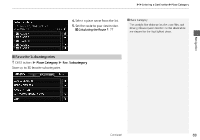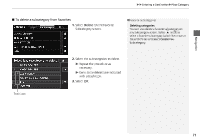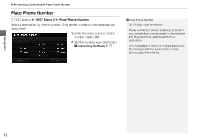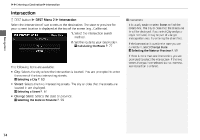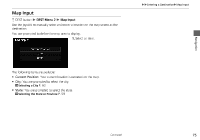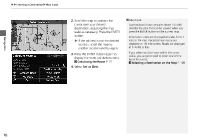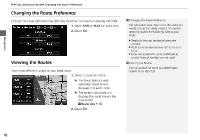2014 Honda Insight 2014 Insight Navigation Manual (Unlinked) - Page 75
2014 Honda Insight Manual
Page 75 highlights
XXEntering a DestinationXCoordinate Coordinate H DEST button X DEST Menu 2 X Coordinate Specify a location using latitude and longitude map coordinates. 1. Enter the latitude. Select OK. 2. Enter the longitude. Select OK. 1 Coordinate Latitude and longitude must be entered up to the seconds' value. A yellow box (shown at scales above 1/4 mile) denotes the area that can be viewed when you press the ENTER button on the current map. Information icons are displayed at scales from 1 mile to 1/4 mile. Place/landmark icons are displayed at 1/8 mile or less. Roads are displayed at 1/4 mile or less. Navigation 3. Scroll the map to position the cursor over your desired destination, adjusting the map scale as necessary. Press the ENTER button. X If the address is not the desired location, scroll to another location and try again. 4. Press the ENTER button again to display the route calculation menu. 2 Calculating the Route P. 77 5. Select Set as Dest. If you select multiple icons within the cursor radius, you are prompted to select one of the items from a list. 73