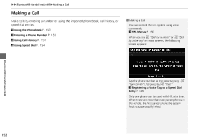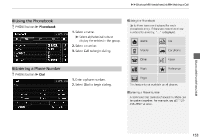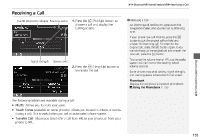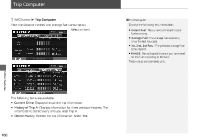2014 Honda Insight 2014 Insight Navigation Manual (Unlinked) - Page 158
2014 Honda Insight Manual
Page 158 highlights
Bluetooth® HandsFreeLink®HFL Menus HFL Menus Use HFL when the vehicle's ignition is in the ACCESSORY (I) or ON (II) position. You can operate HFL by voice when on the PHONE screen. Below is the flow chart showing available voice commands. Press the h (Pick-Up) button to display the PHONE screen. Press the d (Talk) button each time you give a voice command. 1 HFL Menus To use HFL, you must first pair your Bluetoothcompatible cell phone to the system while the vehicle is parked. "Phone Setup" Bluetooth® HandsFreeLink® "Bluetooth setup add select a phone" "Paired Phone List" Display the list of the paired phones. Select a phone "Connect" "Edit Name" "PIN" Switch from a currently linked phone to another paired phone. 2 Changing the Currently Paired Phone P. 146 Create a user name for a paired phone. Create a PIN for a paired phone. Replace the previously paired phone with a new Delete a previously paired phone. 2 Deleting a Paired Phone P. 145 "Replace this Phone" phone. "Delete this Phone" "Add a New Phone" "Pairing Code" Pair your phone to the system. 2 Pairing a Phone P. 142 Set a "fixed" or "random" pass-key code for phone pairing. 2 Changing the Pairing Code P. 144 156