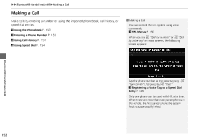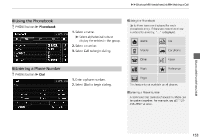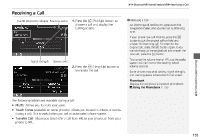2014 Honda Insight 2014 Insight Navigation Manual (Unlinked) - Page 153
2014 Honda Insight Manual
Page 153 highlights
XXBluetooth® HandsFreeLink®XPhone Setup Phone Setup H PHONE button X Phone Setup Set HFL options and features. 1. Select an item. 2. Select OK. 1 Phone Setup You can control the HFL system using voice commands. 2 HFL Menus P. 156 Bluetooth® HandsFreeLink® The following items are available: • Bluetooth Setup: Pairs your phone to the system. 2 Pairing a Phone P. 142 • Bluetooth Connection: Turns the Bluetooth® connection on or off. On: Connects your Bluetooth-compatible device to the system. Off (factory default): Disables the feature. • Auto Transfer: Sets whether to automatically transfer a call from your phone to HFL when you enter and turn on the vehicle. On (factory default): Automatically transfers your call to HFL. Off: Disables the feature. • Auto Answer: Sets whether to automatically answer an incoming call. On: Automatically connects an incoming call after about five seconds. Off (factory default): Disables the feature. • Volume: Select B or N to adjust the receiver and ring volume. If you change the volume during a call, it is maintained at that level until you change it again. 151