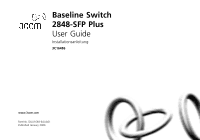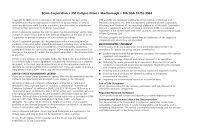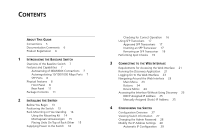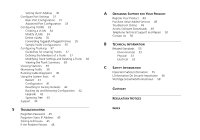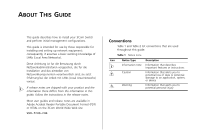3Com 2848 SFP User Guide
3Com 2848 SFP - Baseline Switch Plus Manual
 |
UPC - 662705502243
View all 3Com 2848 SFP manuals
Add to My Manuals
Save this manual to your list of manuals |
3Com 2848 SFP manual content summary:
- 3Com 2848 SFP | User Guide - Page 1
Baseline Switch 2848-SFP Plus User Guide Installationsanleitung 3C16486 www.3com.com Part No. DUA1648-6AAA01 Published January 2006 - 3Com 2848 SFP | User Guide - Page 2
or deface any portion of any legend provided on any licensed program or documentation contained in, or delivered to you in conjunction with, this User Guide. Unless otherwise indicated, 3Com registered trademarks are registered in the United States and may or may not be registered in other countries - 3Com 2848 SFP | User Guide - Page 3
24 Accessing the Interface Without Using Discovery 25 DHCP Assigned IP Address 25 Manually Assigned (Static) IP Address 25 4 CONFIGURING THE SWITCH Configuration Overview 27 Viewing Switch Information 27 Changing the Admin Password 28 Modify the IP Address Settings 29 Automatic IP Configuration 29 - 3Com 2848 SFP | User Guide - Page 4
Restart 41 Configuration 41 Resetting to Factory Defaults 42 Backing Up and Restoring Configuration 42 Upgrade 42 Spanning Tree 43 Support 44 5 TROUBLESHOOTING Forgotten Password 45 Forgotten Static IP Address 45 Solving LED Issues 45 If the Problem Persists 48 A OBTAINING SUPPORT FOR YOUR PRODUCT - 3Com 2848 SFP | User Guide - Page 5
ABOUT THIS GUIDE This guide describes how to install your 3Com Switch and perform initial management configurations. This guide is intended for there differs from the information in this guide, follow the instructions in the release notes. Most user guides and release notes are available in Adobe - 3Com 2848 SFP | User Guide - Page 6
■ Page number (if appropriate) Example: ■ Baseline Switch 2848-SFP Plus User Guide ■ Part number: DUA1648-6AAA01 ■ Page 25 Please note that we can only respond to comments and questions about 3Com product documentation at this e-mail address. Questions related to technical support or sales should be - 3Com 2848 SFP | User Guide - Page 7
the 3Com Baseline Switch 2848-SFP Plus. It also identifies the contents of the Switch package and helps you get to know the physical features of the device. Overview of the Baseline Switch The 3Com® Baseline Switch 2848-SFP Plus is a versatile, easy-to-use configurable Switch. It is ideal for users - 3Com 2848 SFP | User Guide - Page 8
THE BASELINE SWITCH SFP Ports The four SFP ports support fiber Gigabit Ethernet short-wave (SX) and long-wave (LX) SFP transceivers in any combination. This offers you the flexibility of using SFP transceivers to provide connectivity between the Switch and a 1000 Mbps core network. When an SFP port - 3Com 2848 SFP | User Guide - Page 9
high-capacity aggregated link backbone connection. The default active port is the SFP port. The selection of active ports can be configured via the Web interface. The SFP port supports full duplex mode only. SFP ports are numbered 45-48 on the Switch. When an SFP port is active it has priority over - 3Com 2848 SFP | User Guide - Page 10
THE BASELINE SWITCH Flashing Packets are being received or transmitted on the Green port at 1000 Mbps. Flashing Packets are being received or transmitted on the Yellow port at 10 or 100 Mbps. Off The link has not been established, either nothing is connected to the port, or there is a problem - 3Com 2848 SFP | User Guide - Page 11
, for example, you have forgotten the default IP address, or forgotten your user name or password. CAUTION: 3Com recommends that you back up your configuration settings before you recover the Switch, otherwise your configuration may be lost. Refer to "Configuration" on page 41 for details. Package - 3Com 2848 SFP | User Guide - Page 12
12 INTRODUCING THE BASELINE SWITCH - 3Com 2848 SFP | User Guide - Page 13
■ Using SFP Transceivers ■ Performing Spot Checks Before You Begin WARNING: Safety Information. Before installing or removing any components from the Switch or carrying out any maintenance procedures, read the safety information provided in Appendix C of this guide. AVERTISSEMENT: Consignes de - 3Com 2848 SFP | User Guide - Page 14
on the side of the case is not restricted (3Com recommends that you provide a minimum of 25 mm possible. Static discharge can cause reliability problems in your equipment. Rack-Mounting or CAUTION: If installing the Switch in a free-standing stack of different size Baseline or Superstack 3 units, - 3Com 2848 SFP | User Guide - Page 15
6 Reconnect the cables. Montagesatz Anweisungen Der Switch wird mit zwei Halterungen und vier Schrauben geliefert Positioning the Switch" on page 13. Rack-Mounting or Free-Standing 15 Der Switch ist eine Units On Top of Each Other If the Switch units are free-standing, up to six units can be - 3Com 2848 SFP | User Guide - Page 16
the lower unit. Supplying Power to the Switch Power problems can be the cause of serious failures and downtime in your network. Ensure that the power input to your system is clean and free from sags and surges to avoid unforeseen network outages. 3Com - 3Com 2848 SFP | User Guide - Page 17
access the latest list of approved SFP transceivers for the Switch on the 3Com Web site, enter this URL into your Internet browser: http://www.3com.com 3Com recommends using 3Com SFPs on the Switch. If you insert an SFP transceiver that is not supported, the Switch will not recognize it. Inserting - 3Com 2848 SFP | User Guide - Page 18
single mode fiber-optic cable or to multimode fiber using a conditioned launch cable. If the SFP transceiver is faulty, it will not operate within the Switch. See "Troubleshooting" on page 45. To activate the SFP port: 1 Hold the transceiver so that the fiber connector is toward you and the product - 3Com 2848 SFP | User Guide - Page 19
Switch. Regular checks can give you an early warning of a possible failure; any problems can then be attended to when there will be least effect on users. 3Com the front). If you experience any problems operating the Switch, refer to "Troubleshooting" on page 45. Performing Spot Checks 19 - 3Com 2848 SFP | User Guide - Page 20
20 INSTALLING THE SWITCH - 3Com 2848 SFP | User Guide - Page 21
The 3Com Baseline Switch 2848-SFP Plus CD-ROM contains, among others, the Discovery application. The Discovery application can be used for detecting and connecting to the Switch on the network. The application will launch a Web interface that provides the user with options to configure, modify - 3Com 2848 SFP | User Guide - Page 22
adapter that connects the computer to the Switch, and then click Next. If the computer has only one adapter, click Next. 3 On the Discovered Devices screen, click Baseline Switch 2848-SFP Plus, and then click Next. The Completing the 3Com Discovery Application screen appears. 4 Click Finish. The - 3Com 2848 SFP | User Guide - Page 23
appears is the logon screen. On this screen, you need to enter the administration user name and password to gain access to the Web interface. The logon screen also displays the IP address that the Switch is currently using. Figure 6 Logon Screen Information Screen Logging On to the Web Interface - 3Com 2848 SFP | User Guide - Page 24
to detect and resolve cable issues (continued) System Tools Support Log Out Allows you to perform various system maintenance tasks, such as upgrading the firmware, resetting the Switch, backing up and restoring configuration Displays 3Com contact information and describes how to use the online - 3Com 2848 SFP | User Guide - Page 25
page 29. To determine the IP address that the Switch will assign to itself during auto IP configuration, check the sticker on the base of the Switch. This sticker contains the MAC address and default IP address of the Switch. DHCP Assigned IP Address If you set the IP address mode to DHCP, check the - 3Com 2848 SFP | User Guide - Page 26
26 CONNECTING TO THE WEB INTERFACE - 3Com 2848 SFP | User Guide - Page 27
to access the Web interface if you want to: ■ Set the administration password to the Web interface ■ Assign an IP address to the Switch ■ Configure the Switch's advanced features ■ Upgrade the firmware Viewing Switch Information The Summary screen, which automatically loads after you log on to the - 3Com 2848 SFP | User Guide - Page 28
is password-protected. The default admin account settings are: ■ User name - admin ■ Password - blank (no password) To ensure that unauthorized users do not access the Web interface, 3Com recommends that you set an admin password when you first configure the Switch. Figure 9 Password Screen - 3Com 2848 SFP | User Guide - Page 29
To enable devices on the network to communicate with the Switch, you need to assign an IP address to it - either by DHCP or by manually assigning a static IP address. By default, the Switch performs automatic IP configuration and assigns an IP address to itself. This is necessary for the Discovery - 3Com 2848 SFP | User Guide - Page 30
CONFIGURING THE SWITCH For example, if the MAC address is 08004E000102, the IP address would be 169.254.1.2. This address is used if the Switch is operating in a standalone mode, or no other Switches on the network have this IP address. The Switch also assigns the subnet mask 255.255.0.0 (default - 3Com 2848 SFP | User Guide - Page 31
Default Gateway MAC Address Specify how the Switch will get its IP address. Available options include: ■ DHCP - Select this option if you have a DHCP server on the network and you want the Switch to automatically obtain an IP address from it ■ Static - Select this option if you want to manually - 3Com 2848 SFP | User Guide - Page 32
default, sets the optimum combination of speed and duplex that can be supported manually set on this switch configure the speed/duplex setting, simply enable autonegotiation for the port. You cannot modify the speed/duplex settings of ports that are members of a trunk or aggregated link. Supported SFP - 3Com 2848 SFP | User Guide - Page 33
Configuration Screen Configuring VLANs 33 Default Port Settings If you do not configure the Switch's port settings, the ports will use the following default barriers, and allows users to share information and resources as though located on the same LAN. You can use the Switch to create VLANs to - 3Com 2848 SFP | User Guide - Page 34
the Web interface. If this happens, you will need to reset the Switch to factory settings. By default, all ports belong to VLAN 1 as an untagged member as a tagged member. Modify VLANs Click the icon under each port number to configure the port mode of a selected VLAN. To change the mode of all ports - 3Com 2848 SFP | User Guide - Page 35
member, the egress frame is forwarded as tagged. Sample VLAN Configurations To illustrate how you can segment network devices that are connected to the Switch, the following sample configurations are provided. Setting Up Two VLANs on the Same Switch Figure 14 illustrates how you can set up a simple - 3Com 2848 SFP | User Guide - Page 36
VLAN 2 Baseline Switch 2848-SFP Plus Server Server in VLAN 1 in VLAN 2 This example explains how you can set up a simple VLAN Configuration on your Switch using untagged connections. If you want to add ports 7, 8 and 16 to VLAN2, as shown in Figure 14, so that the ports on the default VLAN1 and - 3Com 2848 SFP | User Guide - Page 37
same remote device to achieve higher network throughput. For link aggregation to work, the trunks must be configured on both ends of the switches. Configuring Trunking 37 The Switch does not support the Link Aggregation Control Protocol (LACP), which is specified in IEEE 802.3ad. Guidelines for - 3Com 2848 SFP | User Guide - Page 38
38 CONFIGURING THE SWITCH The Status column refers to the speed and duplex mode of ■ Name - Allows you to label an interface (up to characters) ■ Flow Control - Allows automatic or manual selection of flow control. Viewing the Trunk Summary If you want to view a summary of the trunk settings, click - 3Com 2848 SFP | User Guide - Page 39
indicate the number of packets transmitted (Tx) and received (Rx). ■ To reset all packet counts to zero, click Clear Counters. ■ To view detailed statistics for the port, click Refresh. Monitoring Traffic The Switch allows you to monitor traffic going in and out of a particular port. For traffic - 3Com 2848 SFP | User Guide - Page 40
40 CONFIGURING THE SWITCH you need to attach a network analyzer to one port and use it (the port that is to be monitored). Once the pair is defined, and you enable traffic monitoring, the Switch takes all the traffic going in and out of the monitor port and copies it to the analyzer port. CAUTION - 3Com 2848 SFP | User Guide - Page 41
will have their access interrupted while the restart takes place, and they may need to reboot their computers when the restart has completed and the Switch is operational again. Configuration Use the Configuration tab to reset the Switch to factory defaults and to back up or restore - 3Com 2848 SFP | User Guide - Page 42
all your settings. You will need to reconfigure the Switch after you reset it. To reset the Switch to factory defaults, click Reset. The Switch LAN IP address will revert to the default IP address 169.254.x.y (using the process described in "Automatic IP Configuration" on page 29). You may need to - 3Com 2848 SFP | User Guide - Page 43
up properly afterwards. If the Power LED continues to flash after a failed upgrade, refer to "Troubleshooting" on page 45. Spanning Tree This administrative tool supports the configuration of the Switch to forward, or block and discard 802.1D spanning tree BPDU packets. Spanning tree is a bridge - 3Com 2848 SFP | User Guide - Page 44
only be configured to forward or block spanning tree BPDUs. If the Switch is connected to other bridging devices, such as switches, that are part of the spanning tree network, set the Switch to "Forward." If the Switch is connected only to workstations, it can be set to "Block and Discard." Support - 3Com 2848 SFP | User Guide - Page 45
will need to reset the Switch to regain access. See "Resetting to Factory Defaults" on page 42 for instructions. After resetting the Switch, log on to the Web interface using the default admin account settings: ■ User name - admin ■ Password - blank (no password) Forgotten Static IP Address If you - 3Com 2848 SFP | User Guide - Page 46
SFP module is correctly inserted. ■ A 3Com SFP module is being used. Refer to "Approved SFP Transceivers" on page 17 for details. ■ The equipment at the far end is installed and correctly configured. The Link/Activity LED is lit but the network performance of the Switch is poor The Switch supports - 3Com 2848 SFP | User Guide - Page 47
when the LED flashes, release the recovery button. The Switch will now enter fail safe mode, whereby the Switch's IP address, user name and password will be reset to the factory defaults. 4 Click on the Restart the Switch button. 5 Restore the configuration file that you backed up in step 1. Refer - 3Com 2848 SFP | User Guide - Page 48
48 TROUBLESHOOTING If the Problem Persists If the problem persists and the unit still does not operate successfully, contact your supplier with the following information: ■ Product number and serial number (printed on a label supplied with the unit). ■ A brief description of the fault. - 3Com 2848 SFP | User Guide - Page 49
to access. First time users must apply for a user name and password that provides access to a number of eSupport features including Product Registration, Repair Services, and Service Request. If you have trouble registering your product, please contact 3Com Global Services for assistance. Purchase - 3Com 2848 SFP | User Guide - Page 50
://eSupport.3com.com/. First time users will need to apply for a user name and password. Contact Us 3Com offers telephone, e-mail and Internet access to technical support and repair services. To access these services for your region, use the appropriate telephone number, URL or e-mail address from - 3Com 2848 SFP | User Guide - Page 51
9469 800 810 3033 800 6161 463 080 333 3308 00801 611 261 001 800 611 2000 You can also obtain support in this region using the following e-mail: [email protected] Or request a repair authorization number (RMA) by fax using this number: +65 543 6348 Europe, Middle East, and Africa - 3Com 2848 SFP | User Guide - Page 52
998 2112 AT&T +800 998 2112 You can also obtain support in this region using the following: Spanish speakers, enter the URL: http://lat.3com.com/lat/support/form.html Portuguese speakers, enter the URL: http://lat.3com.com/br/support/form.html English speakers in Latin America should send e-mail - 3Com 2848 SFP | User Guide - Page 53
B TECHNICAL INFORMATION Related Standards The Baseline Switch 2848-SFP Plus has been designed to the following standards: Functional MAC Address Safety EMC Emissions Immunity IEEE 802.3 (Ethernet), IEEE 802.3u (Fast Ethernet), IEEE 802.3ab and IEEE 802.3z (Gigabit Ethernet), IEEE 802.3x (Flow - 3Com 2848 SFP | User Guide - Page 54
54 APPENDIX B: TECHNICAL INFORMATION - 3Com 2848 SFP | User Guide - Page 55
Baseline Switch 2848-SFP Plus. WARNING: Installation and removal of the unit must be carried out by qualified personnel only. ■ If installing the Switch unit in a stack with other units, the Switch and not the wall plug) must have a configuration for mating with an EN60320/IEC320 appliance inlet. - 3Com 2848 SFP | User Guide - Page 56
with a NEMA 5-15P (15 A, 125 V) or NEMA 6-15P (15 A, 250 V) configuration. Denmark ■ The supply plug must comply with Section 107-2-D1, Standard DK2-1a or DK2 information de la sécurité suivante avant d'installer le Baseline Switch 2848-SFP Plus. AVERTISSEMENT: L'installation et la dépose de ce - 3Com 2848 SFP | User Guide - Page 57
un courant nominal d'au moins 10 A. ■ La prise femelle de branchement doit être du type à mise à la terre (mise à la masse) et respecter la configuration NEMA 5-15P (15 A, 125 V) ou NEMA 6-15P (15 A, 250 V). ■ La prise mâle d'alimentation doit respecter la section 107-2 D1 de la norme DK2 1a - 3Com 2848 SFP | User Guide - Page 58
durchlesen. WARNUNG: Die Installation und der Ausbau des Geräts darf nur durch Fachpersonal erfolgen. ■ Wenn der Baseline Switch 2848-SFP Plus mit anderen 3Com Hubs oder Switche gestapelt werden soll, müssen grössere Geräte unter den schmaleren Hubs eingebaut werden. ■ Das Gerät sollte - 3Com 2848 SFP | User Guide - Page 59
Auto-negotiation Auto-negotiation is where two devices sharing a link, automatically configure to use the best common speed. The order of preference (best first packet that ensures that data is efficiently exchanged between Switches in a LAN. BPDU messages detect loops in a network, and - 3Com 2848 SFP | User Guide - Page 60
5 cabling is better to use for network cabling than Category 3, because it supports both Ethernet (10 Mbps) and Fast Ethernet (100 Mbps) speeds. Category to your network. DHCP Dynamic Host Configuration Protocol. This protocol automatically assigns an IP address for every computer on your network. - 3Com 2848 SFP | User Guide - Page 61
time. Half duplex is not supported for 1000 Mbps. Contrast SNMP protocol. IP Internet Protocol. IP is a layer 3 network protocol that is the standard for sending data through a network. IP is part of the TCP/IP set of protocols that describe the routing of packets to addressed devices. An IP address - 3Com 2848 SFP | User Guide - Page 62
62 GLOSSARY switches) that cover a relatively small geographic area (usually not room, others span continents. Ping Packet Internet Groper. An Internet utility used to determine whether a particular IP address is online. It is used to test and debug a network by sending out a packet and waiting - 3Com 2848 SFP | User Guide - Page 63
numbers configured like an IP address. It is used to create IP address numbers used only within a particular network (as opposed to valid IP address numbers recognized by the Internet, which must assigned by InterNIC). Subnets A network that is a component of a larger network. 63 Switch A device - 3Com 2848 SFP | User Guide - Page 64
same collision domain regardless of their physical location or connection point in the network. A VLAN serves as a logical workgroup with no physical barriers, and allows users to share information and resources as though located on the same LAN. - 3Com 2848 SFP | User Guide - Page 65
and, if not installed and used in accordance with the instructions, may cause harmful interference to radio communications. Operation of this user may find the following booklet prepared by the Federal Communications Commission helpful: How to Identify and Resolve Radio-TV Interference Problems - 3Com 2848 SFP | User Guide - Page 66
66 - 3Com 2848 SFP | User Guide - Page 67
automatic IP configuration 29 default IP 29 default mask 30 B bandwidth 59 Baseline Switch 2848-SFP 53 C category 3 cables 60 category 5 cables 60 category 5e cables 60 category 6 cables 60 changing the admin password 28 client 60 configuration overview 27 conventions text, About This Guide 6 CSA - 3Com 2848 SFP | User Guide - Page 68
19 subnet mask 63 support 44 Switch changing the password 28 positioning 13 restarting 41 switch defined 63 system tools 41 T TCP/IP 61 defined 63 technical specifications 53 traffic 63 troubleshooting LED-related issues 45 POST failed 17 U upgrading firmware 42 user name default 28 V viewing
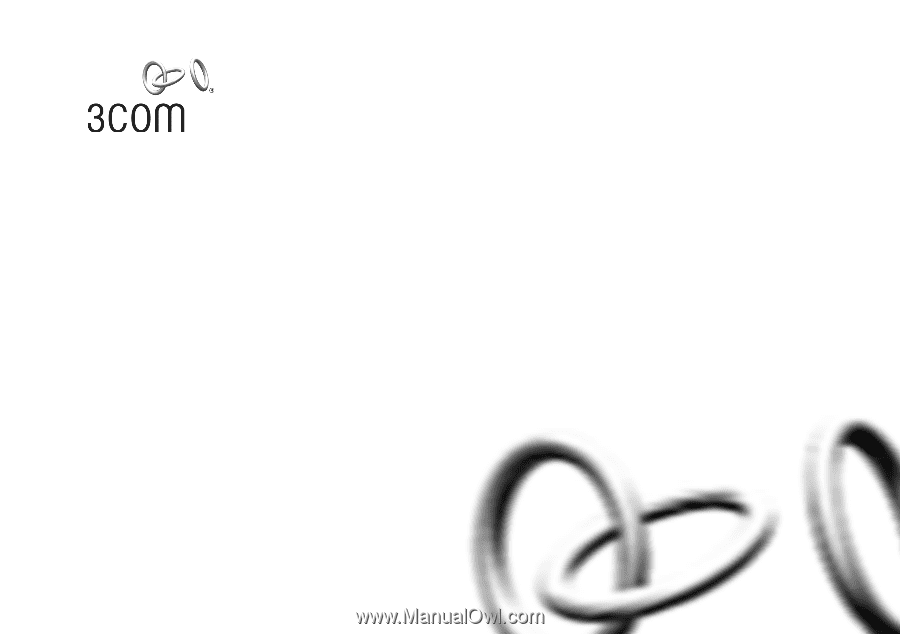
www.3com.com
Part No. DUA1648-6AAA01
Published January 2006
Baseline Switch
2848-SFP Plus
User Guide
Installationsanleitung
3C16486