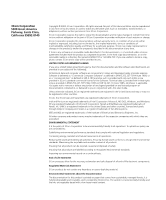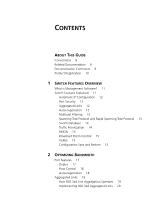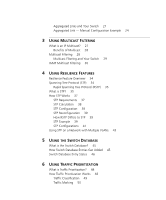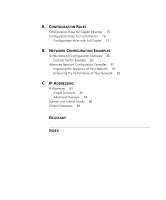3Com 3824 Implementation Guide
3Com 3824 - SuperStack 3 Switch Manual
 |
UPC - 662705467528
View all 3Com 3824 manuals
Add to My Manuals
Save this manual to your list of manuals |
3Com 3824 manual content summary:
- 3Com 3824 | Implementation Guide - Page 1
Switch 3812 and Switch 3824 Implementation Guide 3C17401, 3C17400 http://www.3com.com/ Part No. DUA1740-0BAA01 Published May 2003 - 3Com 3824 | Implementation Guide - Page 2
3Com Corporation to provide notification of such revision or change. 3Com Corporation provides this documentation without warranty in conjunction with, this User Guide. Unless otherwise indicated, 3Com registered trademarks are registered in that comes from sustainable, managed forests; it is fully - 3Com 3824 | Implementation Guide - Page 3
11 Automatic IP Configuration 12 Port Security 12 Aggregated Links 12 Auto-negotiation 12 Multicast Filtering 13 Spanning Tree Protocol and Rapid Spanning Tree Protocol 13 Switch Database 14 Traffic Prioritization 14 RMON 14 Broadcast Storm Control 15 VLANs 15 Configuration Save and Restore 15 - 3Com 3824 | Implementation Guide - Page 4
STP 39 STP Example 39 STP Configurations 41 Using STP on a Network with Multiple VLANs 43 5 USING THE SWITCH DATABASE What is the Switch Database? 45 How Switch Database Entries Get Added 45 Switch Database Entry States 46 6 USING TRAFFIC PRIORITIZATION What is Traffic Prioritization? 48 How Traffic - 3Com 3824 | Implementation Guide - Page 5
Benefits of VLANs 64 VLANs and Your Switch 65 The Default VLAN 65 Communication Between VLANs 65 Creating New VLANs 66 VLANs: Tagged and Untagged Membership 66 VLAN Configuration Examples 67 Using Untagged Connections 67 Using 802.1Q Tagged Connections 68 9 USING AUTOMATIC IP CONFIGURATION How Your - 3Com 3824 | Implementation Guide - Page 6
Examples 80 Desktop Switch Example 80 Advanced Network Configuration Examples 81 Improving the Resilience of Your Network 81 Enhancing the Performance of Your Network 82 C IP ADDRESSING IP Addresses 83 Simple Overview 83 Advanced Overview 84 Subnets and Subnet Masks 86 Default Gateways 88 GLOSSARY - 3Com 3824 | Implementation Guide - Page 7
. The term Switch 3812 and Switch 3824 is used when referring to the 3Com Switch 3812 (12-port, Managed Gigabit) and 3824 (24-port, Managed Gigabit). Refer to the Management Quick Reference Guide that accompanies your Switch for details of the specific features your Switch supports. This guide is - 3Com 3824 | Implementation Guide - Page 8
your password, use the following syntax: system password Commands In this example, you must supply a password for . The word "enter" in this guide, you must type something, and then press Return or Enter. Do not press Return or Enter when an instruction simply says "type." If - 3Com 3824 | Implementation Guide - Page 9
and Switch 3824 Getting Started Guide This guide contains: ■ all the information you need to install and set up the Switch in its default state ■ information on how to access the management software to begin managing the Switch. ■ Switch 3812 and Switch 3824 Management Interface Reference Guide This - 3Com 3824 | Implementation Guide - Page 10
(if appropriate) Example: ■ Switch 3812 and Switch 3824 Implementation Guide ■ Part number: DUA1740-0BAA01 ■ Page 25 Please note that we can only respond to comments and questions about 3Com product documentation at this e-mail address. Questions related to technical support or sales should be - 3Com 3824 | Implementation Guide - Page 11
methods of accessing the management software to manage the Switch. These methods are explained in Chapter 3 of the Getting Started Guide that accompanies your Switch. The management software provides you with the capability to change the default state of some of the Switch features. This section - 3Com 3824 | Implementation Guide - Page 12
manually configure the IP information. For more information about how the automatic IP configuration feature works, see Chapter 9 "Using Automatic IP Configuration". Port Security Your Switch supports . The maximum number of permanent addresses on the Switch is 1000. Aggregated Links Aggregated - 3Com 3824 | Implementation Guide - Page 13
Features Explained 13 For details of the auto-negotiation features supported by your Switch, please refer to the Management Quick Reference Guide that accompanies your Switch. Duplex Full duplex mode allows packets to be transmitted and received simultaneously and, in effect, doubles the potential - 3Com 3824 | Implementation Guide - Page 14
for traffic monitoring and collecting network statistics. The Switch software continually collects statistics about the LAN segments connected to the Switch. If you have a management workstation with an RMON management application, the Switch can transfer these statistics to your workstation on - 3Com 3824 | Implementation Guide - Page 15
able to save and restore the Switch configuration. The password is stored in the backup file. If you want to restore the file but don't have the password you can delete the password from the file. Important Considerations ■ 3Com recommends the Switch unit is reset to its factory default settings - 3Com 3824 | Implementation Guide - Page 16
is different. ■ The configuration of the Switch must only be restored or saved by a single user at a time. ■ When using the Configuration Save and Restore feature, 3Com recommends that aggregated links are configured as either: ■ Manual aggregations with Link Aggregation Configuration Protocol (LACP - 3Com 3824 | Implementation Guide - Page 17
to the Management Interface Reference Guide supplied in HTML format on the CD-ROM that accompanies your Switch. Port Features The default state for all the features detailed below provides the best configuration for most users. In normal operation, you do not need to alter the Switch from its - 3Com 3824 | Implementation Guide - Page 18
Mbps support full duplex mode only. If auto-negotiation is disabled, the auto-MDIX feature does not operate on the ports. Therefore the correct cables, that is, cross-over or straight-through need to be used. For more information, see the Getting Started Guide that accompanies your Switch. Ports - 3Com 3824 | Implementation Guide - Page 19
Gbps. Figure 1 Switch units connected using an aggregated link . How 802.3ad Link Aggregation Operates Your Switch supports IEEE Std 802.3- devices (switch-to-switch or switch-to-server) that have full duplex connections operating at the same speed. By default, LACP is disabled on all Switch ports - 3Com 3824 | Implementation Guide - Page 20
are: ■ Automatic configuration - network management does not need to be used to manually aggregate links. ■ Rapid configuration and the manual configuration. For example, in Figure 3, if a port on Switch C is physically connected to Switch B, but you manually configure the port on Switch C to - 3Com 3824 | Implementation Guide - Page 21
aggregated link. Aggregated Links and Your Switch ■ When any port is assigned to an aggregated link (either manually or via LACP) it will adopt the settings are restored. ■ A maximum of six active aggregations can be created. A maximum of up to eight ports may be added manually to any individual - 3Com 3824 | Implementation Guide - Page 22
22 CHAPTER 2: OPTIMIZING BANDWIDTH ■ The Switch only supports a maximum of eight active ports in any individual aggregation. ■ If must be configured as members of an aggregated link, if you are manually configuring aggregated links. ■ A member link port can only belong to one aggregated link. - 3Com 3824 | Implementation Guide - Page 23
link configuration To make this configuration work you need to have two aggregated links defined on Switch A, one containing the member links for Switch B and one containing the member links for Switch C. When using an aggregated link, note that: ■ To gather statistics about an aggregated link, you - 3Com 3824 | Implementation Guide - Page 24
one - if you do not, a loop may be created. ■ When manually creating an aggregated link between two devices, the ports in the aggregated link must as possible. To avoid the potential problem of out-of-sequence packets (or "packet re-ordering"), the Switch ensures that all the conversations between a - 3Com 3824 | Implementation Guide - Page 25
link between two Switch units Switch 8 Gbps Aggregated Link Switch To manually set up this configuration: 1 Prepare ports 2, 4, 6 and 8 on the upper Switch for aggregated links. To do this: a Check that the ports have an identical configuration using your preferred management interface. b Add the - 3Com 3824 | Implementation Guide - Page 26
26 CHAPTER 2: OPTIMIZING BANDWIDTH - 3Com 3824 | Implementation Guide - Page 27
the Management Interface Reference Guide supplied in HTML format on the CD-ROM that accompanies your Switch. A multicast is a packet that is intended for "one-to-many" and "manyto-many" communication. Users explicitly request to participate in the communication by joining an endstation to a specific - 3Com 3824 | Implementation Guide - Page 28
address in the destination address field of the packet's IP header. Benefits of Multicast The benefits of using IP . ■ Works with other IP protocols and services, such as Quality of Service (QoS). There are situations if they register to join specific multicast groups. With multicast filtering - 3Com 3824 | Implementation Guide - Page 29
as the Querier if it has the lowest IP address in the subnetwork to which it belongs. IGMP querying is disabled by default on the Switch 3812 and Switch 3824. This helps prevent interoperability issues with core products that may not follow the lowest IP address election method. You can enable or - 3Com 3824 | Implementation Guide - Page 30
IGMP querier and will become so if its own IP address is lower than that of any other IGMP queriers connected to the LAN or VLAN. However, as the Switch only has an IP address on its default VLAN, the Switch will only ever query on the default VLAN (VLAN1). Therefore, if there are no other queriers - 3Com 3824 | Implementation Guide - Page 31
interface. For more information about enabling IGMP multicast learning, please refer to the Management Interface Reference Guide supplied on your Switch CD-ROM. If IGMP multicast learning is not enabled then IP multicast traffic is always forwarded, that is, it floods the network. For information - 3Com 3824 | Implementation Guide - Page 32
32 CHAPTER 3: USING MULTICAST FILTERING - 3Com 3824 | Implementation Guide - Page 33
downtime to a minimum. This chapter explains the features supported by the Switch that provide resilience for your network. It covers the CLI) commands that you require to manage the Switch please refer to the Management Interface Reference Guide supplied in HTML format on the CD- - 3Com 3824 | Implementation Guide - Page 34
default. User enables STP on each Switch. Automatic configuration. Up to 30 second delay on link failure to restoring by default on your Switch. To be fully effective, STP must be enabled on all Switches in the protocol features supported by your Switch. They cover the following topics: ■ What is - 3Com 3824 | Implementation Guide - Page 35
Edition bridge specification. To explain STP more effectively, your Switch will be Support for bridges with more than 256 ports. ■ Support for the Fast-Forwarding configuration of edge ports provided by the 'Fast Start' feature. Fast Start compatibility: ■ it will default to sending 802.1D style - 3Com 3824 | Implementation Guide - Page 36
36 CHAPTER 4: USING RESILIENCE FEATURES As an example, Figure 8 shows a network containing three LAN segments separated by three bridges. With this configuration, each segment can communicate with the others using two paths. Without STP enabled, this configuration creates loops that cause the - 3Com 3824 | Implementation Guide - Page 37
determines which is the most efficient path between each bridged segment and a specifically assigned reference point on the network. Once the most efficient path has is calculated using the MAC address of the bridge and a priority defined for the bridge. The default priority of your Switch is 32768. - 3Com 3824 | Implementation Guide - Page 38
link, usually determined by the bandwidth of the link - the higher the cost, the less efficient the link. Table 4 shows the default port costs for a Switch. Table 4 Default port costs Port Speed 10 Mbps 100 Mbps 1000 Mbps Link Type Half Duplex Full Duplex Aggregated Link Half Duplex Full Duplex - 3Com 3824 | Implementation Guide - Page 39
detect the change sends out an SNMP trap. CAUTION: Network loops can occur if aggregated links are manually configured incorrectly, that is, the than network-wide which is why RSTP can carry out automatic configuration and restore a link faster than STP. STP Example Figure 11 shows a LAN that - 3Com 3824 | Implementation Guide - Page 40
40 CHAPTER 4: USING RESILIENCE FEATURES Figure 11 Port costs in a network ■ Bridge A has the lowest Bridge Identifier in the network, and has therefore been selected as the Root Bridge. ■ Because Bridge A is the Root Bridge, it is also the Designated Bridge for LAN segment 1. Port 1 on Bridge A is - 3Com 3824 | Implementation Guide - Page 41
link breaks, one of the disabled links becomes re-enabled, therefore maintaining connectivity. ■ Configuration 3 - Redundancy for Cabling Error In this configuration, a Switch has STP enabled and is accidentally connected to a hub using two links. STP discovers a duplicate path and blocks one of the - 3Com 3824 | Implementation Guide - Page 42
42 CHAPTER 4: USING RESILIENCE FEATURES Figure 12 STP configurations - 3Com 3824 | Implementation Guide - Page 43
and alternative topologies that may result from link failures. For example, Figure 13 shows a network containing VLANs 1 and 2. They are connected using the 802.1Q-tagged link between Switch B and Switch C. By default, this link has a path cost of 100 and is automatically blocked because the other - 3Com 3824 | Implementation Guide - Page 44
44 CHAPTER 4: USING RESILIENCE FEATURES - 3Com 3824 | Implementation Guide - Page 45
endstation that is sending the packet. ■ VLAN ID of the VLAN to which the endstation belongs. For details of the number of addresses supported by your Switch database, please refer to Chapter 1 of the Getting Started Guide that accompanies your Switch. For detailed descriptions of the Web interface - 3Com 3824 | Implementation Guide - Page 46
removed from the database if the Switch is reset or powered-down. ■ Permanent - The entry has been placed into the Switch Database using the management interface. Permanent entries are not removed from the Switch Database unless they are removed using the Switch management interface via the bridge - 3Com 3824 | Implementation Guide - Page 47
the required Quality of Service for your network. The rules define Default QoS Configurations Basic traffic prioritization is the default level of QoS supported by the Switch 3812 and Switch 3824. For a list of the features supported by your Switch, please refer to the Management Quick Reference Guide - 3Com 3824 | Implementation Guide - Page 48
manage the Switch please refer to the Management Interface Reference Guide supplied in HTML format on the CD-ROM that accompanies your Switch IP platforms like the 3Com saving cost. How Traffic Prioritization Works Traffic prioritization uses the eight traffic queues that are present in your Switch - 3Com 3824 | Implementation Guide - Page 49
Web surfing, prioritization can ensure that a large download from the Internet does not disrupt the telephone conversation. The Switch is configured to handle priority tagged packets and NBX phone traffic. Traffic Classification To determine the service level to be applied to each incoming traffic - 3Com 3824 | Implementation Guide - Page 50
802.1D priority ■ EtherType Layer 3 ■ Destination IP address ■ Source IP address ■ IP protocols: (ICMP, IGMP, RSVP, UDP, TCP, user that generated it. The Switch uses two of the industry-standard methods of marking network traffic: ■ IEEE 802.1D - a layer 2 marking scheme. ■ Differentiated Services - 3Com 3824 | Implementation Guide - Page 51
■ It is only supported on a LAN and not across routed WAN links, because the IEEE 802.1Q tags are removed when the packets pass through a router. Differentiated Services (DiffServ) Traffic Marking DiffServ is a Layer 3 marking scheme that uses the DiffServ Code Point (DSCP) field in the IP header to - 3Com 3824 | Implementation Guide - Page 52
defined in that packet. Service level markings (values) are defined in the IEEE 802.1Q 4-byte tag, and therefore traffic will only contain 802.1p priority markings if the network is configured with VLANs and VLAN tagging. The Switch 3812 and Switch 3824 both support basic traffic prioritization. The - 3Com 3824 | Implementation Guide - Page 53
transmitted the device determines whether or not the egress port is tagged for that VLAN. If it is, then the new 802.1p tag is used in the and recommended IEEE 802.1D traffic types Ingress Port Switch 3812 and Switch 3824 802.1p Service Levels Background 1 Traffic Classification 802.1D Spare 2 - 3Com 3824 | Implementation Guide - Page 54
appropriate DSCP and 802.1D service level markings to that incoming traffic. The advanced traffic prioritization in the Switch will: ■ Classify traffic based on different packet attributes. The four common methods of classification are DSCP, TCP/UDP ports, IP Address and Protocol. ■ Mark traffic as - 3Com 3824 | Implementation Guide - Page 55
prioritization and marking Ingress Port Switch 3812 and Switch 3824 Configured Marking and Service Levels Remarking Service Level DSCP 802.1D Classification Service Level DSCP 802.1D DSCP EtherType Service Level DSCP 802.1D Service Level DSCP 802.1D Mapping is predefined and not configurable - 3Com 3824 | Implementation Guide - Page 56
: ■ Has a predefined Classifier for NBX traffic, which is DSCP service level 46. If the profile assigned to the port on which the NBX traffic is received has an NBX classifier in it such as the default profile does, the Switch will automatically detect NBX telephone voice traffic and prioritize - 3Com 3824 | Implementation Guide - Page 57
data delivery service. It should not be used as an alternative to deploying sufficient bandwidth. The recommended configuration for most networks is 10/100 Mbps switching to the desktop, Gigabit connections for servers, and non-blocking Gigabit backbones. ■ QoS requires the support of every - 3Com 3824 | Implementation Guide - Page 58
is pre-configured with the following settings: Table 7 Default traffic classifiers configured in your Switch Classifier Name Classifier Type 3Com NBX Voice-LAN EtherType 3Com NBX Voice-IP DSCP Internet DSCP Network Control Network Control DSCP Protocol Identifier 0x8868 46 48 56 IEEE - 3Com 3824 | Implementation Guide - Page 59
Force) that allows you to monitor the traffic of LANs or VLANs. RMON is an integrated part of the Switch software agent and continually collects statistics about a LAN segment or VLAN, and transfers the information to a management workstation on request or when a pre-defined threshold is crossed - 3Com 3824 | Implementation Guide - Page 60
patterns and trends on a LAN segment or VLAN, and for establishing the normal operating parameters of SNMP traps to the management workstation. Events are the action that can result from an RMON alarm. In addition to the standard five traps required by SNMP (link up, link down, warm start, cold start - 3Com 3824 | Implementation Guide - Page 61
it only informs the management workstation when the network has entered an abnormal state. RMON and the Switch The RMON support provided by your Switch 3812 and Switch 3824 is detailed in Table 8. Table 8 RMON support supplied by the Switch RMON group Statistics History Support supplied by the - 3Com 3824 | Implementation Guide - Page 62
Alarms Events Support supplied by the Switch A new or initialized Switch has the following alarm(s) defined for each port: For more information about the alarms setup on the Switch, see "Alarm Events" on page 62. A new or initialized Switch has Events defined for use with the default alarm system - 3Com 3824 | Implementation Guide - Page 63
and the Command Line Interface (CLI) commands that you require to manage the Switch please refer to the Management Interface Reference Guide supplied in HTML format on the CD-ROM that accompanies your Switch. What are VLANs? A VLAN is a flexible group of devices that can be located anywhere in - 3Com 3824 | Implementation Guide - Page 64
, network administrators spend much of their time dealing with moves and changes. If users move to a different subnetwork, the addresses of each endstation must be updated manually. With a VLAN setup, if an endstation in VLAN Marketing for example is moved to a port in another part of the network - 3Com 3824 | Implementation Guide - Page 65
Switch contains a single VLAN, the Default VLAN. This VLAN has the following definition: ■ VLAN Name - Default VLAN ■ 802.1Q VLAN ID - 1 (if tagging required) All the ports are initially placed in this VLAN, and it is the only VLAN that allows you to access the management software of the Switch - 3Com 3824 | Implementation Guide - Page 66
If you want to move a port from the Default VLAN to another VLAN, you must first define information about the new VLAN on your Switch. VLANs: Tagged and Untagged Membership Your Switch supports 802.1Q VLAN tagging, a system that allows traffic for multiple VLANs to be carried on a single physical - 3Com 3824 | Implementation Guide - Page 67
67 identify which packets belong in which VLANs. To communicate between VLANs a router must be used. VLAN Configuration Examples This section contains examples of VLAN configurations. It describes how to set up your Switch to support simple untagged and tagged connections. Using Untagged - 3Com 3824 | Implementation Guide - Page 68
Figure 18: 1 Configure the VLANs Define VLAN 2 on the Switch. VLAN 1 is the default VLAN and already exists. 2 Add ports to the VLANs Add ports 10, 11 and 12 of the Switch as untagged members to VLAN 2. You can use the Switch Web Interface to change VLAN conguration. VLAN configuration can be found - 3Com 3824 | Implementation Guide - Page 69
members. 3 Add port 12 on Switch 1 to the VLANs Add port 12 on Switch 1 as a tagged member of both VLANs 1 and 2 so that all VLAN traffic is passed over the link to Switch 2. 4 Configure the VLANs on Switch 2 Define VLAN 2. VLAN 1 is the default VLAN and already exists. 5 Add endstation ports - 3Com 3824 | Implementation Guide - Page 70
70 CHAPTER 8: SETTING UP VIRTUAL LANS - 3Com 3824 | Implementation Guide - Page 71
IP addresses and how the automatic configuration option works. It covers the following topics: ■ How Your Switch Obtains IP Information ■ How Automatic IP Configuration Works ■ Important Considerations For detailed information on setting up your Switch for management, see the Getting Started Guide - 3Com 3824 | Implementation Guide - Page 72
IP Configuration - you can manually input the IP information (IP address, subnet mask, and default gateway). If you select an option for no IP configuration the Switch will not be accessible from a remote management workstation on the LAN. In addition, the Switch will not be able to respond to SNMP - 3Com 3824 | Implementation Guide - Page 73
configured IP information means that a Switch may change its IP address whilst in use. Server Support Your Switch has been tested to power on your Switch. Event Log Entries An event log will be generated and an SNMP trap will be sent if the IP and Traps address configuration is changed manually. - 3Com 3824 | Implementation Guide - Page 74
74 CHAPTER 9: USING AUTOMATIC IP CONFIGURATION - 3Com 3824 | Implementation Guide - Page 75
550 m (1804 ft). ■ Category 5 cabling, with connections up to 100 m (328 ft). The different types of Gigabit Ethernet media and their specifications are detailed in Table 10. Table 10 Gigabit Ethernet cabling Gigabit Ethernet Transceivers 1000BASE-LX 1000BASE-SX 1000BASE-T Fiber Type 62.5 µm MM - 3Com 3824 | Implementation Guide - Page 76
The key topology rules are: ■ Maximum UTP cable length is 100 m (328 ft) over Category 5 cable. ■ A 412 m (1352 ft) fiber link is allowed for connecting switch-to-switch, or endstation-to-switch, using half-duplex 100BASE-FX. - 3Com 3824 | Implementation Guide - Page 77
plus a 100 m (328 ft) UTP link from a repeater out to the endstations. Configuration Rules with Full Duplex The Switch provides full duplex support for all its ports, including Expansion Module ports. Full duplex allows packets to be transmitted and received simultaneously and, in effect, doubles - 3Com 3824 | Implementation Guide - Page 78
78 APPENDIX A: CONFIGURATION RULES - 3Com 3824 | Implementation Guide - Page 79
B NETWORK CONFIGURATION EXAMPLES This chapter contains the following sections: ■ Simple Network Configuration Examples ■ Desktop Switch Example ■ Advanced Network Configuration Examples ■ Improving the Resilience of Your Network ■ Enhancing the Performance of Your Network - 3Com 3824 | Implementation Guide - Page 80
The following illustrations show some simple examples of how the Switch 3812 and Switch 3824 can be used in your network. Desktop Switch The example in Figure 21 shows how a Switch 3812 and Switch 3824 Example can be used for a group of users that require dedicated 10 Mbps 100 Mbps or 1000 Mbps - 3Com 3824 | Implementation Guide - Page 81
up your network for optimum performance using some of the features supported by your Switch. Improving the Resilience of Your Network Figure 22 shows how you . Figure 22 Network set up to provide resilience Switch 3824 Stack of four Switch 4200 units Endstations on 10/100 Mbps connections Server - 3Com 3824 | Implementation Guide - Page 82
. Flow control will help avoid packet loss during periods of network congestion. A Gigabit Ethernet backbone is set up between the Switch 3824 and each Switch in the workgroups to increase the bandwidth, and therefore the overall network performance. Figure 23 Network set up to enhance performance - 3Com 3824 | Implementation Guide - Page 83
IP information that needs to be assigned to your Switch to enable you to manage it across a network. The topics covered are: ■ IP Addresses ■ Subnets and Subnet Masks ■ Default Gateways IP addressing only, you may use any arbitrary IP address. 3Com suggests you use addresses in the series - 3Com 3824 | Implementation Guide - Page 84
to someone else and your network will not operate correctly. Obtaining a Registered IP Address InterNIC Registration Services is the organization responsible for supplying registered IP addresses. The following contact information is correct at time of publication: World Wide Web site: http://www - 3Com 3824 | Implementation Guide - Page 85
network part and the host part depends on the class that the central agency assigns to your network. The three primary classes of IP addresses are as follows: ■ Class A address - Uses 8 bits for the network part and 24 bits for the host part. Although only a few Class A networks can be created, each - 3Com 3824 | Implementation Guide - Page 86
Subnets and Subnet Masks You can divide your IP network into sub-networks also known as subnets. Support for subnets is important because the number of bits assigned to the device part of an IP address limits the number of devices that may be addressed on any given network. For example, a Class - 3Com 3824 | Implementation Guide - Page 87
the host number, as shown in Figure 27. Figure 27 Extending the Network Prefix Take the IP address IP address Network Subnet and Host Apply the subnet mask Subnet mask 1 1 1 1 1 1 1 1 1 1 1 1 1 1 Many Internet Service Providers (ISPs) now use this notation to denote the subnet mask. See Table - 3Com 3824 | Implementation Guide - Page 88
. This hop-by-hop process continues until the IP packets reach the remote destination. If manually configuring IP information for the Switch, enter the IP address of the default gateway on the local subnet in which the Switch is located. If no default gateway exists on your network, enter the - 3Com 3824 | Implementation Guide - Page 89
GLOSSARY 3Com Network The 3Com network management application used to manage 3Com's Supervisor networking solutions. 10BASE-T The IEEE specification for 10 Mbps Ethernet over Category 3, 4 or 5 twisted pair cable. 100BASE-FX The IEEE specification for 100 Mbps Fast Ethernet over fiber-optic cable - 3Com 3824 | Implementation Guide - Page 90
Host Control Protocol. A protocol that lets you centrally manage and automate the assignment of Internet Protocol (IP) addresses in an organization's network. DNS Domain Name System. This system maps a numerical Internet Protocol (IP) address to a more meaningful and easy-to-remember name. When - 3Com 3824 | Implementation Guide - Page 91
See Switch Database. filtering The process of screening a packet for certain characteristics, such as source address, destination address, or of congestion ends. FTP File Transfer Protocol. A protocol based on TCP/IP for reliable file transfer. full duplex A system that allows packets to be - 3Com 3824 | Implementation Guide - Page 92
responsible for providing engineering solutions for TCP/IP networks. In the network management area, this group is responsible for the development of the SNMP protocol. IGMP snooping A mechanism performed by an intermediate device, such as a Layer 2 Switch, that optimizes the flow of multicast - 3Com 3824 | Implementation Guide - Page 93
using Internet protocols such as web services, TCP/IP, HTTP and HTML. An Intranet IP address Internet Protocol address. A unique identifier for a device attached to a network using TCP/IP. The address , servers) and network devices (hubs and switches) that cover a relatively small geographic area - 3Com 3824 | Implementation Guide - Page 94
. POST Power On Self Test. An internal test that a Switch carries out when it is powered-up. protocol A set of rules for communication between devices on a network. The rules dictate format, timing, sequencing and error control. RADIUS Remote Authentication Dial-In User Service. An industry - 3Com 3824 | Implementation Guide - Page 95
used for transferring mail across a network reliably and efficiently (as defined in RFC 821). SNMP Simple Network Management Protocol. The current IETF standard protocol for managing devices on an TCP/IP network. Spanning Tree Protocol (STP) A bridge-based system for providing fault tolerance on - 3Com 3824 | Implementation Guide - Page 96
service, letting a user log into another computer system and access a device as if the user were connected directly to the device. TFTP Trivial File Transfer Protocol. Allows you to transfer files (such as software upgrades) from a remote device using the local management capabilities of the Switch - 3Com 3824 | Implementation Guide - Page 97
97 WAN Wide Area Network. A communications network that covers a wide area. A WAN can cover a large geographic area, and may contain several LANs within it. - 3Com 3824 | Implementation Guide - Page 98
98 GLOSSARY - 3Com 3824 | Implementation Guide - Page 99
Restore 15 Save 15 Contents 3 conventions notice icons, About This Guide 8 text, About This Guide 8 D default gateway 88 Default VLAN IGMP default setting 29 query mode 29 snooping mode 29 IGMP multicast filtering 30 Internet addresses 83 InterNIC 84 IP (Internet Protocol) addresses 84 IP address - 3Com 3824 | Implementation Guide - Page 100
Quality of Service) 14, 47 Quality of Service 14, 47 R Rapid Spanning Tree Protocol (RSTP) 13, 35 registered IP address, obtaining 84 Remote Monitoring. See RMON Restore 15 RMON 14 alarm events 62 benefits 61 groups 59 Root Bridge 37 Root Path Cost 38 Root Port 38 S Save 15 SDB. See Switch Database - 3Com 3824 | Implementation Guide - Page 101
configurations 58 differentiated services 50, 51 DiffServ Code Point (DSCP) 51 IEEE Std 802.1D, 1998 Edition 50 marking 50 queues 56 re-marking 52 rules, application-based 47 rules, device-based 47 traffic queues 48 V VLANs 63 benefits 64 Default 65 defining the information for 66 IEEE Std 802 - 3Com 3824 | Implementation Guide - Page 102
102 INDEX
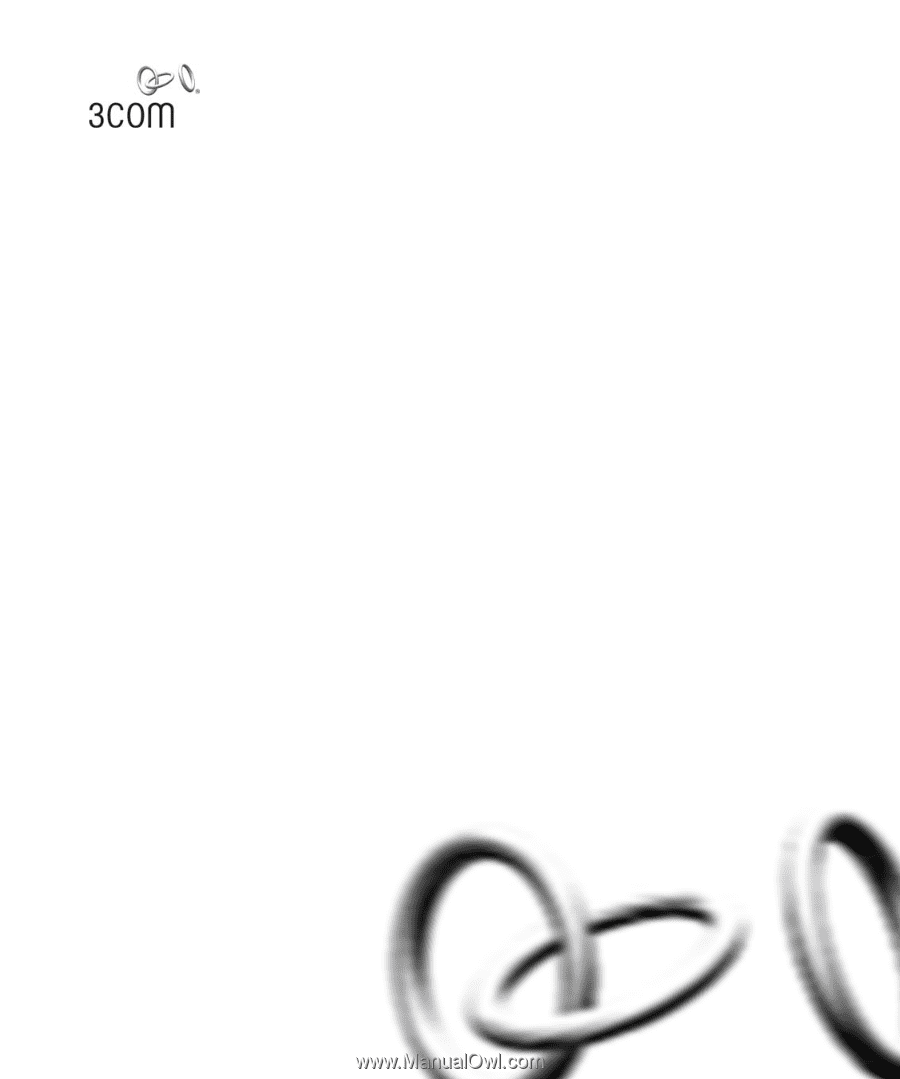
Part No. DUA1740-0BAA01
Published May 2003
Switch 3812 and Switch 3824
Implementation Guide
3C17401, 3C17400