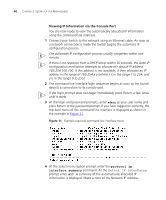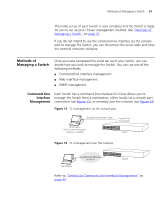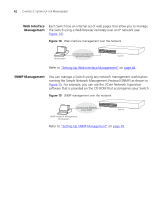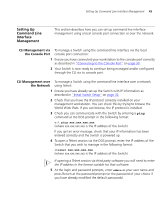3Com 3C17203 Getting Started Guide - Page 38
Automatic Setup, Using 3Com Network Supervisor, Connecting to the Console Port, Pre-requisites
 |
UPC - 662705363738
View all 3Com 3C17203 manuals
Add to My Manuals
Save this manual to your list of manuals |
Page 38 highlights
38 CHAPTER 3: SETTING UP FOR MANAGEMENT Automatic Setup You can set up the Switch automatically whilst it is connected to a network in either of the following ways: ■ Using 3Com Network Supervisor - This application will auto-discover the Switch and display the automatically allocated IP information assigned to the Switch. ■ Connecting to the Console Port - Connect a workstation using a console cable to the console port of the Switch. You can then view the IP information automatically assigned to the Switch using the command line interface (CLI). Using 3Com Network Supervisor You can use the 3Com Network Supervisor application provided on the CD-ROM that accompanies your Switch to discover the automatically allocated IP information. 1 Connect your Switch to the network. 2 Power-up the Switch and wait for two minutes. 3 Launch 3Com Network Supervisor and run the Auto-discovery wizard. 3Com Network Supervisor will auto-discover the new Switch and display the IP information that has been automatically allocated to the Switch. Most DHCP and BootP servers allow static IP addresses to be configured so that you know what IP address the Switch will be given. Refer to the documentation that accompanies your DHCP or BootP server. If your network does not have a DHCP or BootP server, 3Com Network Supervisor must be on the same subnet as the Switch, as Auto-IP addresses are non-routable. Connecting to the Console Port To set up your Switch automatically you can alternatively make a connection to the console port. (This example describes a local connection to the console port, rather than a remote one via a modem.) Pre-requisites ■ A workstation with terminal emulation software installed, such as Microsoft Hyperterminal. This software allows you to communicate with the Switch via the console port directly, or through a modem. ■ Documentation supplied with the terminal emulation software.